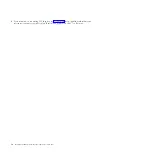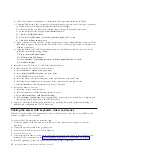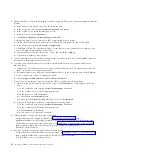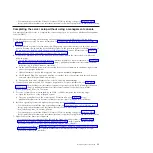8.
Repeat step 1 on page 5 - 7 on page 7 to install the right rail into the rack.
9.
Continue with “Installing the 8246-L2D or 8246-L2T system into the rack.”
Installing the 8246-L2D or 8246-L2T system into the rack
Use the procedure in this topic to install an 8246-L2D or 8246-L2T system into the rack. The information
provided is intended to promote safety and reliable operation.
CAUTION:
This system requires two people to install the system into the rack.
To install the 8246-L2D or 8246-L2T into the rack, complete the following steps:
1.
Remove the shipping cover on the rear and the front of the system, if present.
2.
Extend the slide rails forward
(1)
until they click twice into place. Carefully lift the server and tilt it
into position over the slide rails so that the rear nail heads
(2)
on the server line up with the rear slots
(3)
on the slide rails. Slide the server down until the rear nail heads slip into the two rear slots, and
then slowly lower the front of the server
(4)
until the other nail heads slip into the other slots on the
slide rails. Make sure that the front latch
(5)
slides over the nail heads, as shown in Figure 8.
3.
Lift the blue release latches
(1)
on the slide rails and push the server
(2)
all the way into the rack until
it clicks into place, as shown in Figure 9 on page 9.
Figure 8. Slide rails extended, server nail heads aligned with slots in rail
8
Installing the IBM PowerLinux 7R2 (8246-L2D or 8246-L2T)
Summary of Contents for PowerLinux 7R2
Page 1: ...Installing the IBM PowerLinux 7R2 8246 L2D or 8246 L2T GI11 9888 01...
Page 2: ......
Page 3: ...Installing the IBM PowerLinux 7R2 8246 L2D or 8246 L2T GI11 9888 01...
Page 6: ...iv Installing the IBM PowerLinux 7R2 8246 L2D or 8246 L2T...
Page 36: ...24 Installing the IBM PowerLinux 7R2 8246 L2D or 8246 L2T...
Page 57: ......
Page 58: ...Part Number 00L5074 Printed in USA GI11 9888 01 1P P N 00L5074...