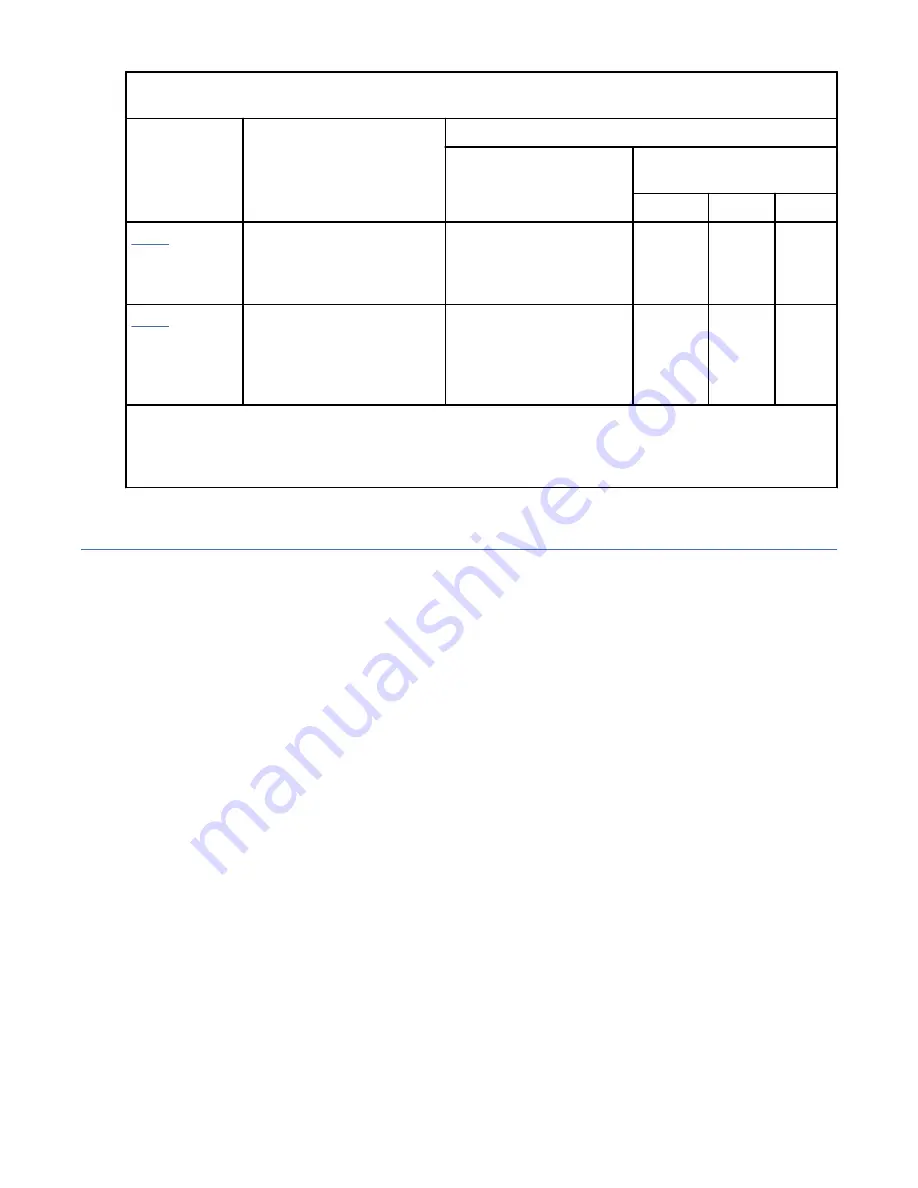
Table 7. PCIe adapter slot priorities and maximum adapters supported in the EMX0 PCIe3 expansion
drawer (continued)
Feature code
Description
EMX0 PCIe3 expansion drawer
Slot priorities
1
Maximum number of
adapters supported
2
AIX
®
Linux
IBM i
PCIe3 x8 2-port Fibre
Channel (32 Gb/s)
P1-C2, P2-C2, P1-C5, P2-
C5, P1-C3, P2-C3, P1-C6,
P2-C6, P1-C1, P2-C1, P1-
C4, P2-C4
6 (EL5U -
0)
6
6
(EL5U-
0)
PCIe3 8x 4-port Fibre
Channel (16 Gb/s); (FC
EL5W, EL5X, EN1C, and
EN1D; CCIN 578E); Adapter
part number: 01FT698
P1-C2, P2-C2, P1-C5, P2-
C5, P1-C3, P2-C3, P1-C6,
P2-C6, P1-C1, P2-C1, P1-
C4, P2-C4
6 (EL5W
- 0)
6
6
(EL5W
- 0)
1
The slot priority sequence is based on a EMX0 PCIe3 expansion drawer configured with two PCIe3 6-
slot fanout modules.
2
The maximum number of adapters supported per PCIe3 6-slot fanout module.
Related procedures for PCIe adapter placement
Find procedures that are related to PCI adapter placement rules and slot priorities.
Finding the current system configuration in IBM i
You can use the System Service Tools in the IBM i operating system to find the current system
configuration.
Before you begin
Before you begin, you must know the location codes of the PCI adapter slots in the system with which you
are working.
About this task
To find the current system configuration, start an IBM i session and sign on. If you have more than one
system, start a session on the system that is being upgraded and for which you have service tools
authority.
To find the current system configuration, complete the following steps:
Procedure
1. Type strsst on the command line of the Main Menu and then press Enter.
2. Type your service tools user ID and service tools password on the Start Service Tools (STRSST) Sign
On display and then press Enter.
3. Select Start a service tool from the System Service Tools (SST) display and then press Enter.
4. Select Hardware service manager from the Start a Service Tool display and then press Enter.
5. Select Packaging hardware resources (system, frames, cards) from the Hardware Service
Manager display and then press Enter.
6. Type 9 on the System Unit line and then press Enter.
7. Select Include empty positions.
PCIe adapter placement for the 9009-41A, 9009-42A, or 9223-42H 15














































