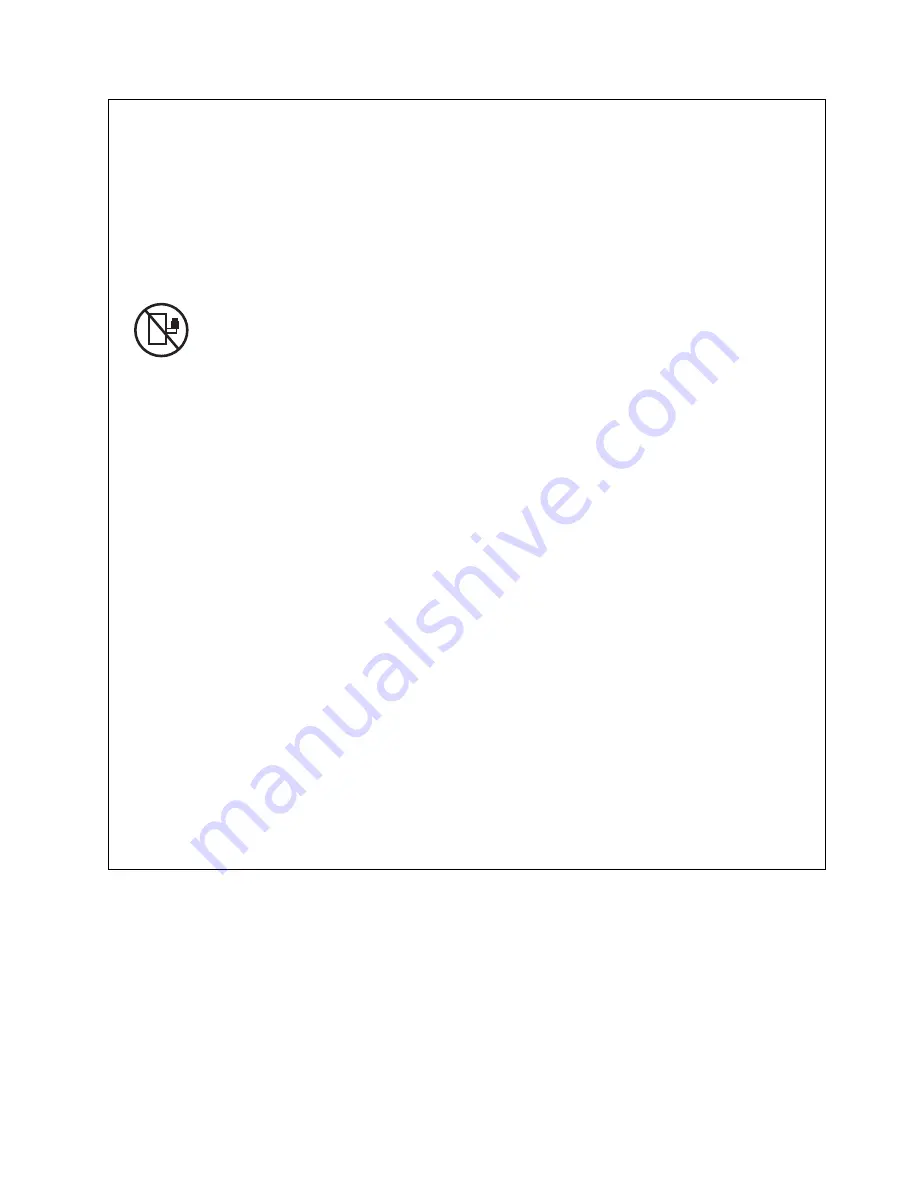
Observe the following precautions when working on or around your IT rack system:
v
Heavy equipment–personal injury or equipment damage might result if mishandled.
v
Always lower the leveling pads on the rack cabinet.
v
Always install stabilizer brackets on the rack cabinet.
v
To avoid hazardous conditions due to uneven mechanical loading, always install the heaviest
devices in the bottom of the rack cabinet. Always install servers and optional devices starting
from the bottom of the rack cabinet.
v
Rack-mounted devices are not to be used as shelves or work spaces. Do not place objects on top
of rack-mounted devices.
v
Each rack cabinet might have more than one power cord. Be sure to disconnect all power cords in
the rack cabinet when directed to disconnect power during servicing.
v
Connect all devices installed in a rack cabinet to power devices installed in the same rack
cabinet. Do not plug a power cord from a device installed in one rack cabinet into a power
device installed in a different rack cabinet.
v
An electrical outlet that is not correctly wired could place hazardous voltage on the metal parts of
the system or the devices that attach to the system. It is the responsibility of the customer to
ensure that the outlet is correctly wired and grounded to prevent an electrical shock.
CAUTION
v
Do not install a unit in a rack where the internal rack ambient temperatures will exceed the
manufacturer's recommended ambient temperature for all your rack-mounted devices.
v
Do not install a unit in a rack where the air flow is compromised. Ensure that air flow is not
blocked or reduced on any side, front, or back of a unit used for air flow through the unit.
v
Consideration should be given to the connection of the equipment to the supply circuit so that
overloading of the circuits does not compromise the supply wiring or overcurrent protection. To
provide the correct power connection to a rack, refer to the rating labels located on the
equipment in the rack to determine the total power requirement of the supply circuit.
v
(For sliding drawers.) Do not pull out or install any drawer or feature if the rack stabilizer brackets
are not attached to the rack. Do not pull out more than one drawer at a time. The rack might
become unstable if you pull out more than one drawer at a time.
v
(For fixed drawers.) This drawer is a fixed drawer and must not be moved for servicing unless
specified by the manufacturer. Attempting to move the drawer partially or completely out of the
rack might cause the rack to become unstable or cause the drawer to fall out of the rack.
(R001)
Safety notices
vii
Summary of Contents for Power 710 Express 8231-E1C
Page 1: ...Power Systems Finding parts locations and addresses IBM ...
Page 2: ......
Page 3: ...Power Systems Finding parts locations and addresses IBM ...
Page 19: ...Figure 1 Rack front view Figure 2 Rack top view Finding parts locations and addresses 7 ...
Page 60: ...Figure 30 Rack front view Figure 31 Rack top view 48 Finding parts locations and addresses ...
Page 70: ...Rear Top 58 Finding parts locations and addresses ...
Page 80: ...Rear Top 68 Finding parts locations and addresses ...
Page 81: ...Midplane I O card Finding parts locations and addresses 69 ...
Page 100: ...Figure 39 Node locations 88 Finding parts locations and addresses ...
Page 111: ...Figure 44 Memory card locations Finding parts locations and addresses 99 ...
Page 244: ...Final assembly 232 Finding parts locations and addresses ...
Page 253: ...Finding parts locations and addresses 241 ...
Page 288: ...Cover assembly 276 Finding parts locations and addresses ...
Page 324: ...312 Finding parts locations and addresses ...
Page 335: ...Notices 323 ...
Page 336: ...IBM Printed in USA ...










































