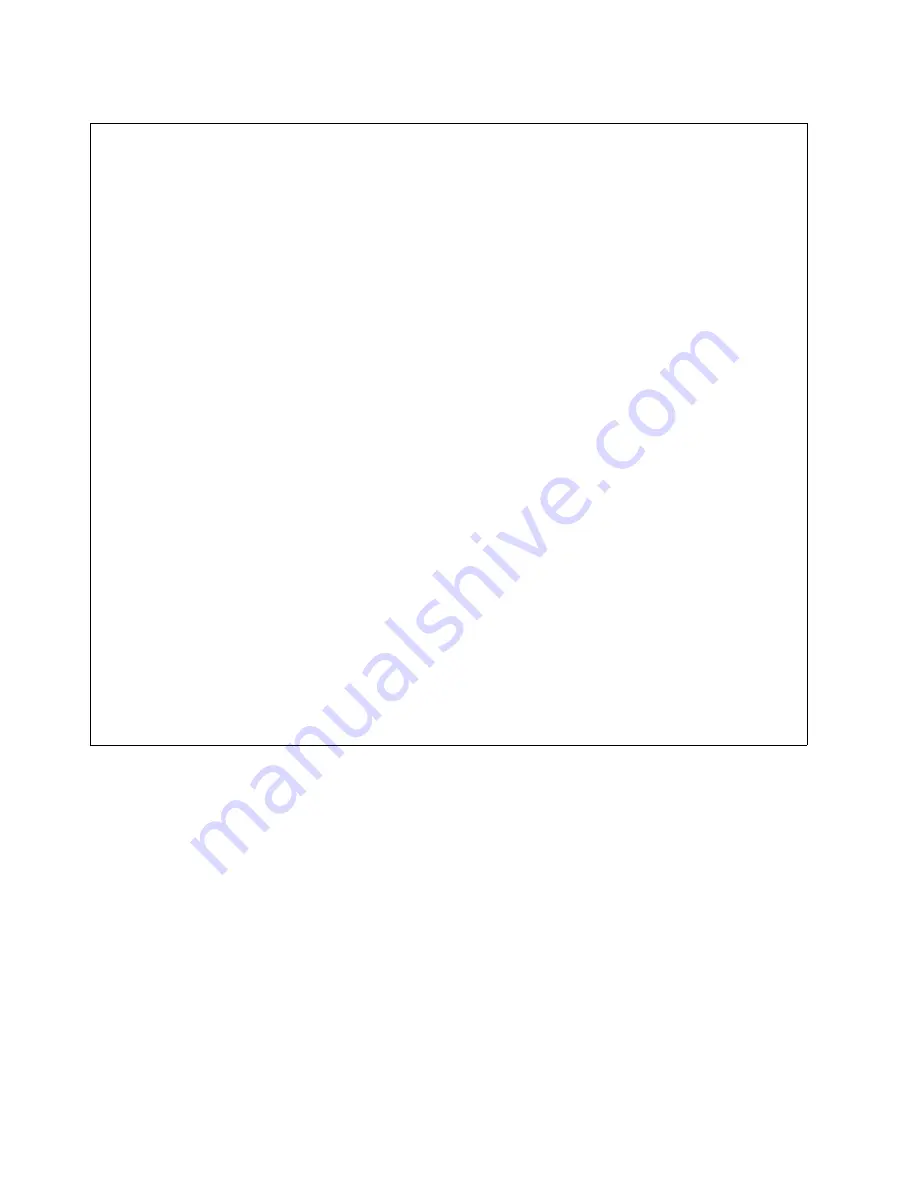
DANGER
When working on or around the system, observe the following precautions:
Electrical voltage and current from power, telephone, and communication cables are hazardous. To
avoid a shock hazard:
v
Connect power to this unit only with the IBM provided power cord. Do not use the IBM
provided power cord for any other product.
v
Do not open or service any power supply assembly.
v
Do not connect or disconnect any cables or perform installation, maintenance, or reconfiguration
of this product during an electrical storm.
v
The product might be equipped with multiple power cords. To remove all hazardous voltages,
disconnect all power cords.
v
Connect all power cords to a properly wired and grounded electrical outlet. Ensure that the outlet
supplies proper voltage and phase rotation according to the system rating plate.
v
Connect any equipment that will be attached to this product to properly wired outlets.
v
When possible, use one hand only to connect or disconnect signal cables.
v
Never turn on any equipment when there is evidence of fire, water, or structural damage.
v
Disconnect the attached power cords, telecommunications systems, networks, and modems before
you open the device covers, unless instructed otherwise in the installation and configuration
procedures.
v
Connect and disconnect cables as described in the following procedures when installing, moving,
or opening covers on this product or attached devices.
To Disconnect:
1.
Turn off everything (unless instructed otherwise).
2.
Remove the power cords from the outlets.
3.
Remove the signal cables from the connectors.
4.
Remove all cables from the devices.
To Connect:
1.
Turn off everything (unless instructed otherwise).
2.
Attach all cables to the devices.
3.
Attach the signal cables to the connectors.
4.
Attach the power cords to the outlets.
5.
Turn on the devices.
(D005)
DANGER
vi
Finding parts, locations, and addresses
Summary of Contents for Power 710 Express 8231-E1C
Page 1: ...Power Systems Finding parts locations and addresses IBM ...
Page 2: ......
Page 3: ...Power Systems Finding parts locations and addresses IBM ...
Page 19: ...Figure 1 Rack front view Figure 2 Rack top view Finding parts locations and addresses 7 ...
Page 60: ...Figure 30 Rack front view Figure 31 Rack top view 48 Finding parts locations and addresses ...
Page 70: ...Rear Top 58 Finding parts locations and addresses ...
Page 80: ...Rear Top 68 Finding parts locations and addresses ...
Page 81: ...Midplane I O card Finding parts locations and addresses 69 ...
Page 100: ...Figure 39 Node locations 88 Finding parts locations and addresses ...
Page 111: ...Figure 44 Memory card locations Finding parts locations and addresses 99 ...
Page 244: ...Final assembly 232 Finding parts locations and addresses ...
Page 253: ...Finding parts locations and addresses 241 ...
Page 288: ...Cover assembly 276 Finding parts locations and addresses ...
Page 324: ...312 Finding parts locations and addresses ...
Page 335: ...Notices 323 ...
Page 336: ...IBM Printed in USA ...









































