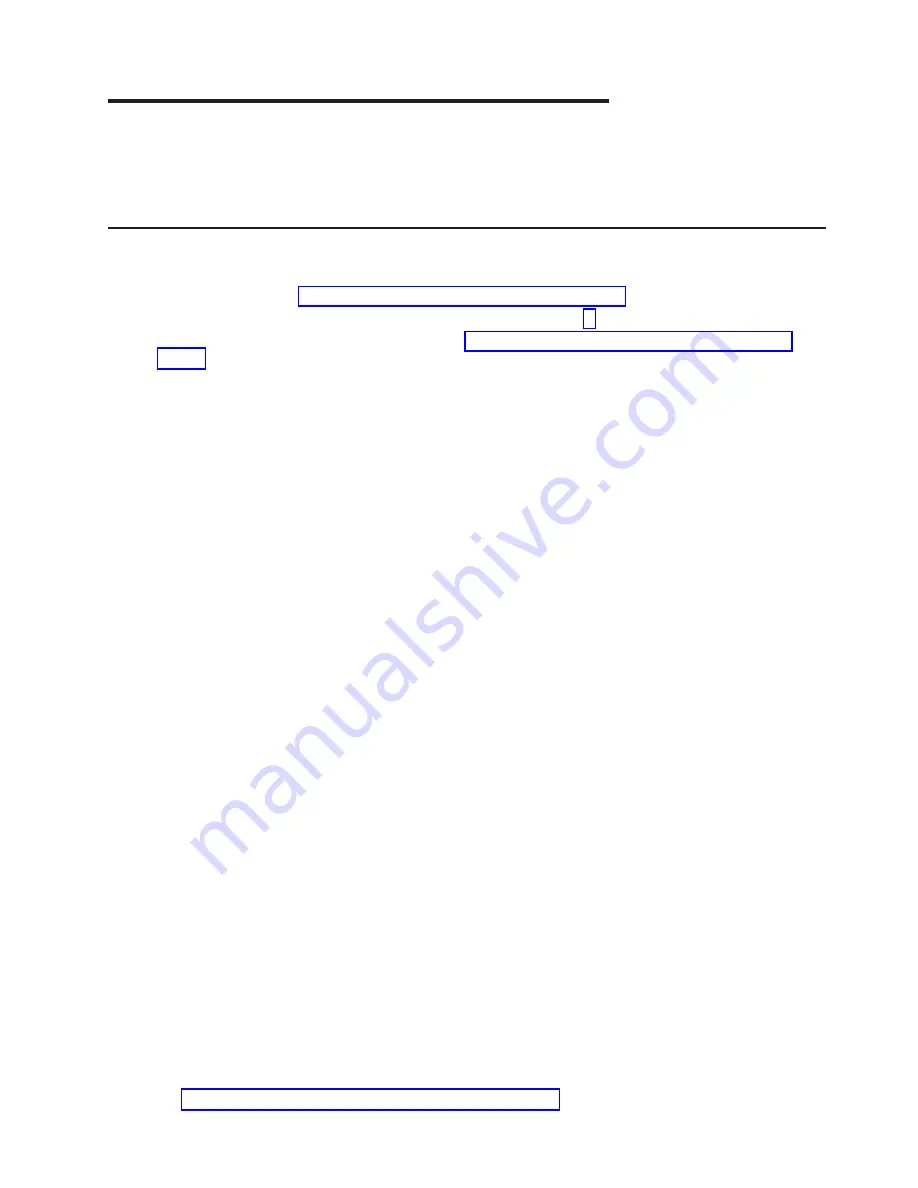
Chapter 3. Installing Device Driver Software
The instructions in this chapter pertain to the AIX operating system. If you have another operating system
installed, refer to your operating system documentation for information about installing the device driver
software and configuring your system.
AIX Device Driver Software Installation
To install the device driver software on an AIX system, do the following:
1. Be sure you have read Chapter 2, “Preparing for Installation”, on page 3 to determine:
v
If you should install your device driver software first, go to step 2 and continue with this section.
v
If you should install your hardware first, go to Chapter 4, “Installing the PCI Audio Adapter”, on
page 7. When you install AIX, your device driver automatically installs.
2. Turn on the power to your system unit.
3. At the system prompt, log in as root user.
4. Insert the device software media (diskette or CD-ROM) into the appropriate media device.
5. To start SMIT, type:
smitty devinst
Press Enter.
6. The Install Additional Device Software window highlights the INPUT device/directory for software
option.
7. Select or type the input device:
v
Press F4 to display the input device list. Select the name of the device (example: CD-ROM) that
you are using and press Enter.
OR
v
In the Entry Field, type the name of the input device you are using, and press Enter.
8. The Install Additional Device Software window highlights the Software to Install option.
9. Press F4 to display a list of the device software that you can install.
10. To display the Find window, type:
/
11. Type:
devices.pci.13100560
Press Enter. The system finds and highlights this device software.
12. Press F7 to select the device software, and press Enter.
13. The INSTALL ADDITIONAL DEVICE SOFTWARE window displays. Entry data fields are automatically
updated. Press Enter to accept the data.
14. The ARE YOU SURE window displays. Press Enter to accept the data.
15. The COMMAND STATUS window displays.
v
The term
RUNNING
is highlighted to indicate that the install and configure command is in progress.
v
When
RUNNING
changes to
OK
, scroll down to the bottom of the page and locate the Installation
Summary.
v
After a successful installation,
SUCCESS
appears in the Result column of the summary at the bottom
of the page.
16. Remove the installation media from the drive.
17. Press F10 to exit SMIT.
18. Go to Chapter 4, “Installing the PCI Audio Adapter”, on page 7.
5
Summary of Contents for PCI Audio Adapter
Page 1: ...PCI Audio Adapter Installation and Using Guide SA23 1309 00...
Page 4: ...iv PCI Audio Adapter Installation and Using Guide...
Page 6: ...vi PCI Audio Adapter Installation and Using Guide...
Page 8: ...viii PCI Audio Adapter Installation and Using Guide...
Page 10: ...x PCI Audio Adapter Installation and Using Guide...
Page 12: ...2 PCI Audio Adapter Installation and Using Guide...
Page 14: ...4 PCI Audio Adapter Installation and Using Guide...
Page 16: ...6 PCI Audio Adapter Installation and Using Guide...
Page 22: ...12 PCI Audio Adapter Installation and Using Guide...
Page 24: ...14 PCI Audio Adapter Installation and Using Guide...
Page 25: ......
Page 26: ...Part Number 00P5286 Printed in U S A SA23 1309 00 1P P N 00P5286...


























