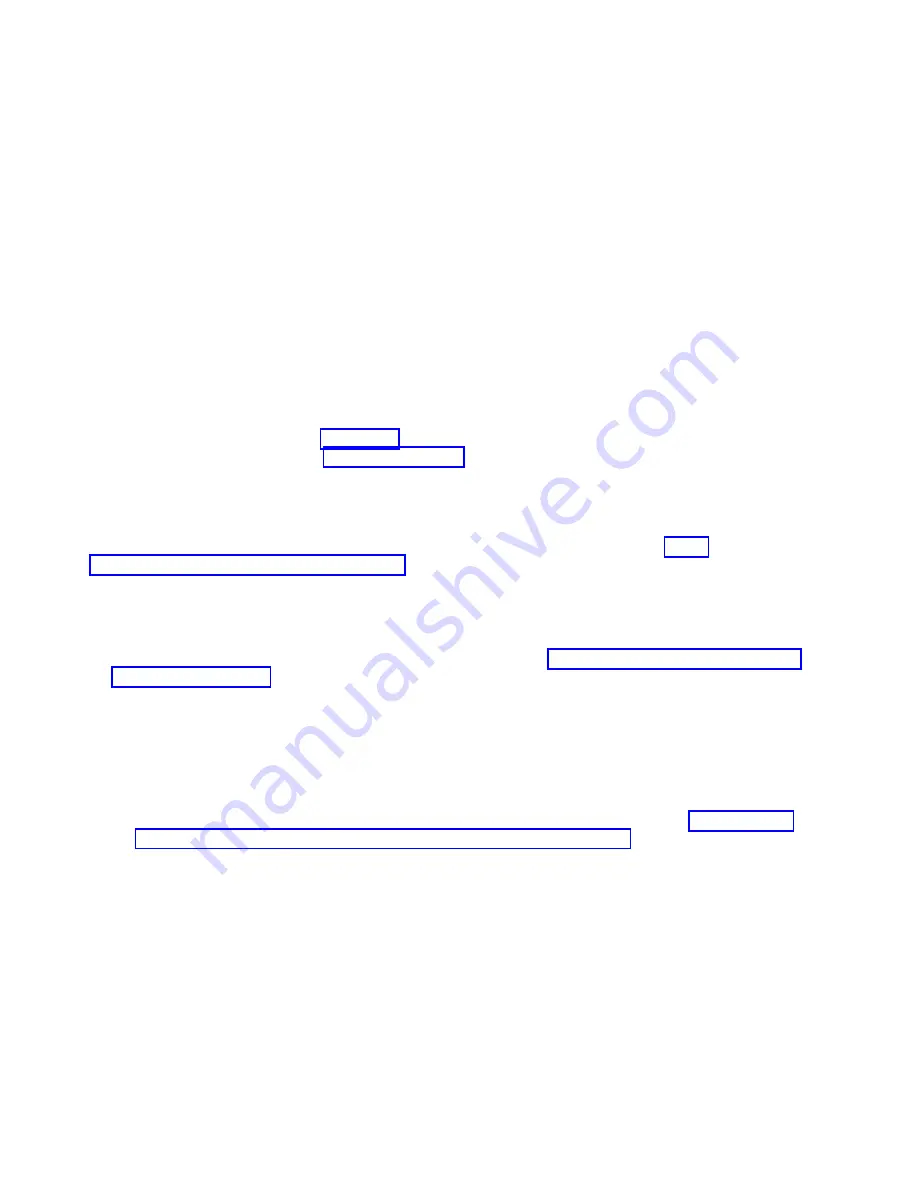
LEDs are available for the following components:
v
Battery
v
SAS disk drive
v
SSD
v
Management card
v
Memory modules (DIMMs)
v
Network adapter
v
System-board and chassis assembly
Viewing the light path diagnostic LEDs
After reading the required safety information, look at the control panel to determine whether the LEDs
indicate a suboptimal condition or an error.
About this task
View the system LEDs remotely through the Chassis Manager in the web interface of the IBM Flex
System Manager management software. To view the system LEDs remotely by using the Hardware
Management Console (HMC), see LED Status. To view the system LEDs status by using the Integrated
Virtualization Manager (IVM), see IVM lsled command. The main LED page shows the external LEDs on
the compute node. The internal compute node LEDs are also available through a link from the LED page.
This function enables you to see the status of the internal LEDs on the compute node without having to
turn off the compute node, remove it from the chassis, and activate the light path indications.
Before working inside the compute node to view light path diagnostic LEDs, see the Safety topic and the
“Handling static-sensitive devices” on page 36 guidelines.
If an error occurs, view the light path diagnostic LEDs in the following order:
Procedure
1.
Look at the control panel on the front of the compute node. See “Compute node control panel button
and LEDs” on page 11.
v
If the check log LED is lit, it indicates that information about a suboptimal condition in the
compute node is available in the management-module event log.
v
If the enclosure fault LED is lit, it indicates that an error occurred and that you can proceed to the
next step.
2.
If an error occurred, view the light path diagnostics panel and LEDs:
a.
Shut down the operating system on all partitions of the compute node, turn off the compute node,
and remove the compute node from the IBM Flex System Enterprise Chassis. See “Removing the
compute node from an IBM Flex System Enterprise Chassis” on page 37.
b.
Place the compute node on a flat, static-protective surface.
c.
Remove the cover from the compute node.
d.
Press and hold the power-control button on the front panel to relight the LEDs that were lit before
you removed the compute node from the IBM Flex System Enterprise Chassis. The LEDs will
remain lit for as long as you press the power-control button, to a maximum of 30 seconds.
The following figure shows LEDs on the IBM Flex System p260 Compute Node. The following figures
and table shows the system-board LEDs.
486
Power Systems: IBM Flex System p260 and p460 Compute Nodes Installation and Service Guide
Summary of Contents for P260
Page 1: ...Power Systems IBM Flex System p260 and p460 Compute Nodes Installation and Service Guide IBM ...
Page 2: ......
Page 3: ...Power Systems IBM Flex System p260 and p460 Compute Nodes Installation and Service Guide IBM ...
Page 32: ...20 Power Systems IBM Flex System p260 and p460 Compute Nodes Installation and Service Guide ...
Page 44: ...32 Power Systems IBM Flex System p260 and p460 Compute Nodes Installation and Service Guide ...
Page 46: ...34 Power Systems IBM Flex System p260 and p460 Compute Nodes Installation and Service Guide ...
Page 108: ...96 Power Systems IBM Flex System p260 and p460 Compute Nodes Installation and Service Guide ...
Page 116: ...104 Power Systems IBM Flex System p260 and p460 Compute Nodes Installation and Service Guide ...
Page 512: ...500 Power Systems IBM Flex System p260 and p460 Compute Nodes Installation and Service Guide ...
Page 523: ...Appendix Notices 511 ...
Page 524: ...IBM Printed in USA ...
















































