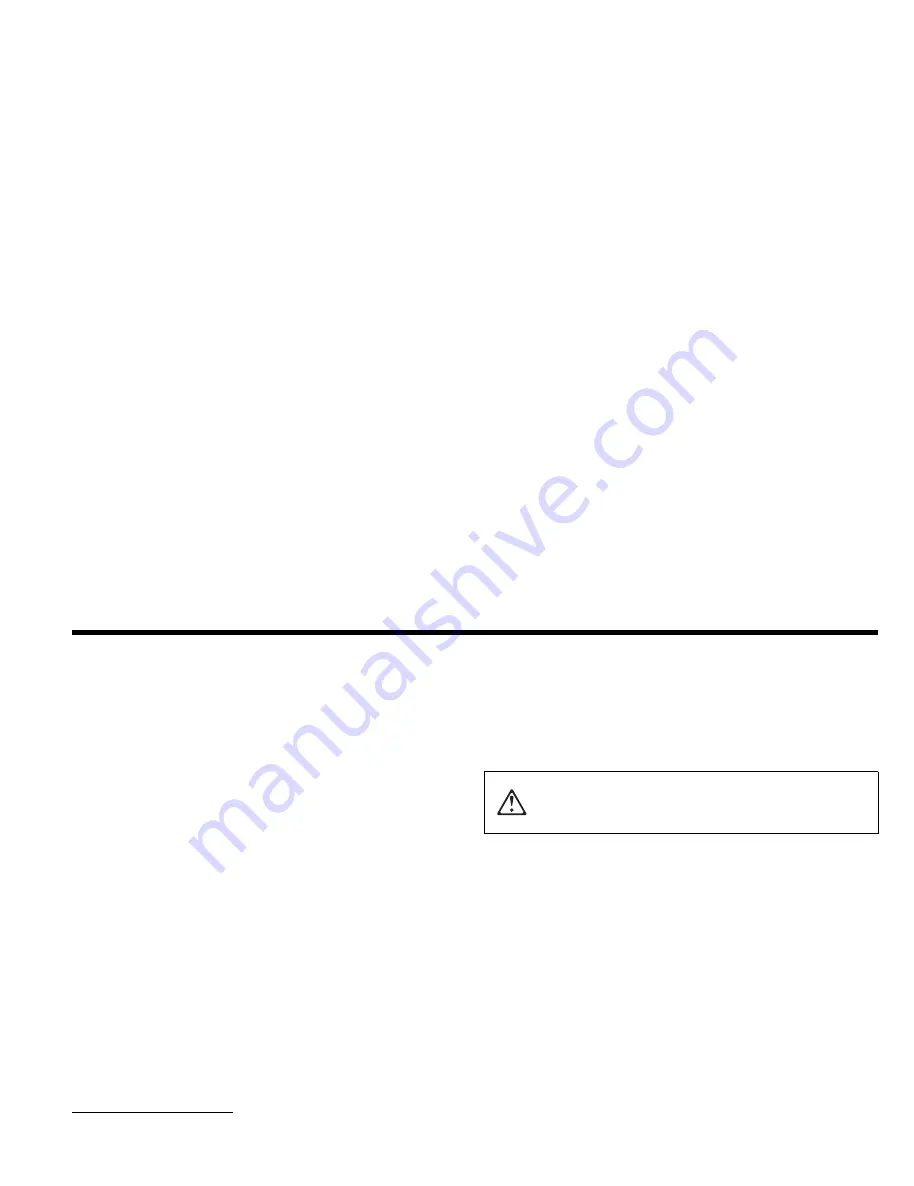
Part 1: Quick Installation Guide
The 12/24 GB
1
DDS/3 4 mm Internal Tape Drive is a SCSI-2 Fast
tape drive for backing up and restoring data and archiving files. In
addition to the User's Guide, the option package contains the
following:
12/24 GB DDS/3 4 mm Internal Tape Drive, with white 5.25-inch
bezel attached
One data cartridge
One cleaning cartridge
Four M3 x 0.5 x 6 mm mounting screws
One SCSI converter for attaching a 50-pin device to a 68-pin
cable
Two 3.5-inch bezels, one white and one black
One black 5.25-inch bezel
Contact your place of purchase if an item is missing or damaged. Be
sure to retain your proof of purchase and packing material. They
might be required to receive warranty service.
The following section is an overview of the installation instructions.
For more detailed information and a list of tested server backup and
restore software, see “Backup and Restore Server Software” on
page 2-2.
CAUTION: Read the Safety Information in Appendix A,
page 3-1, before installing this product.
Installing the Drive
Follow these instructions to install your tape drive:
1. All devices attached to a SCSI adapter must have a unique SCSI
identification number (ID). Select a SCSI ID for the tape drive in
the range of 0 to 6. The SCSI ID must be one that is supported
by your SCSI host adapter. The tape drive is shipped with the
SCSI ID preset to 0. Do not assign an ID of 7 because this is
normally used for the SCSI host adapter.
2. Turn off all attached devices. Turn off the computer. Unplug the
1
GB equals one billion bytes when referring to storage capacity.
Copyright IBM Corp. 1997
1-1
All manuals and user guides at all-guides.com
all-guides.com







































