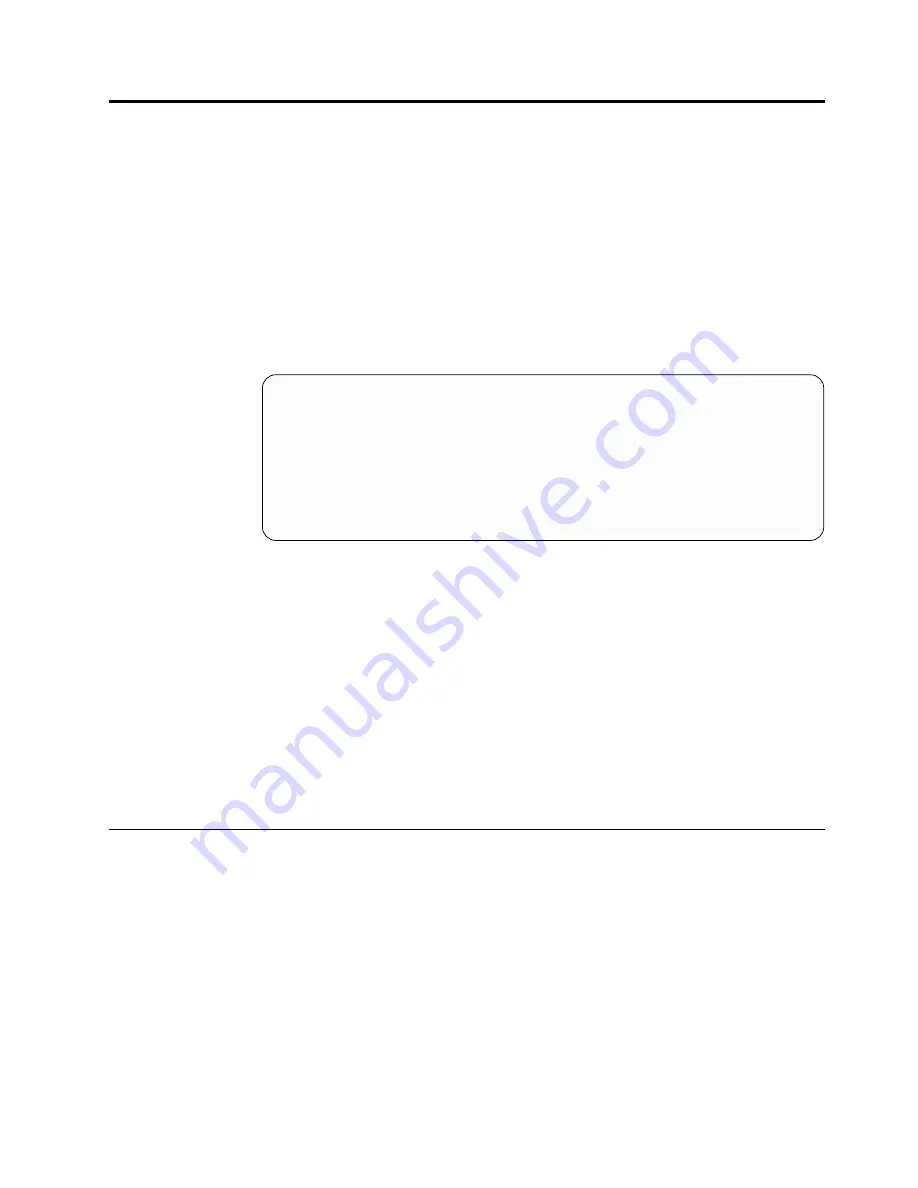
Chapter 4. Updating the computer configuration
This chapter includes information about updating configuration settings, installing
device drivers (if required, after a new option has been installed), and erasing a
lost or forgotten password. For more information about using the BIOS Setup
Utility program, see Access IBM.
After you add options, the configuration settings must be updated. In most cases,
this configuration update is performed automatically.
In some cases, when you start your computer after installing an option, a message
similar to the following might be displayed.
POST Startup Error(s)
The following error(s) were detected when the system was
started:
162 Configuration Change Has Occurred
Select one of the following:
Continue
Exit Setup
If this message is displayed, select Continue and press Enter. The BIOS Setup
Utility program automatically starts. From the BIOS Setup Utility program menu,
do the following:
1.
Select Exit and press Enter.
2.
Select Exit Saving Changes and press Enter.
The computer will restart.
The Windows operating system will usually detect the new option, update the
configuration information, and prompt you for device drivers, if required. Before
installing any device drivers, always check the documentation that is provided
with your option for specific instructions. Not all device drivers are installed in the
same way. Some options might also require you to install other software.
Verifying that an option is installed correctly
To verify if a new adapter or drive is correctly installed and configured, do the
following:
1.
From the Windows desktop, use the right mouse button to click My Computer;
then, click Properties.
2.
In the System Properties window, click the Device Manager tab.
Note:
If you are running Windows 2000, in the System Properties window,
click the Hardware tab first; then click the Device Manager tab.
3.
Click View devices by type.
4.
Click the plus sign next to each of the device types to expand the list.
v
If neither an X nor a circled exclamation point appears over any of the icons,
all devices are working properly.
© Copyright IBM Corp. 2000
31
Summary of Contents for NetWista A60 Type 6838
Page 1: ...NetVista User Guide A60 Type 6838 A60i Type 6848 ...
Page 2: ......
Page 3: ...NetVista User Guide A60 Type 6838 A60i Type 6848 ...
Page 6: ...iv User Guide ...
Page 20: ...8 User Guide ...
Page 26: ...14 User Guide ...
Page 46: ...34 User Guide ...
Page 48: ...36 User Guide ...
Page 56: ...44 User Guide ...
Page 60: ...video continued controller 2 48 User Guide ...
Page 61: ......






























