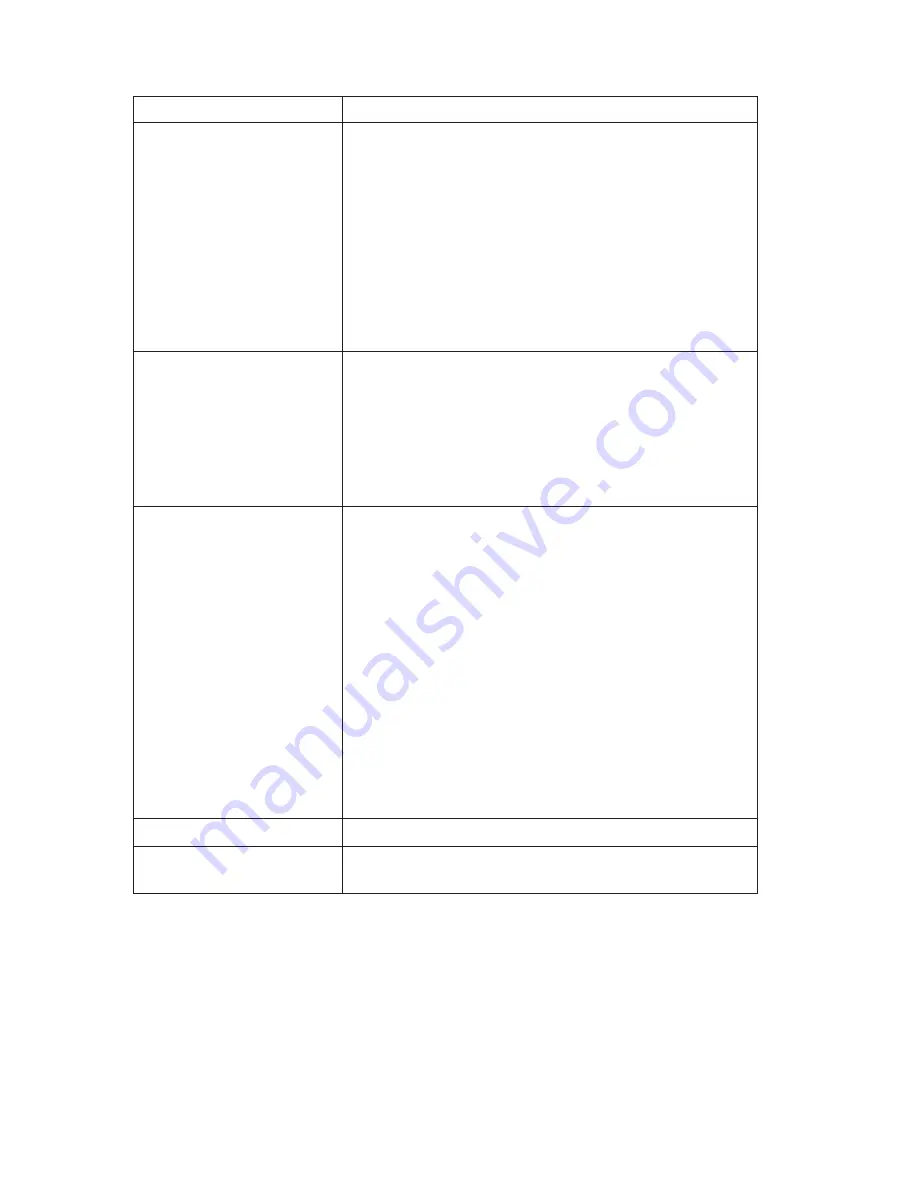
Monitor problems
Action
The monitor works when
you turn on the system, but
goes blank when you start
some application programs.
Verify that:
1.
The monitor signal cable is securely connected to the
monitor and the monitor connector on the graphics
adapter. For the location of the monitor connector on
the graphics adapter installed in your computer, see
“Connecting computer cables” on page 7.
2.
The necessary device drivers for the application
programs are installed.
If you cannot correct the problem, have the computer
serviced.
The monitor works when
you turn on the system, but
goes blank after some
period of computer
inactivity.
The computer is probably set for energy savings with the
Advanced Power Management (APM) feature. If the
APM feature is enabled, disabling APM or changing
APM settings might solve the problem (see
“Power-management features” on page 39).
If you cannot correct the problem, have the computer
serviced.
Blank screen.
Verify that:
1.
The computer power cord is plugged into the
computer and a working electrical outlet.
2.
The monitor is turned on and the Brightness and
Contrast controls are adjusted correctly.
3.
The monitor signal cable is securely connected to the
monitor and the monitor connector on the system
board. To find the monitor connector on the system
board, see “Connecting computer cables” on page 7. If
your computer comes with an AGP adapter, verify
that the monitor is connected to the monitor
connector on the AGP adapter.
If you cannot correct the problem, have the computer
serviced.
Only the cursor appears.
Have the computer serviced.
Wrong characters appear on
the screen.
Have the computer serviced.
88
User Guide
Summary of Contents for NetVista A40
Page 1: ...IBM NetVista User Guide A20 Type 6269 A40 Types 6568 6578 6648 A40p Types 6569 6579 6649...
Page 2: ......
Page 3: ...IBM NetVista User Guide A20 Type 6269 A40 Types 6568 6578 6648 A40p Types 6569 6579 6649...
Page 10: ...viii User Guide...
Page 12: ...x User Guide...
Page 18: ...xvi User Guide...
Page 88: ...70 User Guide...
Page 122: ...104 User Guide...
Page 130: ...112 User Guide...
Page 134: ...116 User Guide...
Page 148: ...video continued monitor settings 16 W Wake on LAN 21 130 User Guide...
Page 149: ......
















































