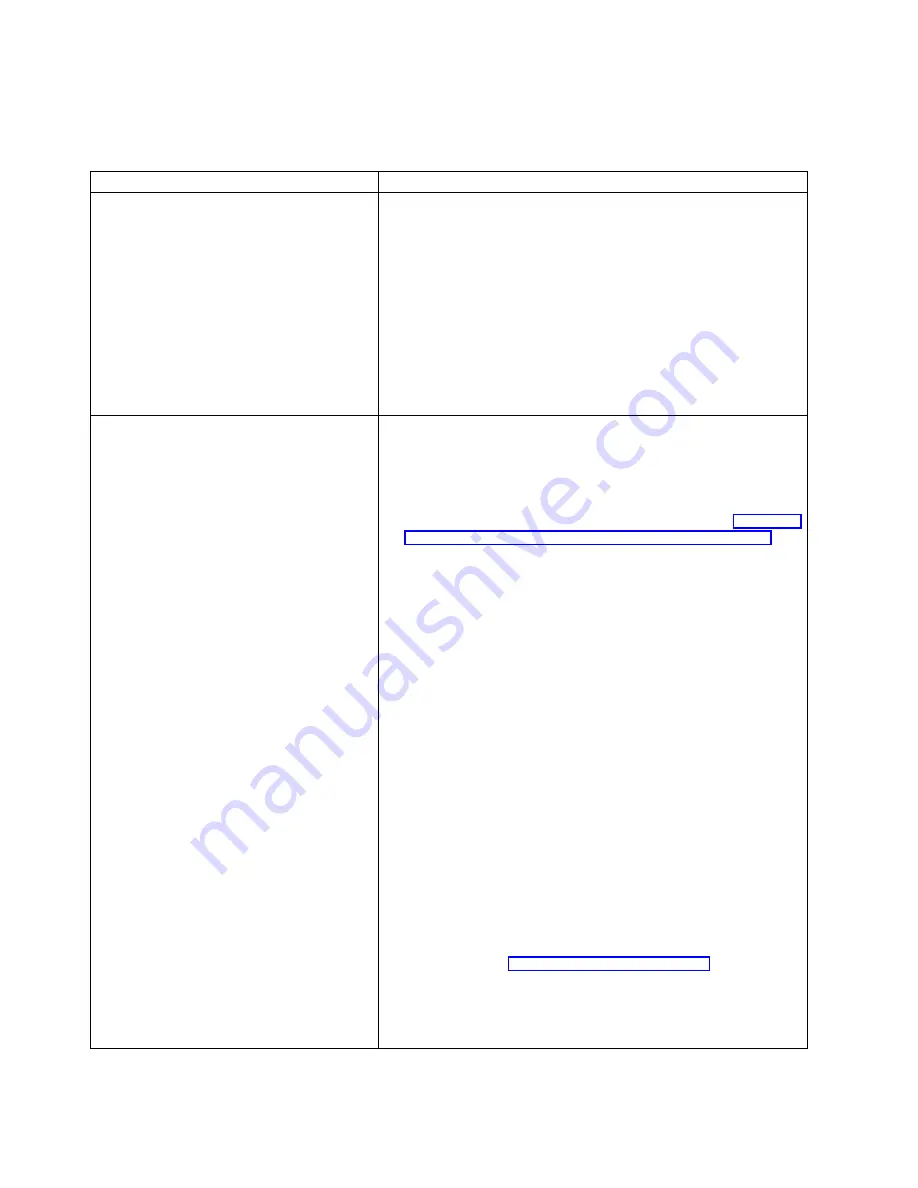
Troubleshooting ServeRAID subsystems in a cluster environment
Following is a series of common problems and solutions that can help you
troubleshoot your IBM ServeRAID Cluster Solution.
Problem
Action
The ServeRAID Manager program shows
physical drives in defunct state.
1. Enable the View shared drives feature in the ServeRAID
Manager program. Doing so displays a drive as reserved, instead
of defunct, in the following situations:
v
A drive has been moved.
v
A drive has failed-over to the other server in the cluster.
Note: It is normal for drives in the above situations to display as
defunct if you have not enabled the View shared drives feature.
In this case, the drives shown in the defunct state are not really
defective.
2. Check RAID level-1 and RAID level-5 arrays to make sure they
are not in critical state. If they are in critical state, replace the
failed drive and perform a rebuild operation.
ServeRAID shared logical drives do not
failover properly.
1. Ensure that the resource type of each ServeRAID controller
shared disk resource is IBM ServeRAID logical disk.
If the resource type is shown as physical drive, the localquorum
option was not specified properly when MSCS was installed.
To correct this problem, you must reinstall the high-availability
cluster solution using Microsoft Windows NT. Refer to “Chapter 2.
Installing and configuring ServeRAID controllers” on page 13 for
instructions.
2. Ensure that shared SCSI buses on the ServeRAID controller pair
are connected in a way that corresponding SCSI channels are
connected. For example, SCSI channel 1 on the controller in the
first cluster server is connected to SCSI channel 1 on the
controller in the second cluster server, channel 2 is connected to
channel 2, and so forth.
3. Ensure that physical SCSI drives that contain logical drives are
all connected to shared SCSI channels.
4. Ensure that there are no more than eight shared logical drives
defined per pair of ServeRAID controllers.
5. Make sure each shared logical drive has a unique merge group
number assigned. Shared merge group numbers must be in the
range 1–8.
6. Make sure each ServeRAID controller has been assigned a
unique controller name and that each ServeRAID controller has
its partner name assigned properly to correspond to the
ServeRAID controller in the other cluster server that is attached
to the shared SCSI buses.
7. Check for loose shared SCSI bus cables.
8. Ensure that SCSI repeater cards in Model 3518 or 3519
expansion enclosures are at the latest revision level. Refer to the
IBM Shared Disk Clustering Hardware Reference for more
information. See “Related publications” on page xii for information
about this publication.
9. Ensure that physical drives that are expected to be moved or to
failover show up as ready or reserved state on the server that is
attempting to take over control of these drives.
144
IBM
®
Netfinity
®
User’s Reference: ServeRAID
™
-4H Ultra160 SCSI Controller
Summary of Contents for Netfinity ServeRAID-4H Ultra160
Page 1: ...IBM Netfinity User s Reference ServeRAID 4H Ultra160 SCSI Controller SC00 N913 20...
Page 2: ......
Page 3: ...IBM Netfinity User s Reference ServeRAID 4H Ultra160 SCSI Controller SC00 N913 20...
Page 12: ...x IBM Netfinity User s Reference ServeRAID 4H Ultra160 SCSI Controller...
Page 26: ...12 IBM Netfinity User s Reference ServeRAID 4H Ultra160 SCSI Controller...
Page 74: ...60 IBM Netfinity User s Reference ServeRAID 4H Ultra160 SCSI Controller...
Page 86: ...72 IBM Netfinity User s Reference ServeRAID 4H Ultra160 SCSI Controller...
Page 90: ...76 IBM Netfinity User s Reference ServeRAID 4H Ultra160 SCSI Controller...
Page 92: ...78 IBM Netfinity User s Reference ServeRAID 4H Ultra160 SCSI Controller...
Page 106: ...92 IBM Netfinity User s Reference ServeRAID 4H Ultra160 SCSI Controller...
Page 114: ...100 IBM Netfinity User s Reference ServeRAID 4H Ultra160 SCSI Controller...
Page 120: ...106 IBM Netfinity User s Reference ServeRAID 4H Ultra160 SCSI Controller...
Page 191: ......
















































