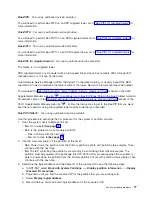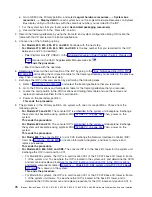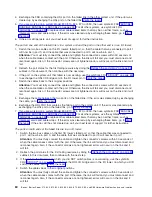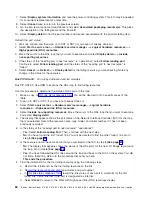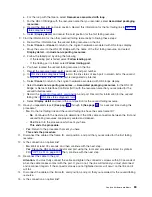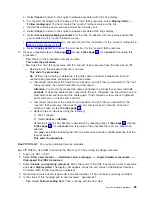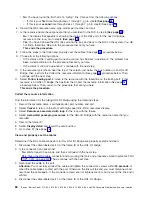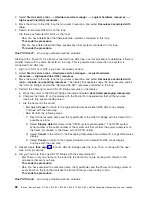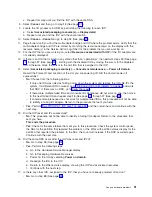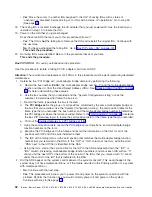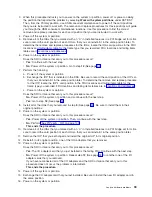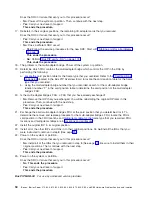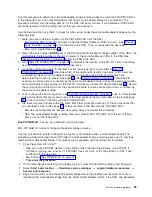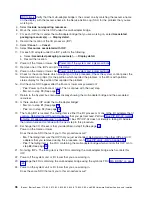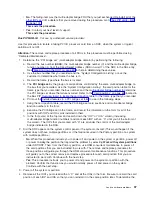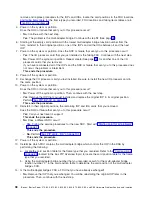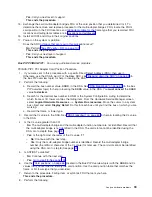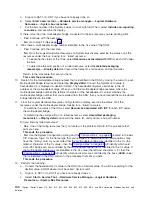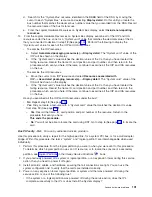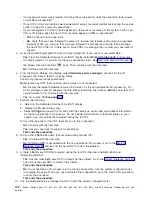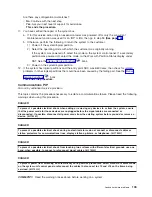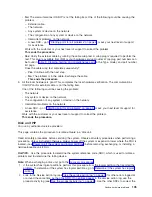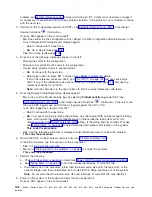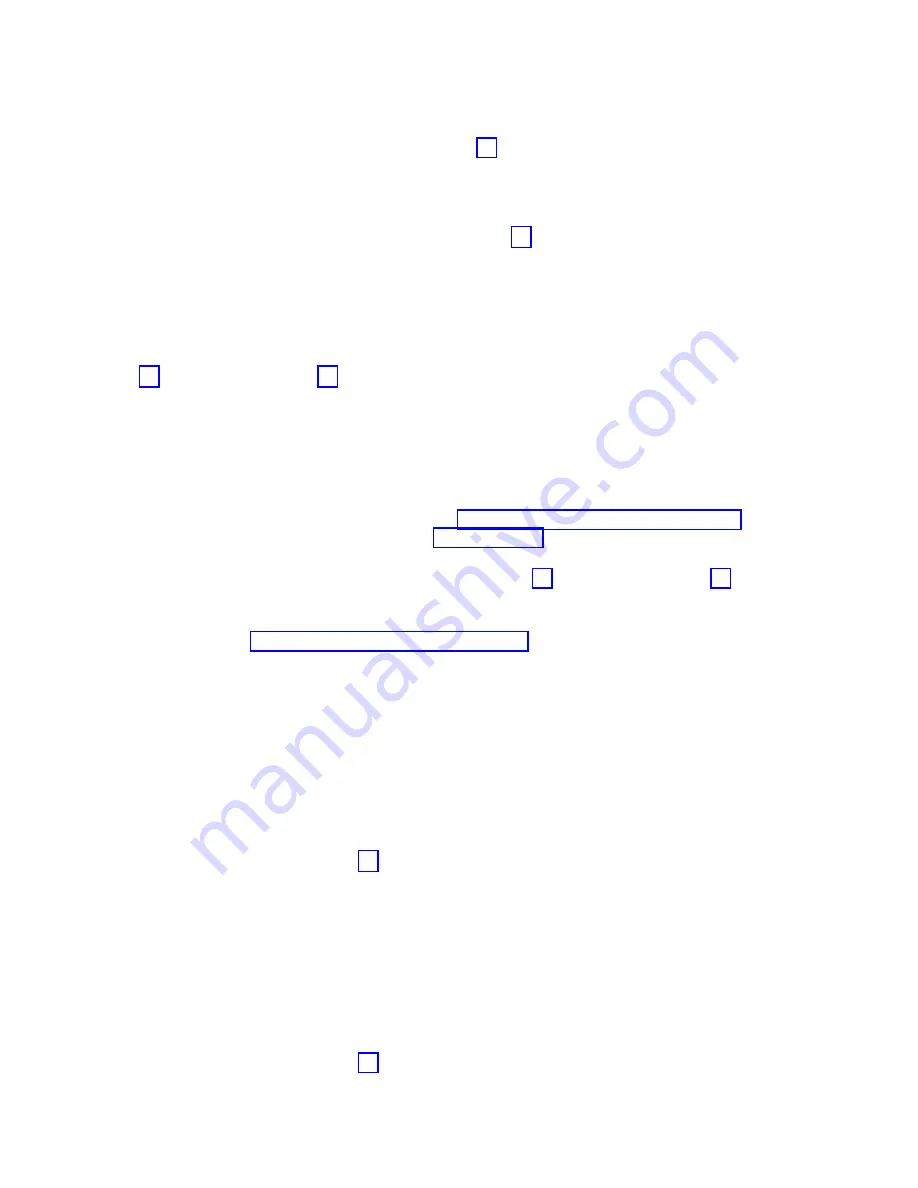
c.
Repeat
this
step
until
you
find
the
IOP
with
the
same
DSA.
8.
Select
Cancel
,
and
then
go
to
step
12
(See
page
9.
Locate
the
I/O
processor
in
HSM
by
performing
the
following
for
each
IOP:
a.
Select
Associated
packaging
resource(s)
—>
Display
detail
.
b.
Repeat
until
you
find
the
IOP
with
the
same
location.
10.
Select
Cancel
—>
Cancel
and
go
to
step
12
(See
page
11.
Page
forward
until
you
find
the
multi-adapter
bridge
and
IOP
where
the
problem
exists.
Verify
that
the
multi-adapter
bridge
and
IOP
are
correct
by
matching
the
resource
name(s)
on
the
display
with
the
resource
name(s)
in
the
Service
Action
Log
(SAL)
for
the
problem
that
you
are
working
on.
12.
For
the
IOP
that
you
are
working
on,
select
Resources
associated
with
IOP
(if
the
I/O
adapters
are
not
already
displayed).
13.
If
there
is
an
IOA
that
is
listed
in
any
state
other
than
″
operational
″
,
then
perform
steps
14
(See
page
through
17
(See
page
,
starting
with
the
disabled
IOA
by
moving
the
cursor
to
the
disabled
IOA.
Otherwise,
move
the
cursor
to
the
first
IOA
that
is
assigned
to
the
IOP.
14.
Select
Associated
packaging
resource(s)
—>
Concurrent
maintenance
—>
Power
off
domain
.
Record
the
Frame
ID
and
Location
of
the
slot
you
are
powering
off.
Did
the
domain
power
off
successfully?
v
No
:
Choose
from
the
following
options:
–
If
only
one
IOA
was
listed
as
failing,
power
down
the
system
and
replace
the
IOA.
Re-IPL
the
system.
If
a
different
SRC
occured,
go
to
and
work
that
SRC.
If
there
was
no
SRC,
go
to
–
If
there
were
multiple
failed
IOAs
and
concurrent
maintenance
did
not
work
on
one,
then
move
to
the
next
failed
IOA
and
repeat
step
14
(See
page
through
17
(See
page
–
If
concurrent
maintenance
does
not
work
for
multiple
failed
IOAs,
this
procedure
will
not
be
able
to
identify
a
failing
I/O
adapter.
Return
to
the
procedure
that
sent
you
here.
v
Yes
:
Perform
and
then
return
here
and
continue
with
the
next
step.
15.
Did
the
IOP
reset
and
IPL
successfully?
v
No
:
This
procedure
will
not
be
able
to
identify
a
failing
I/O
adapter.
Return
to
the
procedure
that
sent
you
here.
This
ends
the
procedure.
v
Yes
:
Check
for
the
same
failure
that
sent
you
to
this
procedure.
Check
the
system
control
panel,
the
SAL
for
the
partition
that
reported
the
problem,
or
the
Work
with
partition
status
display
for
the
partition
that
reported
the
problem.
In
the
SAL,
the
count
will
increase
if
the
SRC
occurred
again.
Continue
with
the
next
step.
16.
Did
the
same
SRC
occur
after
the
IOP
was
reset
and
IPL’d?
v
No
:
Go
to
step
18
(See
page
v
Yes
:
Perform
the
following
steps:
a.
Go
to
the
Hardware
Service
Manager
display.
b.
Go
to
Packaging
Hardware
Resources.
c.
Power
on
the
IOA
by
selecting
Power
on
domain
.
d.
Reassign
the
IOA
to
the
IOP.
e.
Return
to
the
HSL
resource
display,
showing
the
IOP
and
associated
resources.
f.
Continue
with
the
next
step.
17.
Is
there
any
other
IOA,
assigned
to
the
IOP,
that
you
have
not
already
powered
off
and
on?
v
No
:
Go
to
step
20
(See
page
Analyze
hardware
problems
91