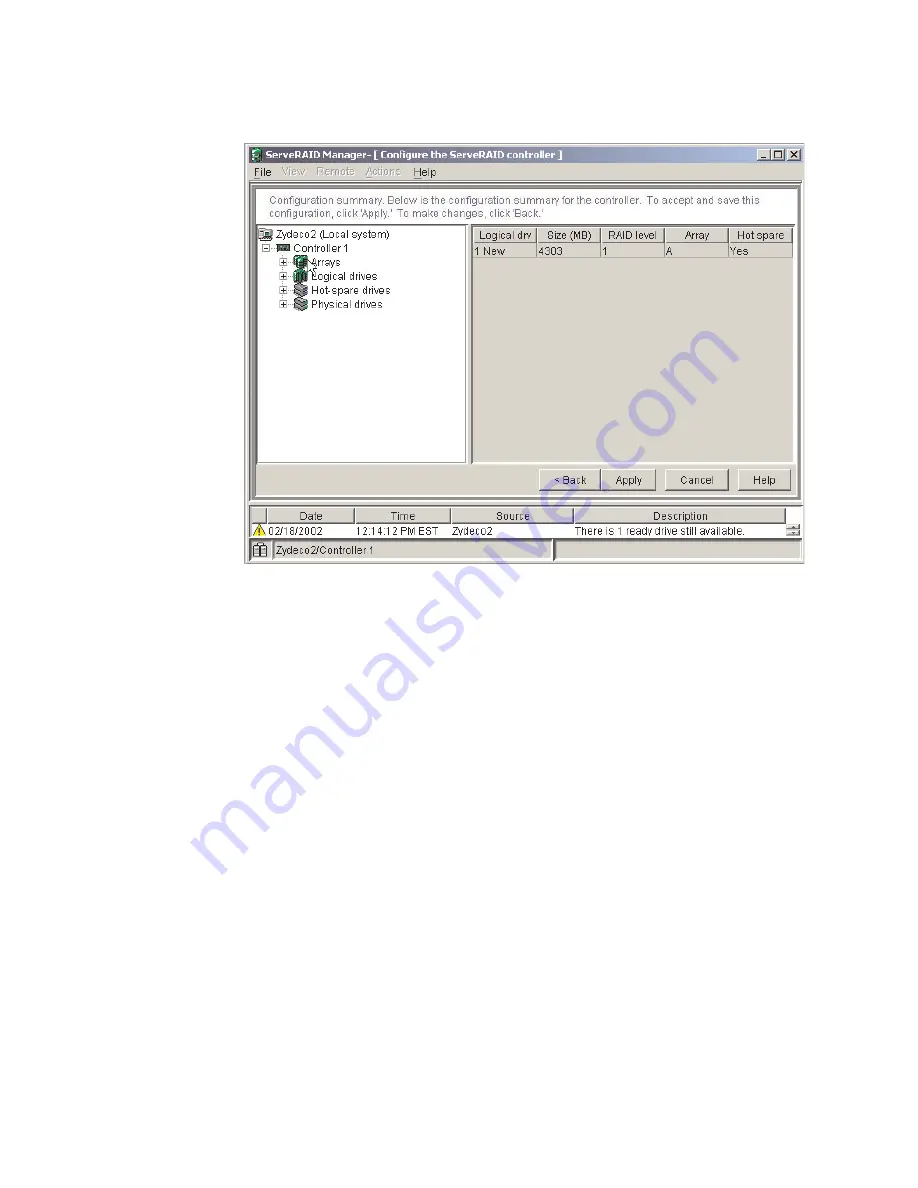
7.
Click
Next
.
The
“Configuration
summary”
window
opens.
8.
Review
the
information
that
is
displayed
in
the
“Configuration
summary”
window.
To
change
the
configuration,
click
Back
.
9.
Click
Apply
;
then,
click
Yes
when
asked
if
you
want
to
apply
the
new
configuration.
The
configuration
is
saved
in
the
controller
and
in
the
physical
drives.
10.
Exit
from
the
ServeRAID
Manager
program,
and
remove
the
CD
from
the
CD-ROM
drive.
11.
Restart
the
computer.
Figure
4.
“Configuration
summary”
window
44
IBM
IntelliStation
Z
Pro
Type
6221:
Installation
Guide
Summary of Contents for IntelliStation Z Pro 6221
Page 3: ...IBM IntelliStation Z Pro Type 6221 Installation Guide...
Page 15: ...23 50 110 50 110 23 50 50 Safety xiii...
Page 17: ...23 50 110 50 110 23 50 110 50 110 23 50 50 Safety xv...
Page 19: ...23 50 110 50 110 23 50 110 50 110 Safety xvii...
Page 28: ...8 IBM IntelliStation Z Pro Type 6221 Installation Guide...
Page 67: ...Figure 7 Hints and tips feature Chapter 3 Installing software 47...
Page 68: ...48 IBM IntelliStation Z Pro Type 6221 Installation Guide...
Page 78: ...58 IBM IntelliStation Z Pro Type 6221 Installation Guide...
Page 108: ...88 IBM IntelliStation Z Pro Type 6221 Installation Guide...
Page 109: ......
Page 110: ...Part Number 88P9124 Printed in USA 1P P N 88P9124...






























