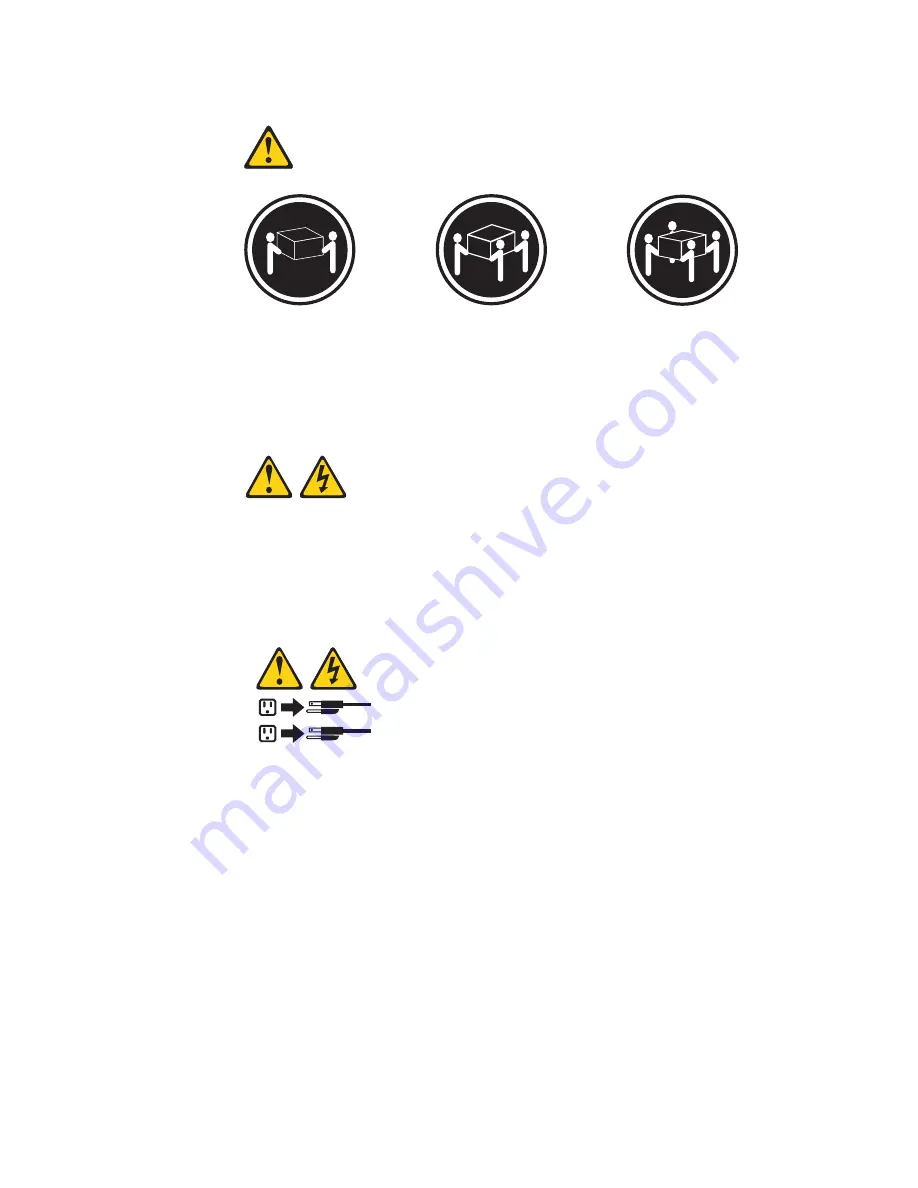
Statement
4:
≥
18
kg
(39.7
lb)
≥
32
kg
(70.5
lb)
≥
55
kg
(121.2
lb)
CAUTION:
Use
safe
practices
when
lifting.
Statement
5:
CAUTION:
The
power
control
button
on
the
device
and
the
power
switch
on
the
power
supply
do
not
turn
off
the
electrical
current
supplied
to
the
device.
The
device
also
might
have
more
than
one
power
cord.
To
remove
all
electrical
current
from
the
device,
ensure
that
all
power
cords
are
disconnected
from
the
power
source.
1
2
viii
IBM
IntelliStation
Z
Pro
Type
6221:
Installation
Guide
Summary of Contents for IntelliStation Z Pro 6221
Page 3: ...IBM IntelliStation Z Pro Type 6221 Installation Guide...
Page 15: ...23 50 110 50 110 23 50 50 Safety xiii...
Page 17: ...23 50 110 50 110 23 50 110 50 110 23 50 50 Safety xv...
Page 19: ...23 50 110 50 110 23 50 110 50 110 Safety xvii...
Page 28: ...8 IBM IntelliStation Z Pro Type 6221 Installation Guide...
Page 67: ...Figure 7 Hints and tips feature Chapter 3 Installing software 47...
Page 68: ...48 IBM IntelliStation Z Pro Type 6221 Installation Guide...
Page 78: ...58 IBM IntelliStation Z Pro Type 6221 Installation Guide...
Page 108: ...88 IBM IntelliStation Z Pro Type 6221 Installation Guide...
Page 109: ......
Page 110: ...Part Number 88P9124 Printed in USA 1P P N 88P9124...











































