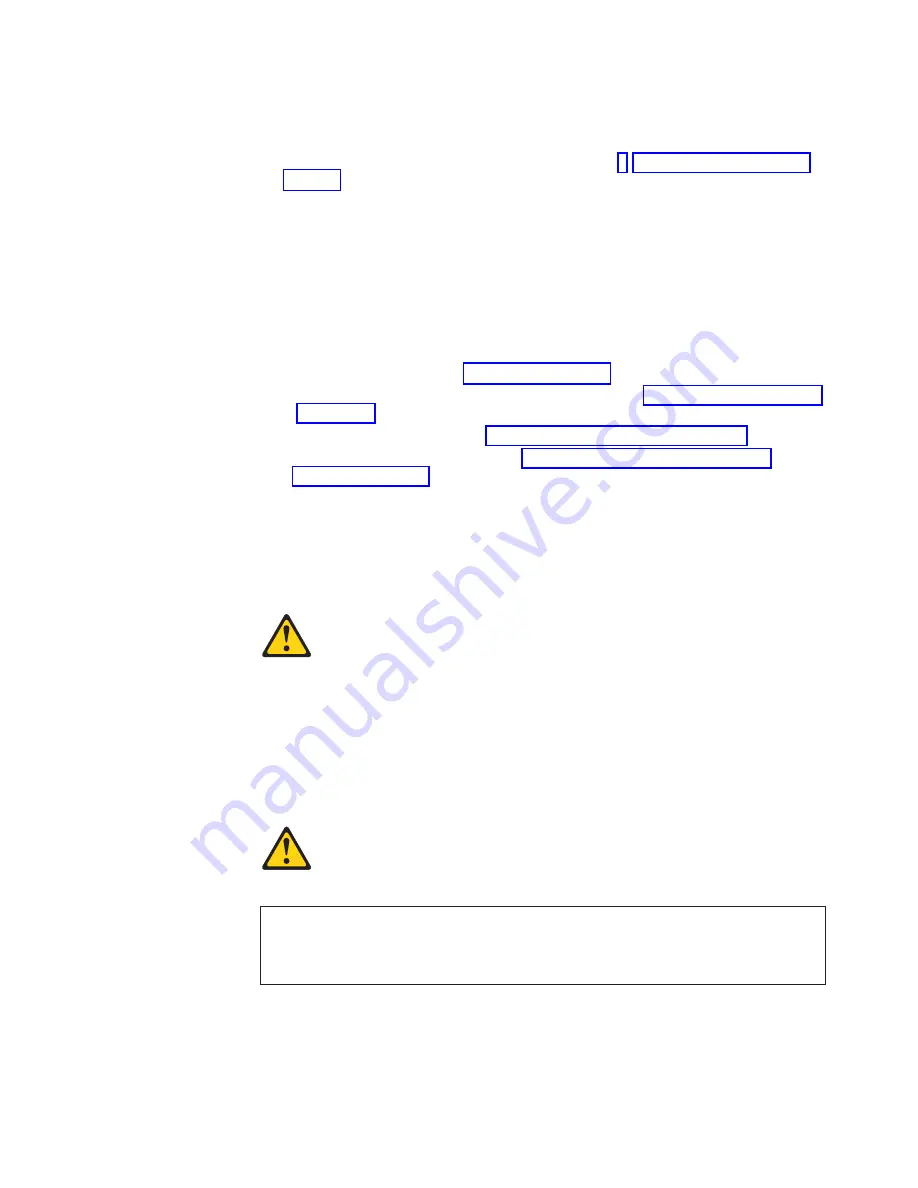
Preinstallation steps
Some of these steps are required only the first time you install a hard disk drive in a
specific bay.
1. Review the safety information beginning on page v, “Installation guidelines” on
page 15, and the documentation that comes with your drive.
2. Verify that you have all the cables and other equipment specified in the
documentation that comes with the drive.
3. Choose the bay in which you want to install the drive.
4. Check the instructions that come with the drive to see if you need to set any
switches or jumpers on the drive. If you are installing a SCSI device, be sure to
set the SCSI ID for that device.
Installing a drive in bay 2 or 4
Complete the following steps to install a drive in bay 2 or 4:
1. Follow the instructions in “Preinstallation steps”.
2. Turn off the computer and all attached devices (see “Turning off the computer”
on page 32); then, disconnect all power cords and external cables.
3. Remove the side cover (see “Removing the side cover” on page 17).
4. Remove the support bracket (see “Removing and installing the support
5. Use a screwdriver to pry the filler panel and EMC shield away from the
computer.
Note:
If you are installing a drive that contains a laser, review the following
safety precaution.
Statement 3
CAUTION:
When laser products (such as CD-ROMs, DVD drives, fiber optic devices, or
transmitters) are installed, note the following:
v
Do not remove the covers. Removing the covers of the laser product could result in
exposure to hazardous laser radiation. There are no serviceable parts inside the
device.
v
Use of controls or adjustments or performance of procedures other than those
specified herein might result in hazardous radiation exposure.
Danger
Some laser products contain an embedded Class 3A or Class 3B laser diode. Note the
following. Laser radiation when open. Do not stare into the beam, do not view directly with
optical instruments, and avoid direct exposure to the beam.
Chapter 2. Installing the hardware
23
Summary of Contents for IntelliStation M Pro 6219
Page 3: ...IBM IntelliStation M Pro Type 6219 Installation Guide SC59 P566 30...
Page 14: ...23 50 110 50 110 23 50 50 xii IBM IntelliStation M Pro Type 6219 Installation Guide...
Page 15: ...23 50 50 23 50 110 50 110 50 Kg 50 23 Safety xiii...
Page 17: ...23 50 110 50 110 23 50 110 50 110 23 50 50 110 Safety xv...
Page 20: ...xviii IBM IntelliStation M Pro Type 6219 Installation Guide...
Page 28: ...8 IBM IntelliStation M Pro Type 6219 Installation Guide...
Page 54: ...34 IBM IntelliStation M Pro Type 6219 Installation Guide...
Page 58: ...38 IBM IntelliStation M Pro Type 6219 Installation Guide...
Page 62: ...42 IBM IntelliStation M Pro Type 6219 Installation Guide...
Page 70: ...50 IBM IntelliStation M Pro Type 6219 Installation Guide...
Page 84: ...64 IBM IntelliStation M Pro Type 6219 Installation Guide...
Page 90: ...70 IBM IntelliStation M Pro Type 6219 Installation Guide...
Page 94: ......
Page 95: ......
Page 96: ...IBM Part Number 59P5663 Printed in the United States of America 59P5663...






























