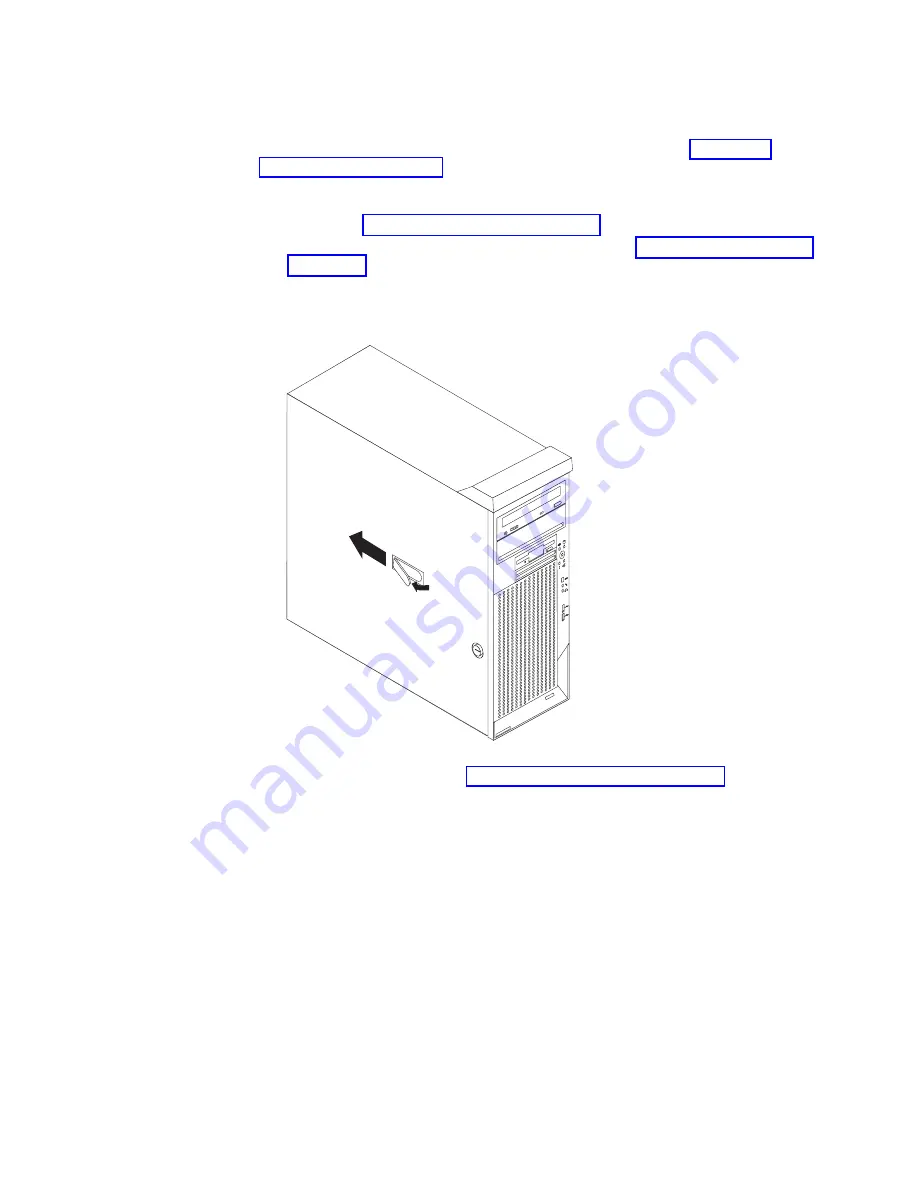
Removing the side cover
To remove the side cover, you might find it easier to lay the computer on its side. If
you do, move the stabilizing feet so that they do not break (see “Moving the
stabilizing feet” on page 10).
Complete the following steps to remove the side cover of the computer:
1. Review the “Installation guidelines” on page 15.
2. Turn off the computer and all attached devices (see “Turning off the computer”
on page 32); then, disconnect all power cords and external cables.
3. Pull the cover-release latch away from the computer, and push the side cover
toward the rear of the computer. Lift the side cover off the computer and set it
aside.
13
94
To replace the side cover, see “Replacing the side cover” on page 30.
Attention:
For proper cooling and airflow, replace the side cover before turning on
the computer. Operating the computer with the cover removed might damage
computer components.
Chapter 2. Installing the hardware
17
Summary of Contents for IntelliStation M Pro 6219
Page 3: ...IBM IntelliStation M Pro Type 6219 Installation Guide SC59 P566 30...
Page 14: ...23 50 110 50 110 23 50 50 xii IBM IntelliStation M Pro Type 6219 Installation Guide...
Page 15: ...23 50 50 23 50 110 50 110 50 Kg 50 23 Safety xiii...
Page 17: ...23 50 110 50 110 23 50 110 50 110 23 50 50 110 Safety xv...
Page 20: ...xviii IBM IntelliStation M Pro Type 6219 Installation Guide...
Page 28: ...8 IBM IntelliStation M Pro Type 6219 Installation Guide...
Page 54: ...34 IBM IntelliStation M Pro Type 6219 Installation Guide...
Page 58: ...38 IBM IntelliStation M Pro Type 6219 Installation Guide...
Page 62: ...42 IBM IntelliStation M Pro Type 6219 Installation Guide...
Page 70: ...50 IBM IntelliStation M Pro Type 6219 Installation Guide...
Page 84: ...64 IBM IntelliStation M Pro Type 6219 Installation Guide...
Page 90: ...70 IBM IntelliStation M Pro Type 6219 Installation Guide...
Page 94: ......
Page 95: ......
Page 96: ...IBM Part Number 59P5663 Printed in the United States of America 59P5663...






























