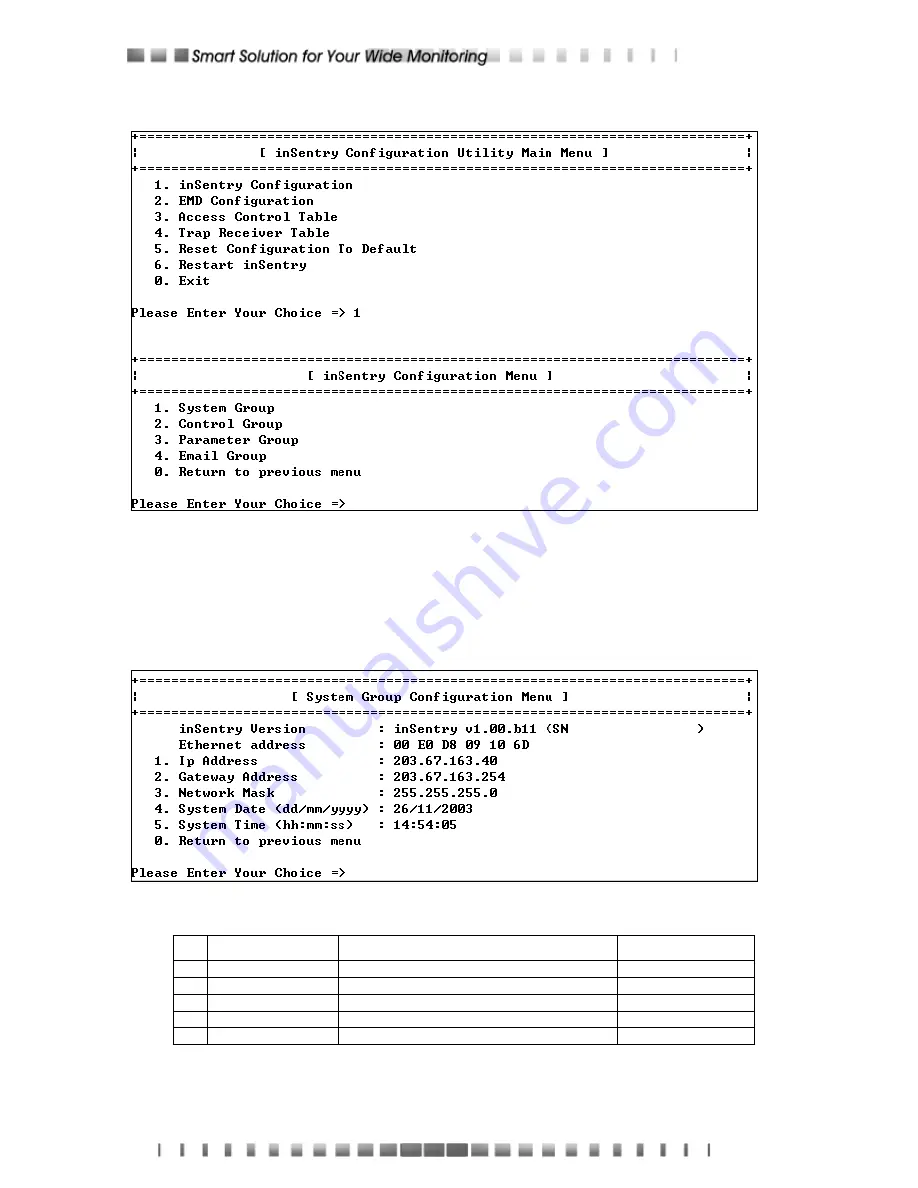
12
6. Select
“
1
” to enter the inSentry Configuration screen (see Figure 2-8).
Figure 2-8 inSentry Configuration Menu
Setting System Group
From the configuration menu
,
press “
1
” to select this function and set the IP
address, Gateway address and other group parameters. The definitions of these
parameters are listed below (see Figure 2-9).
Figure 2-9 System Group Configuration Menu
No. Function
Description
Example/Remark
1. IP
Address
The
inSentry IP address.
192.168.1.100
2.
Gateway Address
The network default gateway.
192.168.1.254
3.
Network Mask
The sub-net mask setting.
255.255.255.0
4.
System Date
inSentry internal Date (dd/mm/yyyy)
25/10/2001
5. System
Time
inSentry
internal Time (hh:mm:ss)
09:49:52
After completing these settings, press “0” to return to the configuration menu.
Summary of Contents for inSentry-man-E210
Page 1: ...inSentry man E210 ...



























