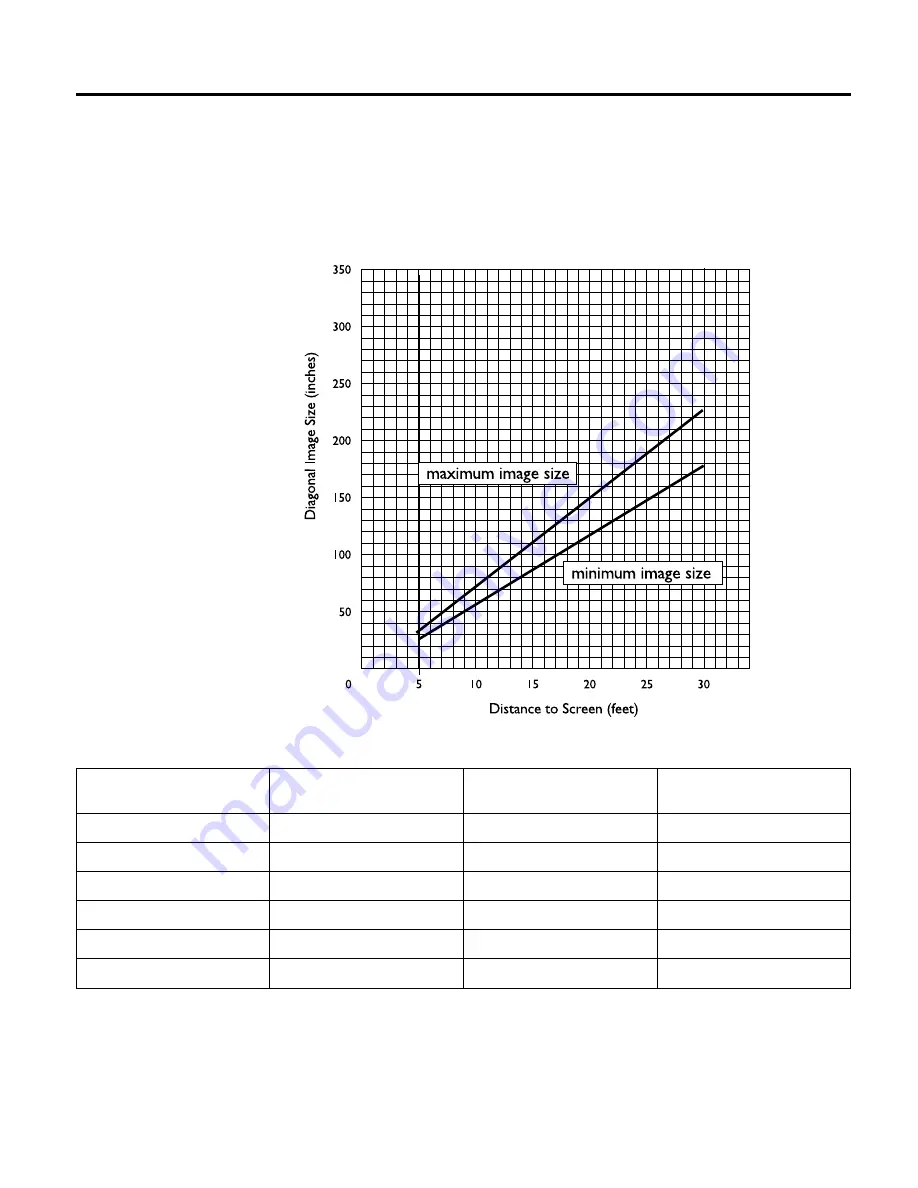
Appendix D. Projected image size
Use the following graph and tables to help you determine projected image
sizes.
Table 1. Image size, width and height-maximum image size
Distance to Screen
(feet)
Diagonal (feet)
Width (feet)
Height (feet)
4.9
3.2
2.6
1.9
8
5.2
4.2
3.1
12
7.8
6.3
4.7
16
10.4
8.3
6.3
20
13.0
10.4
7.8
30
19.5
15.6
11.7
© Copyright IBM Corp. 2000
45
Summary of Contents for iL2215
Page 1: ...iL2215 IBM UltraPortable Data Video Projector User s Guide ...
Page 2: ......
Page 3: ...iL2215 IBM UltraPortable Data Video Projector User s Guide ...
Page 6: ...iv iL2215 IBM UltraPortable Data Video Projector User s Guide ...
Page 10: ...viii iL2215 IBM UltraPortable Data Video Projector User s Guide ...
Page 44: ...34 iL2215 IBM UltraPortable Data Video Projector User s Guide ...
Page 52: ...42 iL2215 IBM UltraPortable Data Video Projector User s Guide ...
Page 54: ...44 iL2215 IBM UltraPortable Data Video Projector User s Guide ...
Page 76: ...66 iL2215 IBM UltraPortable Data Video Projector User s Guide ...
Page 77: ......






























