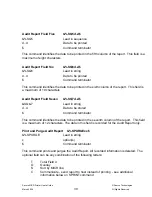Secure MICR Printer User’s Guide
© Source Technologies
March 2006
29
All Rights Reserved
then use the RIGHT key to enter a value. In this instructional case it’s 36. Using the key
pad enter 36. Select the center key to save the value. The values are stored in internal
FLASH memory in the printer and will remain the same until changed by the operator.
Power ON/OFF cycles do not reset the values.
Assuming we did our measurements correctly at the beginning, when test or production
checks are now printed, the MICR Line should not be at the new location on the page.
If you wish to utilize the MICRpoint feature of the Infoprint 1572 MICR 50, please call Sales
Support at 1-800-922-8501 with your serial number on hand to receive the MICR
Positioning Gauge (shown above). The Positioning Gauge will be sent to you free of
charge.