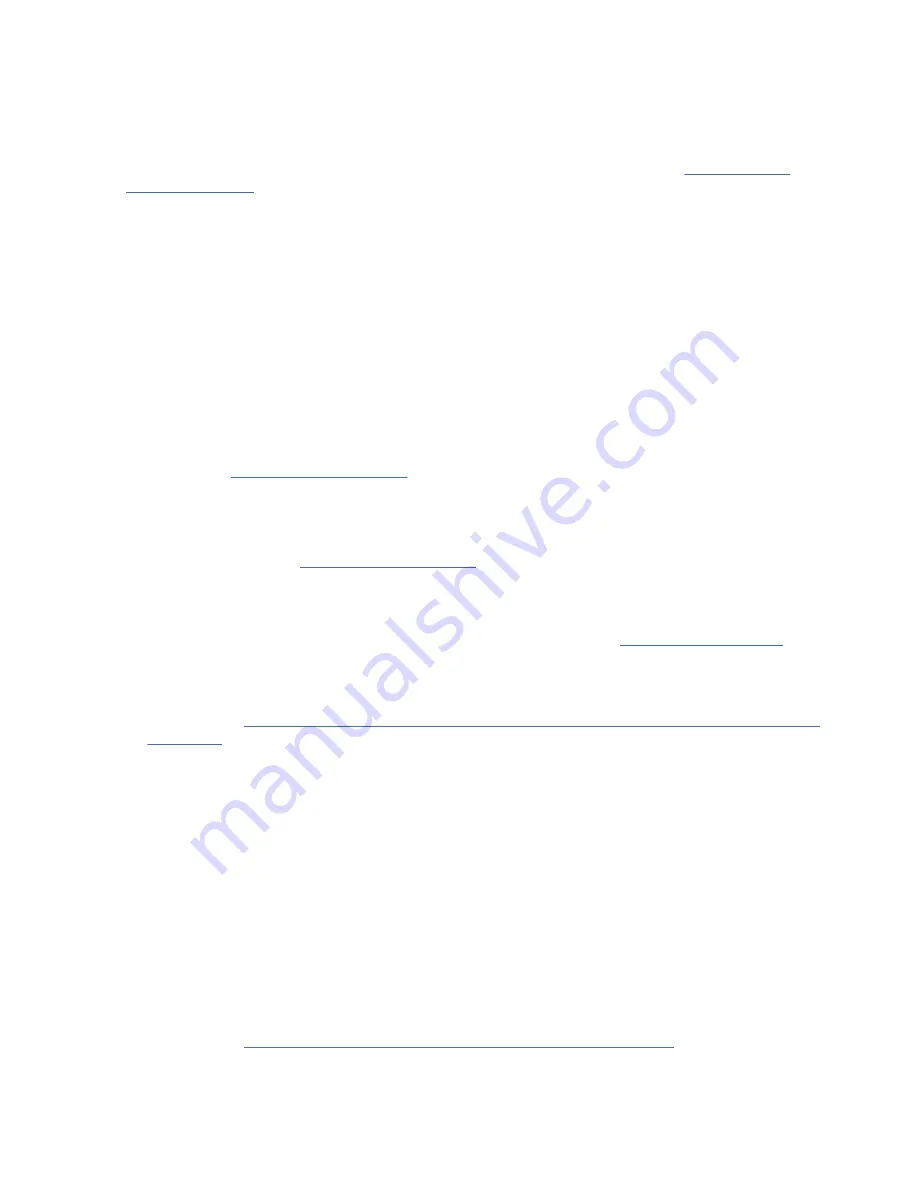
applications, the HMC can also communicate with managed systems to detect, consolidate, and forward
information to IBM service for analysis.
Before you begin
If you have not installed and configured your HMC, do so now. For instructions, see Installation and
configuration tasks (http://www.ibm.com/support/knowledgecenter/POWER9/p9hai/
p9hai_taskflow.htm).
To manage POWER9 processor-based systems, the HMC must be at version 9 release 9.2.0, or later. To
view the HMC version and release, complete the following steps:
1. In the navigation area, click Updates.
2. In the work area, view and record the information that appears in the HMC Code Level section,
including the HMC version, release, Service Pack, build level, and base versions.
To cable the server to the HMC, complete the following steps:
Procedure
1. If you want to directly attach your HMC to the managed system, connect Ethernet Connector 1 on the
HMC to the HMC1 port on the managed system.
2. To learn how to connect an HMC to a private network so that it can manage more than one managed
system, see HMC network connections (http://www.ibm.com/support/knowledgecenter/POWER9/
p9hai/p9hai_netconhmc.htm).
Notes:
• You can also have multiple systems that are attached to a switch that is then connected to the HMC.
For instructions, see HMC network connections (http://www.ibm.com/support/knowledgecenter/
POWER9/p9hai/p9hai_netconhmc.htm).
• If you are using a switch, ensure that the speed in the switch is set to Autodetection. If the server is
directly attached to the HMC, ensure the Ethernet adapter speed on the HMC is set to
Autodetection. For information about how to set media speeds, see Setting the media speed (http://
www.ibm.com/support/knowledgecenter/POWER9/p9hai/p9hai_lanmediaspeed_enh.htm).
3. If you are connecting a second HMC to your managed server, connect it to the Ethernet port that is
labeled HMC2 on the managed server.
4. Continue with “Routing cables through the cable-management arm and connecting expansion units”
Cabling the server with keyboard, video, and mouse
Before you start the system, you might need to connect the keyboard, video, and mouse to the system, if
a graphics card is present.
About this task
To connect the keyboard, video, and mouse, complete the following steps:
Procedure
1. Locate the graphics card and Universal Serial Bus (USB) ports at the rear of the system. You might
need a connector converter.
2. Connect the monitor cable to the graphics card.
3. Connect a keyboard and mouse to the blue USB 3.0 ports.
4. Power on the console.
5. Continue with “Cabling the server and connecting expansion units” on page 18.
26 Power Systems: Installing the IBM Power System S922 (9009-22A and 9009-22G), IBM Power System
H922 (9223-22H), or IBM Power System H922S (9223-22S)
Summary of Contents for H922
Page 4: ...iv ...
Page 55: ......
Page 56: ...IBM Part Number 03GM221 GI11 9931 04 1P P N 03GM221 ...
















































