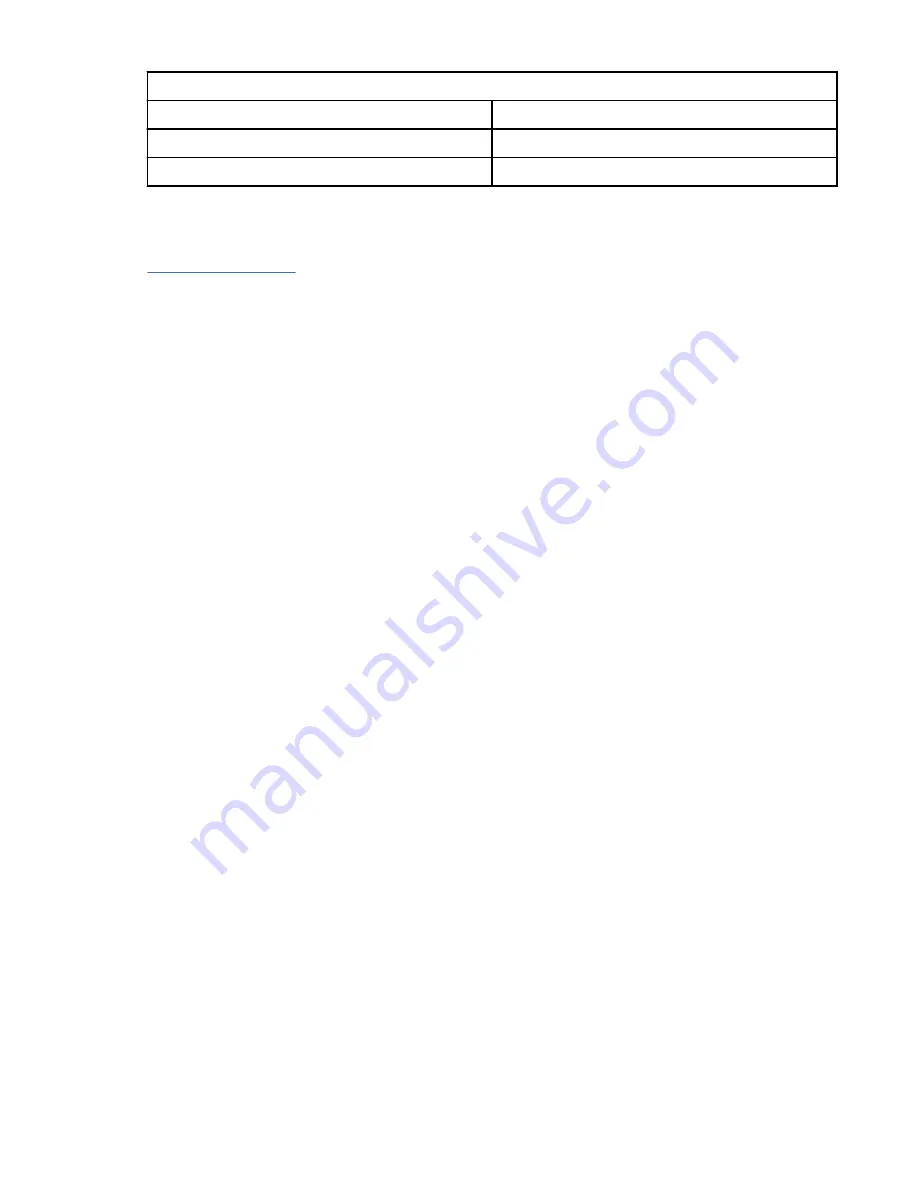
Table 3. Server Operations Console LAN ports
Server
Operations Console - LAN port
9009-41A and 9009-41G
C5, C6, C7, C8, C9, C10, C11, C12
9009-42A, 9009-42G, 9223-42H, and 9223-42S C2, C3, C4, C5, C6, C7, C8, C9, C10, C11, C12
Note: Make the initial connection with the PC that is directly cabled to the server. The PC and server
can be re-cabled to the network after the initial connection is made and a static IP address has been
assigned to the Operations Console port. A cross-over cable is not needed. For more information, see
Adapter requirements (http://www.ibm.com/support/knowledgecenter/POWER9/p9hbx/
hardwarereq_adapter.htm)
3. Configure the PC network. To configure the PC network, complete the following steps:
a. Open Windows Control Panel and access the adapter settings. If you are using Windows 10, select
Control Panel > Network and Internet > Network and Sharing Center > Change Adapter
Settings.
b. Disable any additional adapters other than the Local Area Connection.
c. Right click the adapter and select Properties.
d. Click Internet Protocol Version 4 (TCP/IPv4) and select Properties.
Note: If you are returning the device to the network after you set up the Operations Console, record
the IP information that is displayed.
e. Select Obtain an IP address automatically. This ensures that the PC receives an IP address in the
169.254.x.x range.
4. To disable the PC firewall, complete the following steps.
Note: All PC firewalls must be disabled for the initial connection.
a. In the Windows control panel, click Firewall settings and disable the firewall.
b. In the Windows control panel, click Security center. Check for a firewall and, if present, disable it.
c. Scan all tasks that are running on the PC for any other software firewalls and disable the firewall.
5. Power on the server by completing the following steps:
a. Set the manual initial program load (IPL) by completing the following steps:
1) Locate the server's control panel. Locate the blue tab on the front of the server. Push it to the
side, and pull the control panel out slowly.
2) Press the Up arrow key until you see 02, and press Enter.
3) Press Enter again. A < (less than symbol) appears next to N.
4) Press the Up Arrow key. The N changes to an M.
5) Press Enter.
6) Press Enter twice. A 02 is displayed on the control panel.
b. After you have the server set to a manual IPL, push the white power button to power on the server.
Note: During the IPL, the system displays C6004031 on the control panel, which indicates that the
system is searching for an Operations Console. The system might take 20 - 30 minutes to complete
this action. If A6005008 is displayed on the control panel, this means that no Operations Console is
available. This might indicate that the system is not preinstalled with IBM i and you must set the
console type to LAN.
6. Perform this step if the system is not preinstalled with IBM i. For setting the console type to LAN,
complete the following steps:
a. Enable the control panel functions by completing the following steps:
1) Select function 25 on the control panel and press Enter. The return code must be 00.
16 Power Systems: Installing the IBM Power System S922 (9009-22A and 9009-22G), IBM Power System
H922 (9223-22H), or IBM Power System H922S (9223-22S)
Summary of Contents for H922
Page 4: ...iv ...
Page 55: ......
Page 56: ...IBM Part Number 03GM221 GI11 9931 04 1P P N 03GM221 ...






























