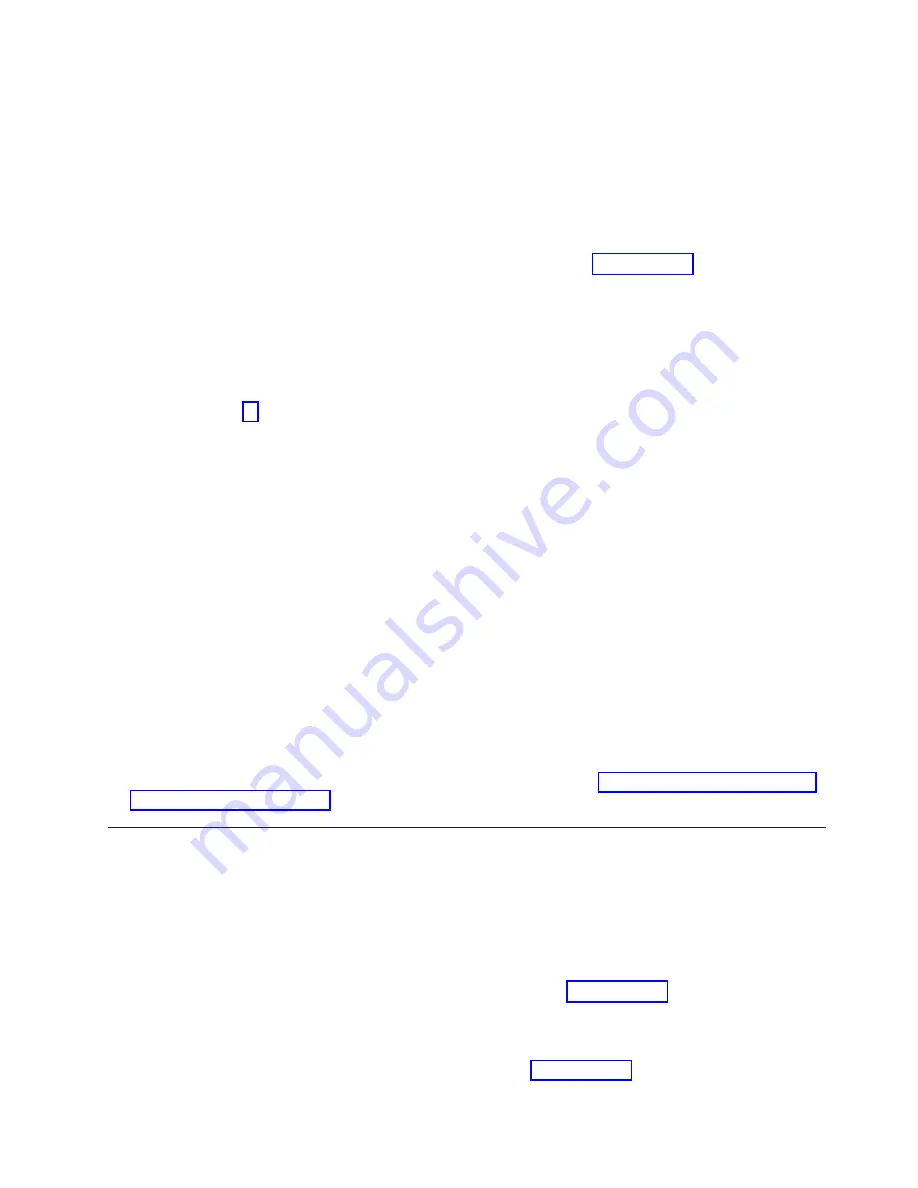
c. When the SPOT resource is highlighted, press Enter to select this option. The Network Install
Operation to Perform panel displays with the
reset
option highlighted for selection.
d. Move the cursor until the
cust
option is highlighted. Press Enter to select this option. The
Customize a SPOT panel displays with the
Source of Install Images
highlighted for selection.
e. Press F4 to display the list of installation images and select the appropriate LPP source directory.
Move the cursor until the appropriate LPP source directory is displayed. For example:
lppsource_AIX433
resources
[lppsource]
where
[lppsource]
is the name of the directory recorded in step 4b on page 11. Press Enter.
f. Move the cursor to
fileset names
and do the following:
v
For adapter Type 4-S, type
devices.pci.df1000f7
v
For adapter Type 4-W, type
devices.pci.df1000f9
v
For adapter Type 5704, type
devices.pci.df1080f9
Press Enter to start the SPOT update. This operation can take up to 15 minutes.
g. Repeat step 1f for each device you want to install, for example:
devices.common.ibm.fc
devices.fcp.disk
devices.fcp.disk.array
devices.fcp.tape
2. Determine if the software is already installed on the node(s). Type the following commands one line at
a time, including the quotation marks, at the AIX command prompt. Press Enter after each line.
For adapter Type 4-S:
dsh "lslpp -l devices.pci.df1000f7\ 2>&1" |more
For adapter Type 4-W:
dsh "lslpp -l devices.pci.df1000f9\ 2>&1" |more
For adapter Type 5704:
dsh "lslpp -l devices.pci.df1080f9\ 2>&1" |more
And continue for other device drivers being installed, such as:
dsh "lslpp -l devices.common.IBM.fc\ 2>&1" |more
dsh "lslpp -l devices.fc.disk\ 2>&1" |more
dsh "lslpp -l devices.fc.disk.array\ 2>&1" |more
dsh "lslpp -l devices.fc.tape\ 2>&1" |more
If the device driver
is
already installed on the node(s), contact your service provider to have the
adapter(s) installed. There is no need to continue with the device driver installation.
3. If the device driver is
not
installed on the node(s), proceed to section “Installing Device Drivers on the
Installing Device Drivers on the RS/6000 SP System Nodes
Do the following to install device drivers on the SP system nodes:
1. Ensure that the LPP source directory is exported to the nodes by typing the following:
showmount -e
The result should be similar to the following:
/spdata/sys1/install/[lppsource] (everyone)
where
[lppsource]
is the name of the directory recorded in step 4b on page 11.
2. If the directory is not exported, you may temporarily export the directory by typing:
exportfs -i /spdata/sys1/install/[lppsource]
substituting the directory name which was recorded in step 4b on page 11 for
[lppsource]
.
3. Perform an NFS mount of the LPP source directory by typing:
Chapter 4. Installing the Device Driver Software on an RS/6000 SP System
13
Summary of Contents for Gigabit Fibre Channel PCI Adapter 4-S
Page 6: ...vi Gigabit Fibre Channel PCI Adapter Installation and Using Guide...
Page 8: ...viii Gigabit Fibre Channel PCI Adapter Installation and Using Guide...
Page 14: ...4 Gigabit Fibre Channel PCI Adapter Installation and Using Guide...
Page 16: ...6 Gigabit Fibre Channel PCI Adapter Installation and Using Guide...
Page 30: ...20 Gigabit Fibre Channel PCI Adapter Installation and Using Guide...
Page 42: ...32 Gigabit Fibre Channel PCI Adapter Installation and Using Guide...
Page 44: ...34 Gigabit Fibre Channel PCI Adapter Installation and Using Guide...
Page 45: ......
Page 46: ...Part Number 80P3178 Printed in USA SA23 2550 05 1P P N 80P3178...






























