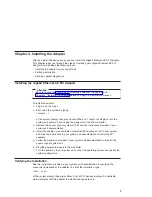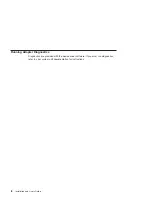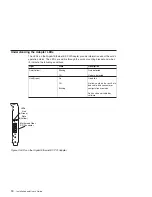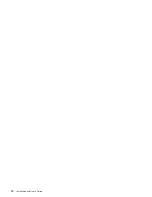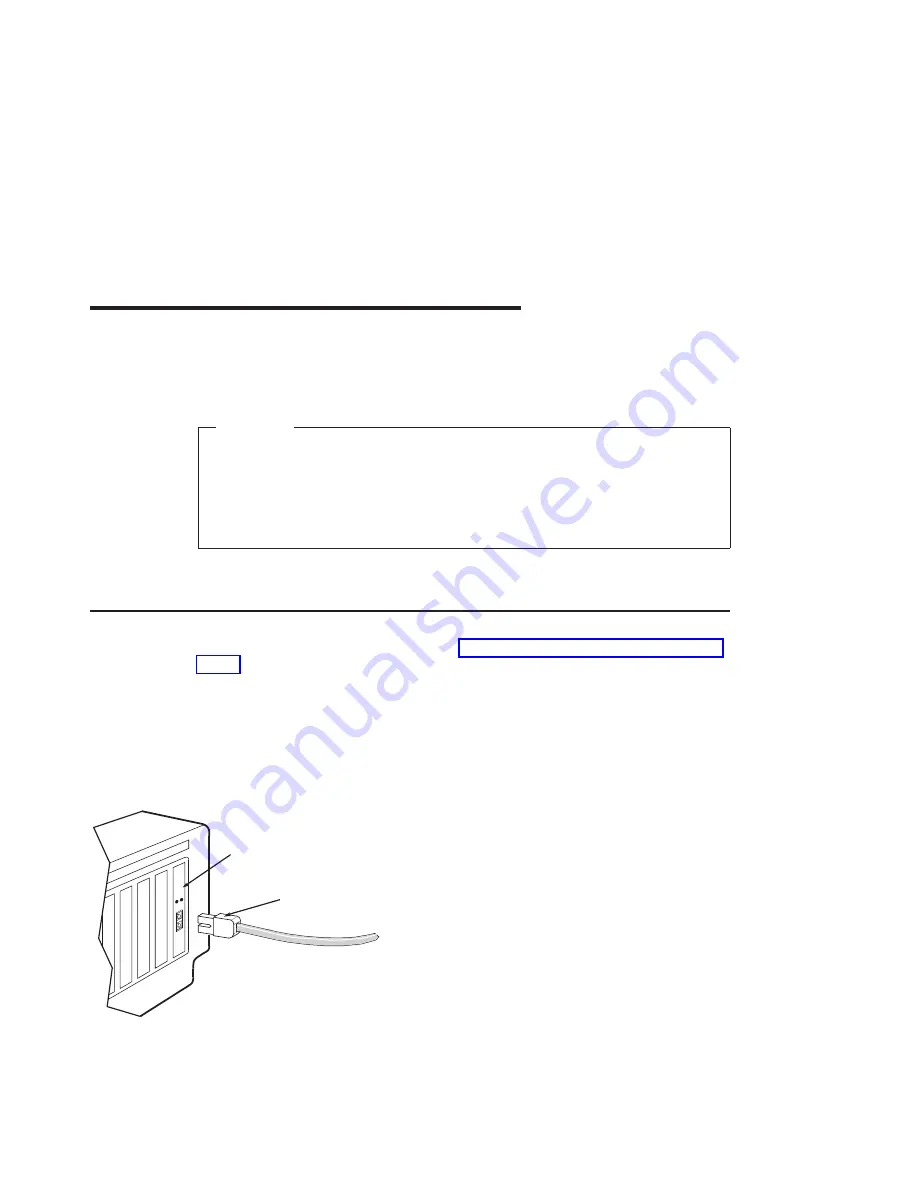
Chapter 5. Connecting to an Ethernet Network
Refer to your local procedures for information about connecting the Gigabit Ethernet-SX
PCI Adapter to your Ethernet network.
Attention:
The fiber adapters are designed with specifications for the cable to be a dual
cable connector, transmit and receive cable ends clamped together. If a customer
uses separate transmit and receive fiber cables, it is strongly recommended that
the cables be clamped together to enhance the retention strength on the fiber
transceiver connector. Clamping the cables together also improves the alignment
of the fibers with the connector and improves overall performance.
Note:
Only one type of network can be attached to the adapter card at a time.
Connecting the Network Cables and Adapter
Make sure you have the hardware listed in “Verifying Your Hardware Requirements” on
page 3 before you begin connecting the adapter.
To connect the adapter to the multimode fiber network:
v
Insert the male fiber SC connector of the fiber cable into the adapter SC connector.
v
Insert the male fiber SC connector of the other end of the cable into the network
switch.
1000Mbps
Ethernet
SC Fiber Optic
Connector
Figure 2. Connecting the Adapter to the Network
9
Summary of Contents for Gigabit Ethernet-SX PCI Adapter
Page 1: ...Gigabit Ethernet SX PCI Adapter Installation and User s Guide SA23 2561 01...
Page 4: ...iv Installation and User s Guide...
Page 6: ...vi Installation and User s Guide...
Page 8: ...viii Installation and User s Guide...
Page 10: ...x Installation and User s Guide...
Page 24: ...14 Installation and User s Guide...
Page 25: ......
Page 26: ...Part Number 00P5094 Printed in U S A December 2002 SA23 2561 01 1P P N 00P5094...