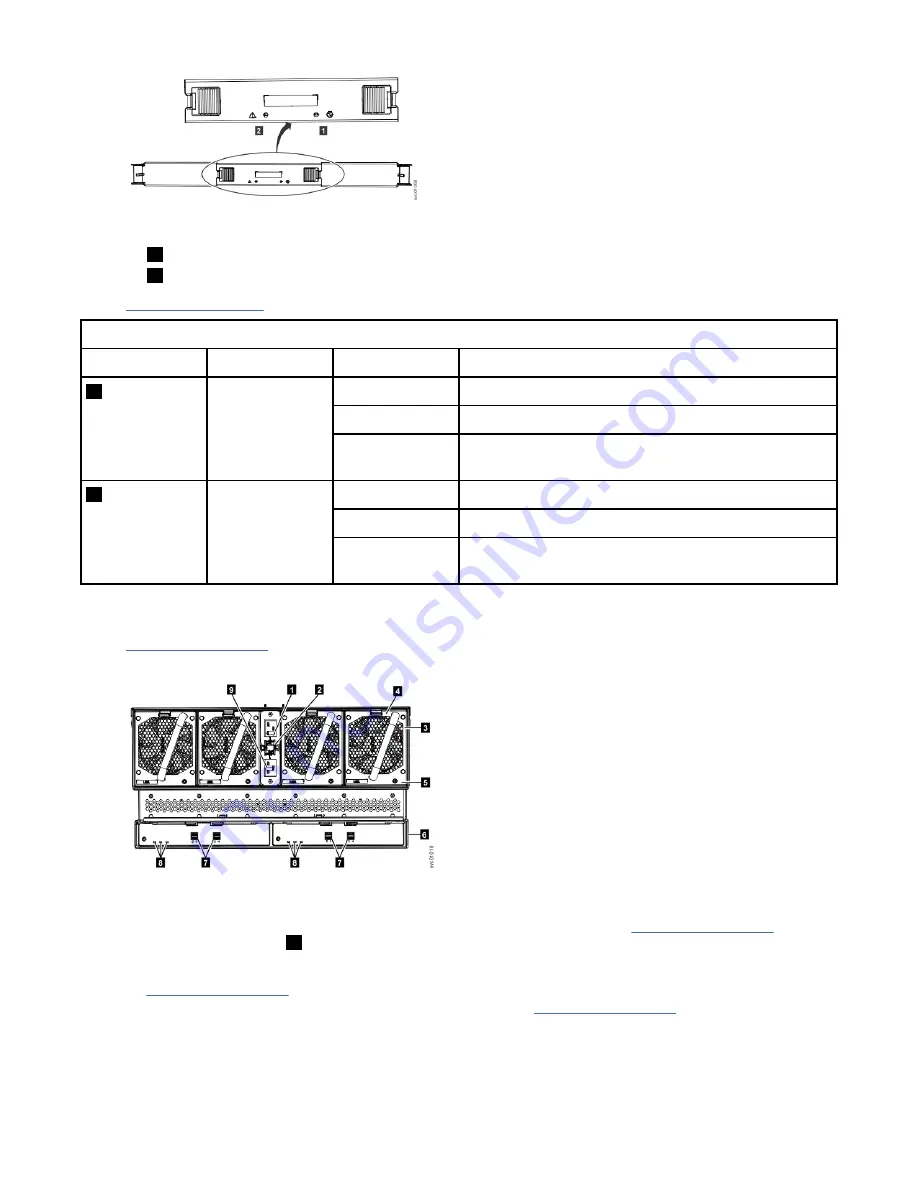
Figure 59. LEDs on a secondary expansion module
1
Online indicator
2
Fault indicator
Table 32 on page 60 describes the meaning of the LEDs on each secondary expansion module.
Table 32. LED indicators on secondary expansion modules
Function
Color
Status
Description
1
Power
Green
On
The secondary expansion module is receiving power.
Flashing
Not used.
Off
The secondary expansion module is not receiving
power.
2
Fault
Amber
On
Not used.
Flash
The secondary expansion module is being identified.
Off
The secondary expansion module is operating
normally.
LEDs on the rear of the expansion enclosure
Figure 60 on page 60 shows the rear view of a 2072-92G, 2072-F92 expansion enclosure. LEDs on the
rear of the enclosure provide information about each fan module, each expansion canister, and SAS links.
Figure 60. LEDs on the back of the expansion enclosure
The expansion enclosure has four fans. Each fan has one LED; for example, Figure 60 on page 60 shows
the location of the LED (
5
) for fan number four. When a fan is operating normally, the LED is not lit. If a
fault is detected, the amber LED is lit.
As Figure 60 on page 60 also shows, the expansion enclosure contains two expansion canisters. Each
expansion canister contains its own set of LEDs, as shown in Figure 61 on page 61. The LEDs provide
status information about the expansion canister itself and the SAS connections.
60 IBM FlashSystem 5000 : FlashSystem 5000 Quick Installation Guide
Summary of Contents for FlashSystem 5000 Series
Page 6: ...vi IBM FlashSystem 5000 FlashSystem 5000 Quick Installation Guide...
Page 18: ...xviii IBM FlashSystem 5000 FlashSystem 5000 Quick Installation Guide...
Page 38: ...20 IBM FlashSystem 5000 FlashSystem 5000 Quick Installation Guide...
Page 94: ...76 IBM FlashSystem 5000 FlashSystem 5000 Quick Installation Guide...
Page 96: ...78 IBM FlashSystem 5000 FlashSystem 5000 Quick Installation Guide...
Page 98: ...80 IBM FlashSystem 5000 FlashSystem 5000 Quick Installation Guide...
Page 105: ......
Page 106: ...IBM...
















































