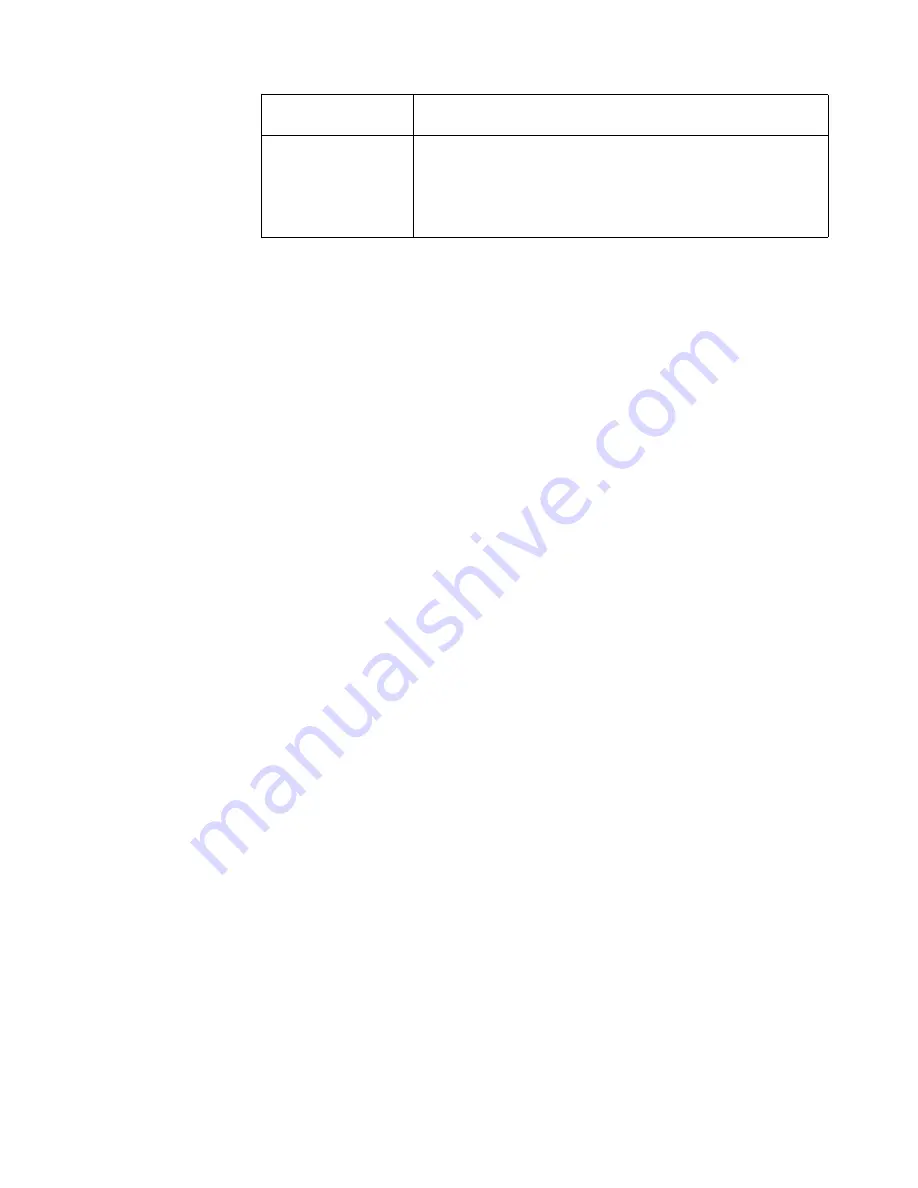
80
xSeries 440:Installation Guide
6952301
Bahamas, Barbados, Bermuda, Bolivia, Brazil, Canada, Cayman
Islands, Colombia, Costa Rica, Dominican Republic, Ecuador, El
Salvador, Guatemala, Guyana, Haiti, Honduras, Jamaica, Japan,
Korea (South), Liberia, Mexico, Netherlands Antilles, Nicaragua,
Panama, Peru, Philippines, Saudi Arabia, Suriname, Taiwan,
Trinidad (West Indies), United States of America, Venezuela
IBM power cord part
number
Used in these countries and regions
Summary of Contents for eserver xSeries 440
Page 3: ...IBM xSeries 440 Installation Guide SC59 P678 50...
Page 12: ...x xSeries 440 Installation Guide...
Page 20: ...8 xSeries 440 Installation Guide...
Page 56: ...44 xSeries 440 Installation Guide...
Page 72: ...60 xSeries 440 Installation Guide...
Page 86: ...74 xSeries 440 Installation Guide...
Page 95: ...Index 83 compatible options 20 25 working inside server with power on 6...
Page 96: ......
Page 97: ...IBM Part Number 59P6785 Printed in U S A 59P6785...







































