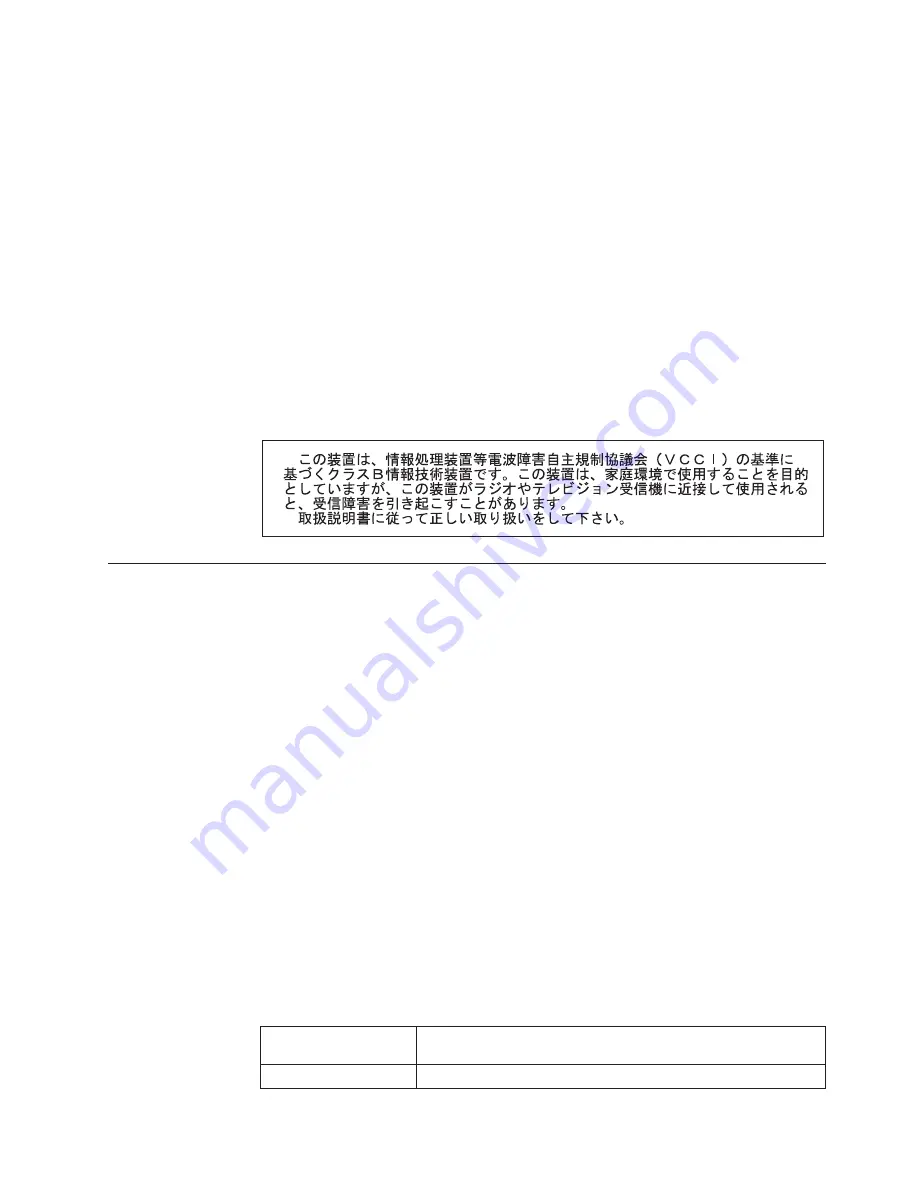
Avis
de
conformité
à
la
réglementation
d’Industrie
Canada
Cet
appareil
numérique
de
la
classe
B
est
conforme
à
la
norme
NMB-003
du
Canada.
European
Union
EMC
Directive
conformance
statement
This
product
is
in
conformity
with
the
protection
requirements
of
EU
Council
Directive
89/336/EEC
on
the
approximation
of
the
laws
of
the
Member
States
relating
to
electromagnetic
compatibility.
IBM
cannot
accept
responsibility
for
any
failure
to
satisfy
the
protection
requirements
resulting
from
a
nonrecommended
modification
of
the
product,
including
the
fitting
of
non-IBM
option
cards.
This
product
has
been
tested
and
found
to
comply
with
the
limits
for
Class
B
Information
Technology
Equipment
according
to
CISPR
22/European
Standard
EN
55022.
The
limits
for
Class
B
equipment
were
derived
for
typical
residential
environments
to
provide
reasonable
protection
against
interference
with
licensed
communication
devices.
Japanese
Voluntary
Control
Council
for
Interference
(VCCI)
statement
Power
cords
For
your
safety,
IBM
provides
a
power
cord
with
a
grounded
attachment
plug
to
use
with
this
IBM
product.
To
avoid
electrical
shock,
always
use
the
power
cord
and
plug
with
a
properly
grounded
outlet.
IBM
power
cords
used
in
the
United
States
and
Canada
are
listed
by
Underwriter’s
Laboratories
(UL)
and
certified
by
the
Canadian
Standards
Association
(CSA).
For
units
intended
to
be
operated
at
115
volts:
Use
a
UL-listed
and
CSA-certified
cord
set
consisting
of
a
minimum
18
AWG,
Type
SVT
or
SJT,
three-conductor
cord,
a
maximum
of
15
feet
in
length
and
a
parallel
blade,
grounding-type
attachment
plug
rated
15
amperes,
125
volts.
For
units
intended
to
be
operated
at
230
volts
(U.S.
use):
Use
a
UL-listed
and
CSA-certified
cord
set
consisting
of
a
minimum
18
AWG,
Type
SVT
or
SJT,
three-conductor
cord,
a
maximum
of
15
feet
in
length
and
a
tandem
blade,
grounding-type
attachment
plug
rated
15
amperes,
250
volts.
For
units
intended
to
be
operated
at
230
volts
(outside
the
U.S.):
Use
a
cord
set
with
a
grounding-type
attachment
plug.
The
cord
set
should
have
the
appropriate
safety
approvals
for
the
country
in
which
the
equipment
will
be
installed.
IBM
power
cords
for
a
specific
country
or
region
are
usually
available
only
in
that
country
or
region.
IBM
power
cord
part
number
Used
in
these
countries
and
regions
02K0546
China
Appendix.
Notices
55
Summary of Contents for eServer xSeries 226 Type 8648
Page 1: ...xSeries 226 Type 8648 Option Installation Guide ERserver...
Page 2: ......
Page 3: ...xSeries 226 Type 8648 Option Installation Guide ERserver...
Page 56: ...44 xSeries 226 Type 8648 Option Installation Guide...
Page 62: ...50 xSeries 226 Type 8648 Option Installation Guide...
Page 70: ...58 xSeries 226 Type 8648 Option Installation Guide...
Page 74: ...62 xSeries 226 Type 8648 Option Installation Guide...
Page 75: ......
Page 76: ...Part Number 88P8978 Printed in USA 1P P N 88P8978...










































