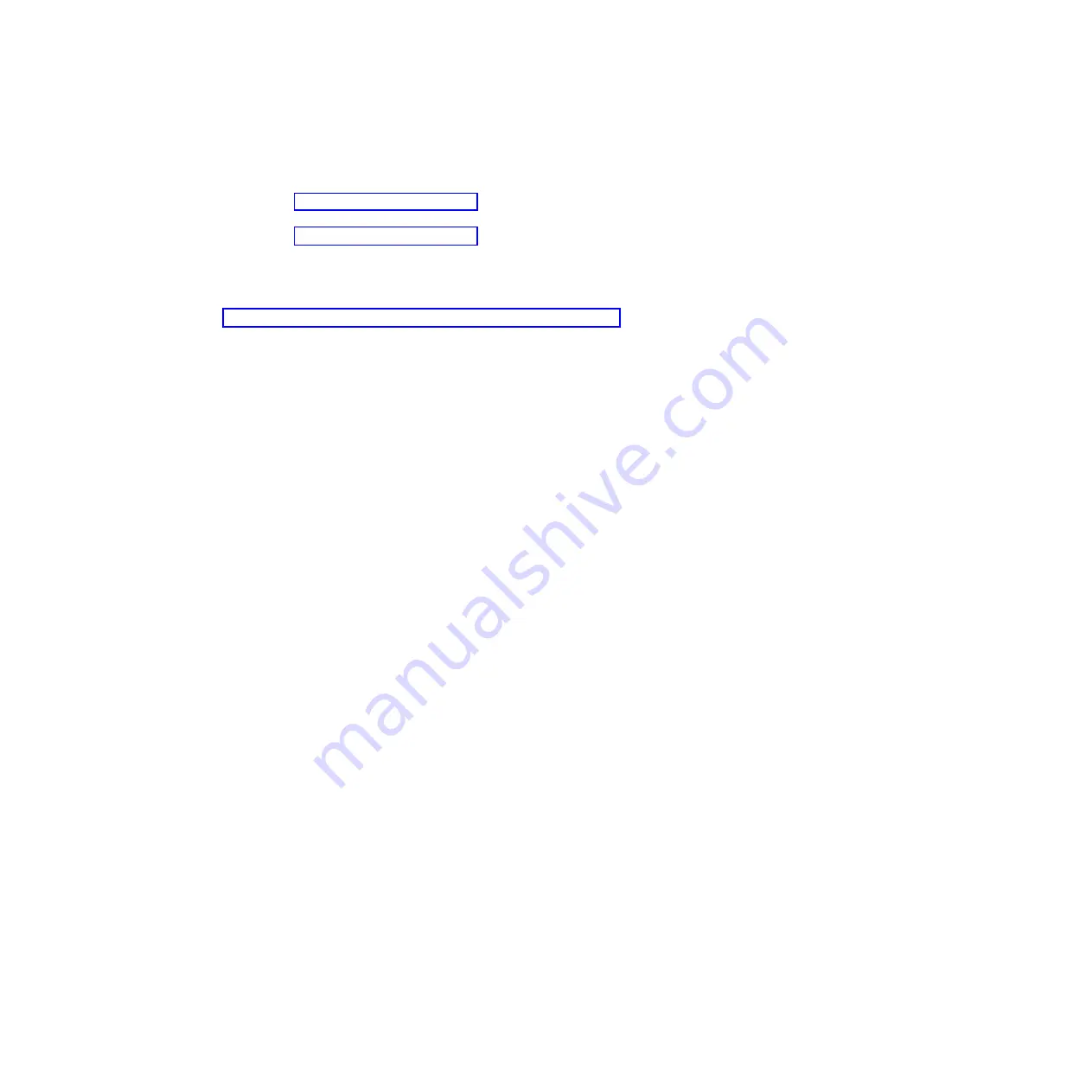
v
Fourteen SFP+ port connectors to attach SFP+ modules. These connectors are
identified as ports EXT1 through EXT14 in the I/O-module configuration menus
and are labeled 1 through 14 (from top to bottom) on the switch. For further
details, see “Port status LEDs” on page 17.
v
Two QSFP+ port connectors that can be used as eight SFP+ ports. For further
details, see “Port status LEDs” on page 17.
v
One RS-232 serial port connector for console port use (management purposes)
only. This connector is located near the bottom of the switch panel, just above
the management (Mgmt) port. Do
not
attach any devices to this connector other
than the serial access cable option specified for the switch, as described in
“Cabling the switch, the SFP+ and the QSFP+ module” on page 12.
v
One RJ-45 Ethernet port connector. Do
not
attach any devices to this connector
other than when using an industry standard CAT5 cable. This connector is
identified as port EXTM in the I/O-module configuration menus and is labeled
Mgmt on the switch.
Information LEDs
The front panel of the switch has two sets of LEDs. The OK and switch error LEDs
indicate the switch status. The link (LINK) and activity (TX/RX) LEDs indicate the
status of the external ports.
Notes:
1. A yellow LED on the IBM Flex System chassis is lit when a system error or
event has occurred. To identify the error or event, check the IBM Flex System
management-module event log or the switch system log.
2. During POST, the Power LED continuously flashes. Additionally, all of the status
LEDs and the licensed Port LEDs are lit as a visual indication they are working.
Once POST has successfully completed, the Power LED remains on and the
Error LED is off.
Any errors that are detected during POST are written to the system log. For
information about the command to read the system log, see the
IBM Command
Reference
for the switch.
When POST errors are written to the system log, these errors are also written to
the IBM Flex System management-module event log. If a hardware error, such as a
current fault occurs, the management module displays it. If a firmware error occurs,
the management module displays the
Module did not complete POST
message and
a post error code that indicates the test that was running when the error was
detected.
Note:
You can also use the management module to make sure that the switch is
operating correctly. For more information, see the documentation for the IBM
Flex System chassis.
Switch-module status LEDs
The following table provides descriptions of the switch-module status LEDs on the
front panel of the switch.
16
EN4093 and EN4093R 10 Gb Scalable Switch: User's Guide
Summary of Contents for EN4093R
Page 1: ...IBM Flex System Fabric EN4093 and EN4093R 10 Gb Scalable Switch User s Guide...
Page 2: ......
Page 3: ...IBM Flex System Fabric EN4093 and EN4093R 10 Gb Scalable Switch User s Guide...
Page 28: ...18 EN4093 and EN4093R 10 Gb Scalable Switch User s Guide...
Page 46: ...36 EN4093 and EN4093R 10 Gb Scalable Switch User s Guide...
Page 54: ...44 EN4093 and EN4093R 10 Gb Scalable Switch User s Guide...
Page 58: ...48 EN4093 and EN4093R 10 Gb Scalable Switch User s Guide...
Page 59: ......
Page 60: ...Part Number 47C9175 Printed in USA 1P P N 47C9175...
















































