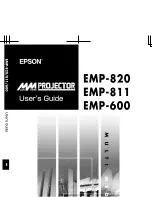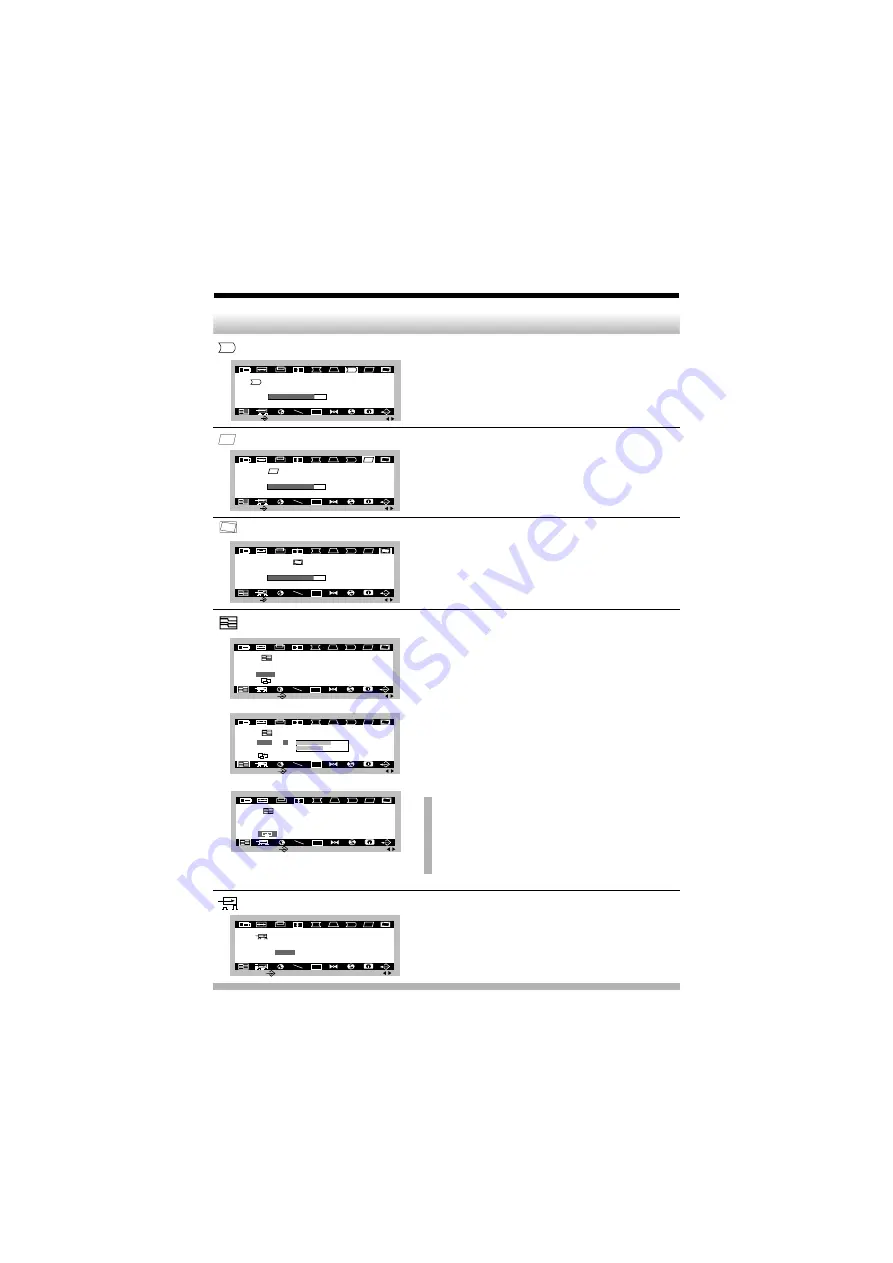
A11
OSD
U
8 5 %
P I N C U S H I O N B A L A N C E
M A I N :
A D J :
To correct the balance of both sides bowling.
◀
Curvature of the sides to the right.
▶
Curvature of the sides to the left.
This control adjusts for a skewing of the
screen image.
◀
Tilts the screen image rightward.
▶
Tilts the screen image leftward.
To correct image rotation.
◀
Tilts the screen image left.
▶
Tilts the screen image right.
This item allows you to reduce the moire. It is
normally OFF. If you want to adjust it, select
ON using the adjustment control and push
the Enter Button.
When you are done, Press the Enter button
once to return to More Reduction menu to
make another selection.
If you have finished using the OSD after you
have returned to Moire Reduction menu, you
can use the Enter button to EXIT the OSD.
NOTE : The screen image may shake
slightly while the moire reduction
function is ON. Switching the OFF will
improve image stability and clarity at the
expense of slightly greater moire.
This item is used to select the monitor's
input signal level. The normal level used
for most PC's is 0.7V.
Pincushion Balance
OSD Adjust
Description
Parallelogram
Tilt
Moire Reduction
Video Input Level
OSD
U
8 5 %
P A R A L L E L O G R A M
M A I N :
A D J :
OSD
U
8 5 %
T I L T
M A I N :
A D J :
OSD
U
M O I R E R E D U C T I O N
S E L E C T :
N E X T :
O N
O F F
OSD
U
M O I R E R E D U C T I O N
S E L E C T :
N E X T :
O N
O F F
OSD
U
M O I R E R E D U C T I O N
O F F
S E L E C T :
A D J :
O N
V
7 2 %
4 0 %
H
OSD
U
V I D E O I N P U T L E V E L
0 . 7 V
1 . 0 V
M A I N :
A D J :