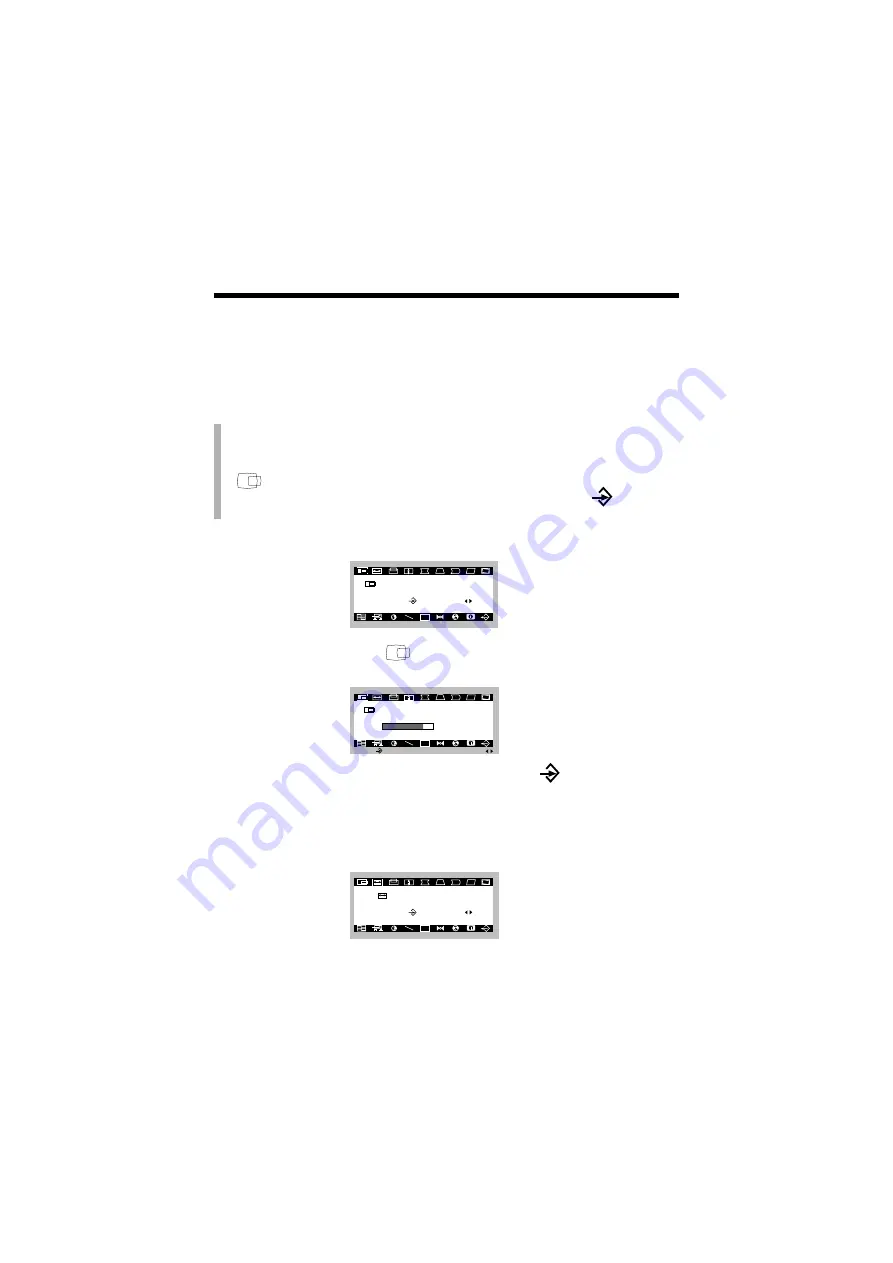
On Screen Display (OSD) Control Adjustment
Making adjustments to the image size, position, and operating
parameters of the monitor is quick and easy with the On Screen
Display Control system, using only the ENTER button and Adjustment
Control buttons. A quick example is given below to familiarize you
with the use of the controls. Following this section is an outline of the
available adjustments and selections you can make using the OSD.
Note : (Monitor and PC should be ON, with an image or prompt on
the screen). A single press of the ENTER button will present you
with the Main Menu of the on screen display system with the first
( ) highlighted.
The main picture area will also show the select icon ( )and next
icon (
◀▶
).
1.
The OSD system should look like:
2.
To adjust H Position ( ), Press the enter button once.
The display will look like:
When you are done, Press the main button ( )once to return to
main menu to make another selection.
3.
You want to move the next icon, Adjust the next button (
◀▶
)control.
The display will look like:
A9
S E L E C T :
N E X T :
OSD
U
H O R I Z O N T A L S I Z E
S E L E C T :
N E X T :
OSD
U
H O R I Z O N T A L P O S I T I O N
OSD
U
8 5 %
M A I N :
A D J :
H O R I Z O N T A L P O S I T I O N



























