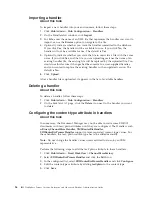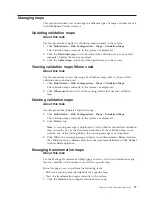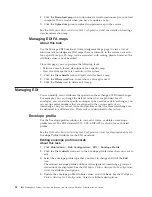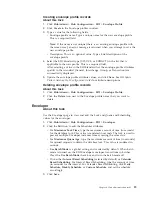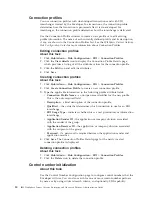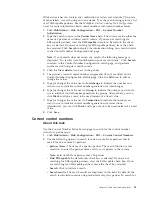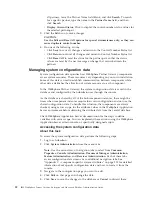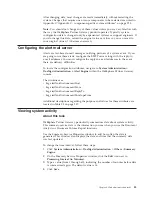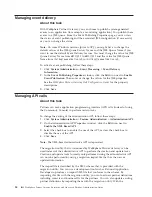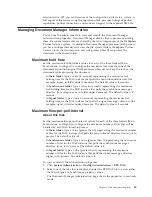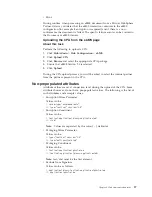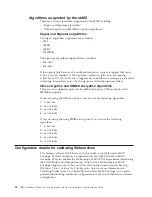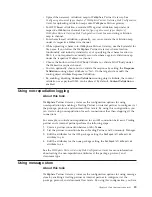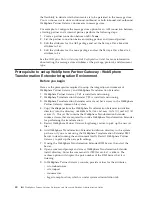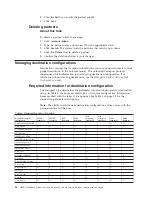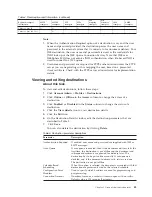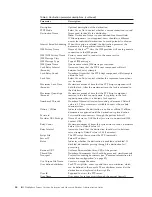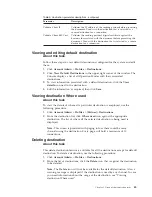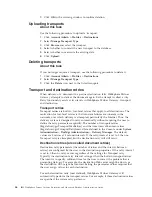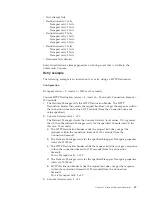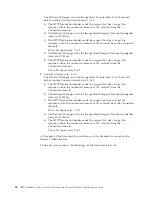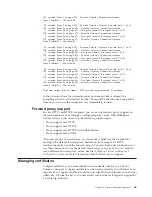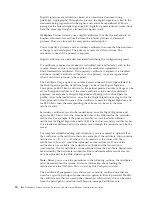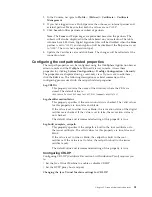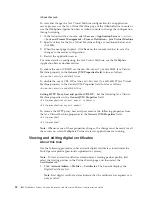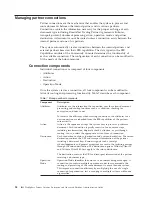the flexibility to decide which documents are to be persisted in the message store.
You can choose not to store an inbound, outbound or both inbound and outbound
WebSphere Partner Gateway documents in message store.
For example, to configure the message store option for an AS2 connection between
a trading partner and a internal partner, perform the following steps:
1.
Create a partner connection between
AS
>
None
.
2.
List the partner connection between trading partner and internal partner.
3.
Edit the attributes for the AS2 package and set the
Message Store Required
attribute to
Yes
.
4.
Edit the attributes for the none package and set the
Message Store Required
attribute to
No
.
See the
WebSphere Partner Gateway Hub Configuration Guide
for more information
about setting the message store attributes at the package, protocol, and document
type.
Prerequisite to setup WebSphere Partner Gateway - WebSphere
Transformation Extender Integration Environment
Before you begin
Here are the prerequisites required to setup the integration environment of
WebSphere Partner Gateway and WebSphere Transformation Extender:
1.
WebSphere Partner Gateway V6.2 is installed and running.
2.
WebSphere Transformation Extender V8.2 is installed and running.
3.
WebSphere Transformation Extender server must have access to the WebSphere
Partner Gateway common file system.
4.
Copy the
dtxpi.jar
from the WebSphere Transformation Extender installation
directory into the directory
<WebSphere Partner Gateway Install>\router\lib\
userexits
. This jar file contains the WebSphere Transformation Extender
runtime classes that are required to invoke WebSphere Transformation Extender
for performing the transformation.
5.
Restart WebSphere Partner Gateway bcgdocmgr server to pick up the new jar
files.
6.
Add WebSphere Transformation Extender installation directory in the system
path even if you are not using the WebSphere Transformation Extender RMI
Server, instead running the environment locally. Restart WebSphere Partner
Gateway to pick up the new path settings.
7.
If using the WebSphere Transformation Extender RMI Server, then start the
Server.
8.
Open a command prompt and access WebSphere Transformation Extender
install directory. Enter the command
startRMIServer.bat -verbose
. The
verbose option will display the port number of the RMI Server that it is
listening.
9.
In WebSphere Partner Gateway console, provide values for the attributes:
v
wtx.rmihostname
v
wtx.rmiport
v
rmiuseserver
v
bcg.wtx.mapLocation, which is under system administration tab
40
IBM WebSphere Partner Gateway Enterprise and Advanced Editions: Administration Guide
Summary of Contents for E02HRLL-G - WebSphere Partner Gateway...
Page 20: ...14 IBM WebSphere Partner Gateway Enterprise and Advanced Editions Administration Guide...
Page 66: ...60 IBM WebSphere Partner Gateway Enterprise and Advanced Editions Administration Guide...
Page 80: ...74 IBM WebSphere Partner Gateway Enterprise and Advanced Editions Administration Guide...
Page 86: ...80 IBM WebSphere Partner Gateway Enterprise and Advanced Editions Administration Guide...
Page 90: ...84 IBM WebSphere Partner Gateway Enterprise and Advanced Editions Administration Guide...
Page 134: ...128 IBM WebSphere Partner Gateway Enterprise and Advanced Editions Administration Guide...
Page 154: ...148 IBM WebSphere Partner Gateway Enterprise and Advanced Editions Administration Guide...
Page 194: ...188 IBM WebSphere Partner Gateway Enterprise and Advanced Editions Administration Guide...
Page 228: ...222 IBM WebSphere Partner Gateway Enterprise and Advanced Editions Administration Guide...
Page 258: ...252 IBM WebSphere Partner Gateway Enterprise and Advanced Editions Administration Guide...
Page 267: ......
Page 268: ...Printed in USA...