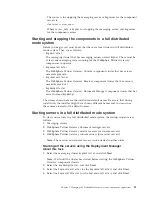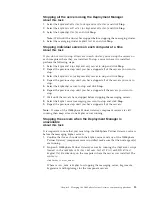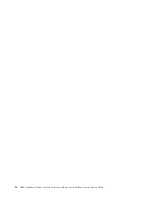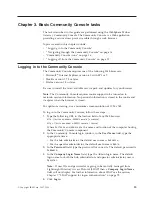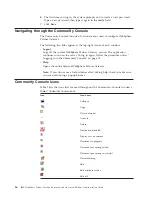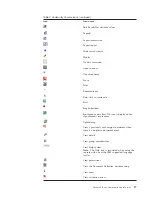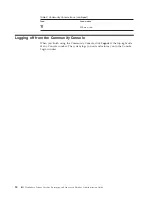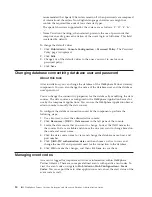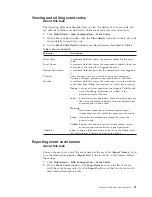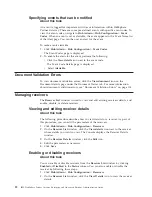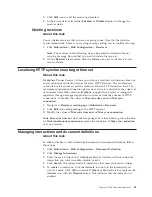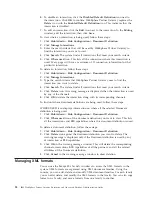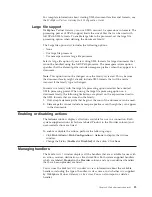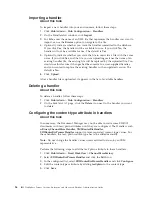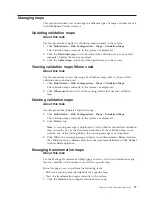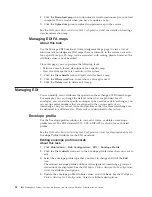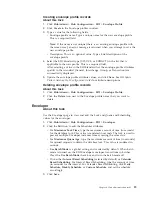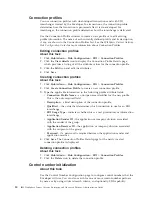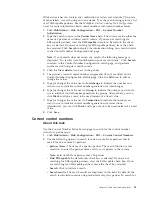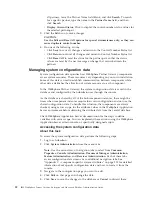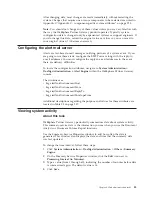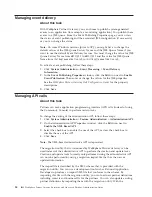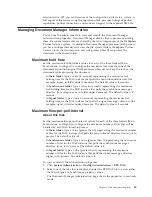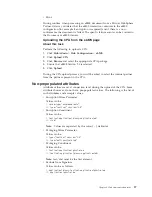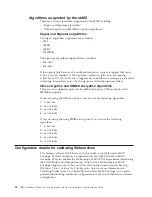3.
Click
Edit
icon to edit the receiver parameters.
4.
In the Status field, select either
Enabled
or
Disabled
option to change the
receiver status.
Deleting receivers
About this task
You can delete receivers that you are not going to use. Note that the deletion
occurs immediately. There is no warning message asking you to confirm this step.
1.
Click
Hub Admin
>
Hub Configuration
>
Receivers
.
Note:
The receiver in the following step is immediately deleted without a
warning message. Be sure that you want to delete the receiver.
2.
On the
Receiver List
window, click the
Delete
icon next to the receiver you
want to delete.
Localizing HTTP synchronous target time out
About this task
WebSphere Partner Gateway allows you to have a localized synchronous time out
and synchronous connection values for every HTTP Receiver. The synchronous
connection value cannot exceed the container allowed TCP connection limit. The
maximum synchronous connection per receiver alone is controlled in the super set
of container limit. Web container (WebSphere Application Server) is configured
separately through managed application to allow or limit the number of HTTP
connections. To modify the values of
Max sync time out
and
Max sync
connection
:
1.
Navigate to
Receiver creation page > Hubadmin > Receivers
.
2.
Click
Edit
icon corresponding to the HTTP receiver.
3.
Modify the values of
Max sync time out
and
Max sync connection
.
Note: Max sync time out
does not accept negative values. Entering the value zero
for
Max synchronous connection
removes the restriction of
Max sync connection
over any receiver.
Managing interactions and document definitions
About this task
To enable, disable, or edit interactions between two document definitions, follow
these steps:
1.
Click
Hub Admin
>
Hub Configuration
>
Document Definition
.
2.
Click
Manage Interactions
.
3.
Enter the search criteria that WebSphere Partner Gateway will use to find the
interaction you want to enable, disable, or edit.
4.
Click
Search
. The system finds all interactions that meet your search criteria.
5.
To enable an interaction, click the
Activate
icon next to the interaction you
want to enable. Click
OK
to confirm. WebSphere Partner Gateway replaces the
Activate
icon with the
Deactivate
icon. This indicates that the interaction is
enabled.
Chapter 4. Hub administration tasks
23
Summary of Contents for E02HRLL-G - WebSphere Partner Gateway...
Page 20: ...14 IBM WebSphere Partner Gateway Enterprise and Advanced Editions Administration Guide...
Page 66: ...60 IBM WebSphere Partner Gateway Enterprise and Advanced Editions Administration Guide...
Page 80: ...74 IBM WebSphere Partner Gateway Enterprise and Advanced Editions Administration Guide...
Page 86: ...80 IBM WebSphere Partner Gateway Enterprise and Advanced Editions Administration Guide...
Page 90: ...84 IBM WebSphere Partner Gateway Enterprise and Advanced Editions Administration Guide...
Page 134: ...128 IBM WebSphere Partner Gateway Enterprise and Advanced Editions Administration Guide...
Page 154: ...148 IBM WebSphere Partner Gateway Enterprise and Advanced Editions Administration Guide...
Page 194: ...188 IBM WebSphere Partner Gateway Enterprise and Advanced Editions Administration Guide...
Page 228: ...222 IBM WebSphere Partner Gateway Enterprise and Advanced Editions Administration Guide...
Page 258: ...252 IBM WebSphere Partner Gateway Enterprise and Advanced Editions Administration Guide...
Page 267: ......
Page 268: ...Printed in USA...