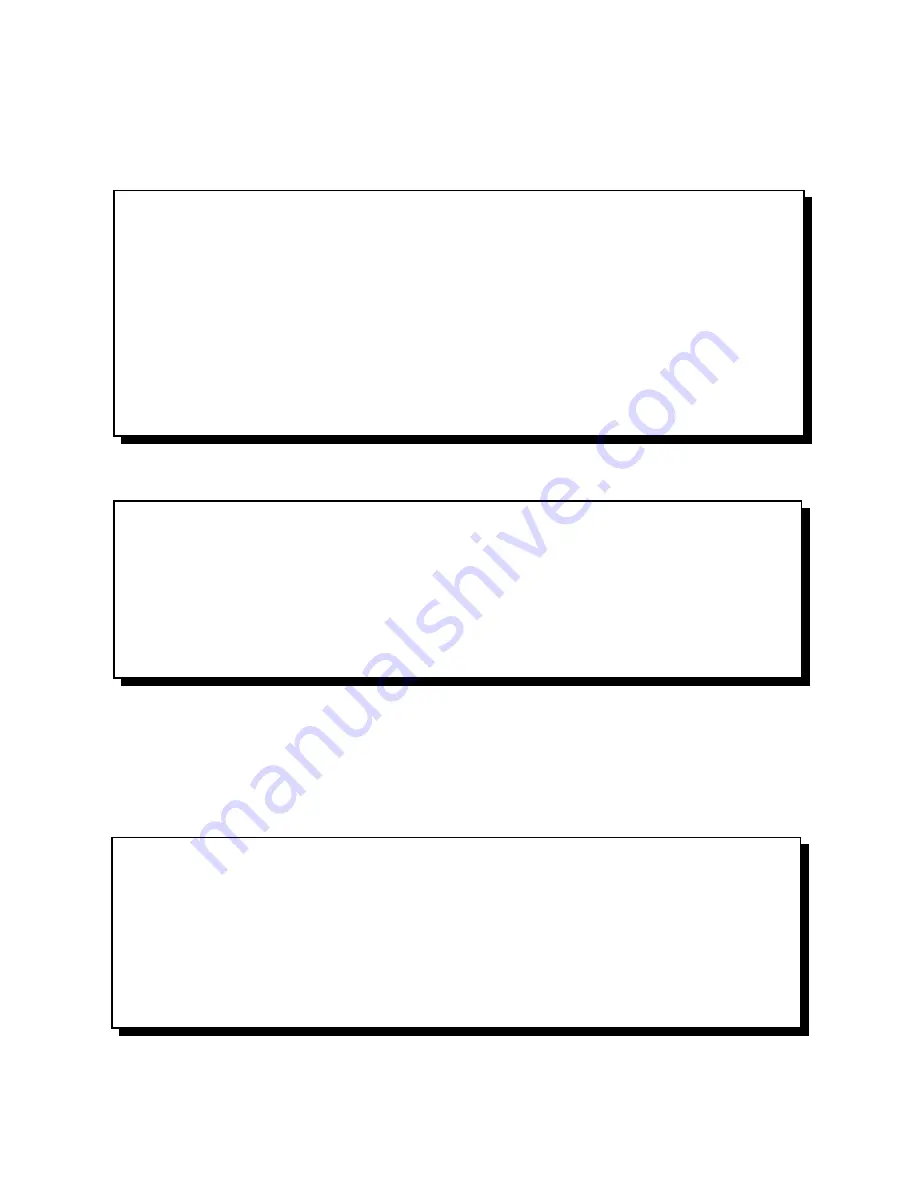
Next you will see the screen below allowing you to create partitions.
Note: You will only have 5 options if you have more than 1 drive. Option 5 allows you to select the drive
you wish to partition.
Select option 1 to create the DOS partition.
Select option 1 to Create a Primary DOS Partition. If this is to be the boot drive, set this partition to
“Active”.
Press ESC to return to the FDISK options. Create an Extended DOS Partition by selecting option 1 from
the main menu and option 2 from the second menu. (Both menus shown above.)
The previous example is based on the Deskstar 16GP model DTTA-350320 which is a 3.2 GB drive.
Page 18 Version 3.0
PC DOS Version 7.0
Fixed Disk Setup Program
Copyright IBM Corporation 1983-1994
FDISK Options
Current fixed disk drive:
1
Choose one of the following:
1. Create DOS partition or Logical DOS Drive
2. Set active partition
3. Delete partition or Logical DOS Drive
4. Display partition information
5. Change current fixed disk drive
Enter choice:[1]
Press ESC to exit FDISK
Create DOS Partition or Logical DOS Drive
Choose one of the following:
1. Create Primary DOS Partition
2. Create Extended DOS Partition
3. Create Logical DOS Drive(s) in the Extended DOS partition.
Enter choice: [3]
Press ESC to return to FDISK Options
PC DOS Version 7.0
Fixed Disk Setup Program
Copyright IBM Corporation 1983-1994
Create Extended DOS Partition
Current fixed disk drive: 2
Partition Status
Type Volume Label Mbytes System Usage
D:1 A PRI DOS 2047 UNKOWN 66%
Total disk space is 3095 Mbytes (1 Mbyte = 1048576 bytes)
Maximum space available for partition is 1047 Mbytes (34%)
Enter partition size in mbytes or percent of disk space (%) to create an
Extended DOS Partition.........[1047]



























