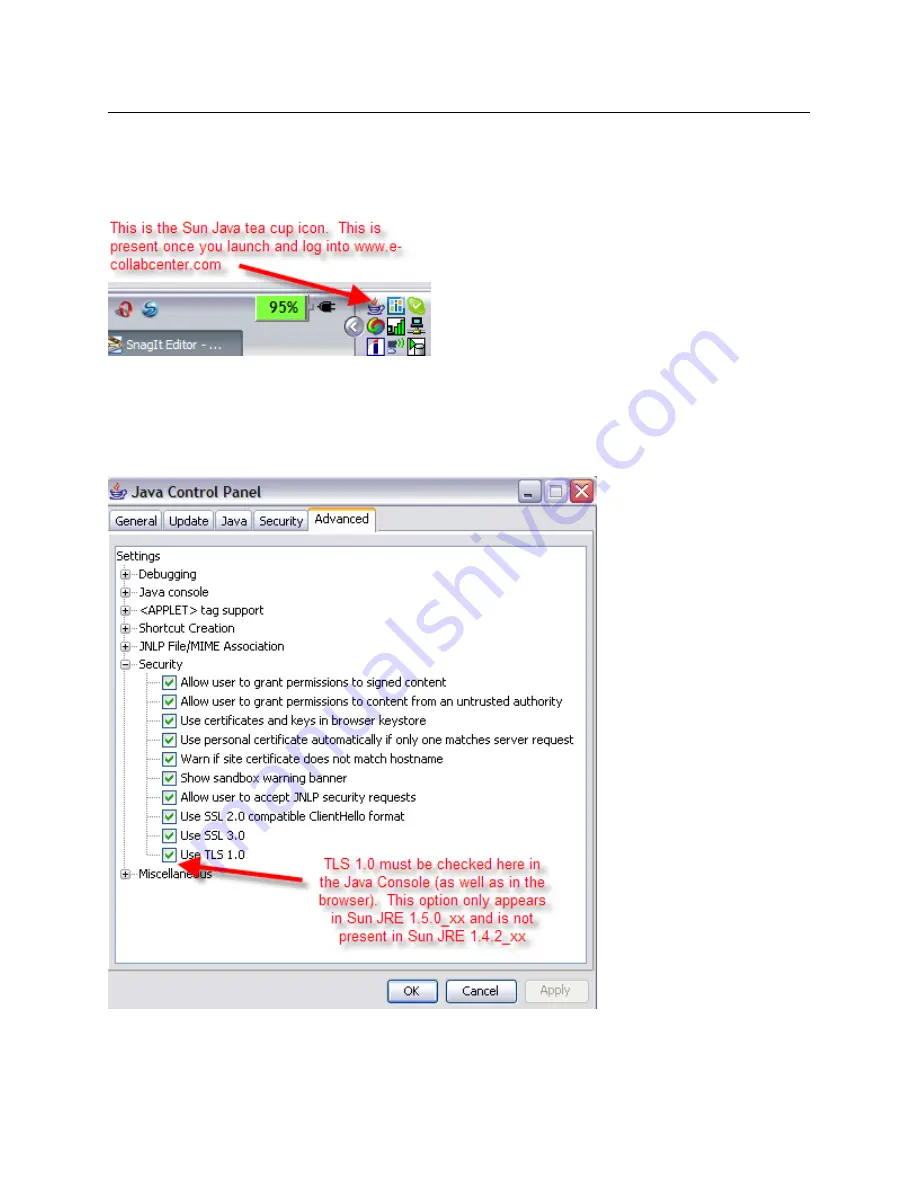
Workstation Preparation & New User Getting Started Guide
Page 12 of 51
4.5.1
Enable TLS 1.0 in Java JRE 1.5.0 and later
TLS 1.0 must be enabled in the Sun Java Control Panel.
There are two ways to do this:
1) Via Java tea-cup icon
To do this, right-click on the Java icon (Tea cup) and select “Open Control Panel.”
Click on the Advanced Tab. Check the “Use TLS 1.0” box and hit apply. By default, Sun Java JRE 1.5.0
does not have TLS 1.0 enabled so these steps are necessary before using Sametime 7.5. Sun JRE 1.6
does have TLS 1.0 enabled by default though.
Summary of Contents for DISA e-collaboration
Page 20: ...Workstation Preparation New User Getting Started Guide Page 19 of 51...
Page 21: ...Workstation Preparation New User Getting Started Guide Page 20 of 51...
Page 44: ...Workstation Preparation New User Getting Started Guide Page 43 of 51 Click on Continue...
Page 47: ...Workstation Preparation New User Getting Started Guide Page 46 of 51...




























