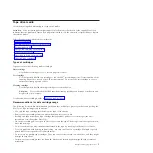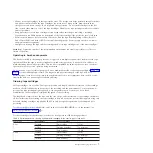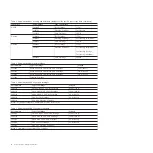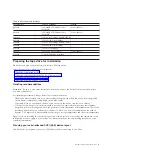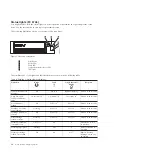CAUTION:
Removing components from the upper positions in the rack cabinet improves rack stability during
relocation. Follow these general guidelines whenever you relocate a populated rack cabinet within a
room or building:
v
Reduce the weight of the rack cabinet by removing equipment starting at the top of the rack
cabinet. When possible, restore the rack cabinet to the configuration of the rack cabinet as you
received it. If this configuration is not known, you must observe the following precautions:
– Remove all devices in the 32U position and above.
– Ensure that the heaviest devices are installed in the bottom of the rack cabinet.
– Ensure that there are no empty U-levels between devices installed in the rack cabinet below the
32U level.
v
If the rack cabinet you are relocating is part of a suite of rack cabinets, detach the rack cabinet from
the suite.
v
Inspect the route that you plan to take to eliminate potential hazards.
v
Verify that the route that you choose can support the weight of the loaded rack cabinet. Refer to the
documentation that comes with your rack cabinet for the weight of a loaded rack cabinet.
v
Verify that all door openings are at least 760 x 230 mm (30 x 80 in.).
v
Ensure that all devices, shelves, drawers, doors, and cables are secure.
v
Ensure that the four leveling pads are raised to their highest position.
v
Ensure that there is no stabilizer bracket installed on the rack cabinet during movement.
v
Do not use a ramp inclined at more than 10 degrees.
v
When the rack cabinet is in the new location, complete the following steps:
– Lower the four leveling pads.
– Install stabilizer brackets on the rack cabinet.
– If you removed any devices from the rack cabinet, repopulate the rack cabinet from the lowest
position to the highest position.
v
If a long-distance relocation is required, restore the rack cabinet to the configuration of the rack
cabinet as you received it. Pack the rack cabinet in the original packaging material, or equivalent.
Also lower the leveling pads to raise the casters off of the pallet and bolt the rack cabinet to the
pallet.
(R002)
(L001)
(L002)
viii
Power Systems: Managing devices
Summary of Contents for Bull Escala E5-700
Page 1: ...Managing Devices for the M6 700 or M7 700 ESCALA Power7 REFERENCE 86 A1 84FF 00...
Page 2: ......
Page 14: ...2 Power Systems Managing devices...
Page 84: ...72 Power Systems Managing devices...
Page 86: ...74 Power Systems Managing devices...