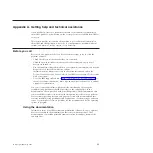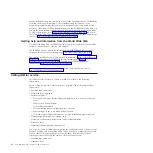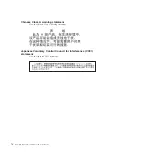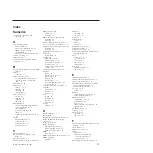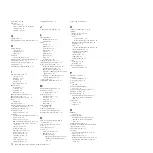Summary of Contents for BladeCenter JS23
Page 3: ...BladeCenter JS23 and BladeCenter JS43 Type 7778 Installation and User s Guide ...
Page 6: ...iv JS23 JS43 Type 7778 Installation and User s Guide ...
Page 24: ...12 JS23 JS43 Type 7778 Installation and User s Guide ...
Page 86: ...74 JS23 JS43 Type 7778 Installation and User s Guide ...
Page 87: ......
Page 88: ... Part Number 44R5338 Printed in USA 1P P N 44R5338 ...