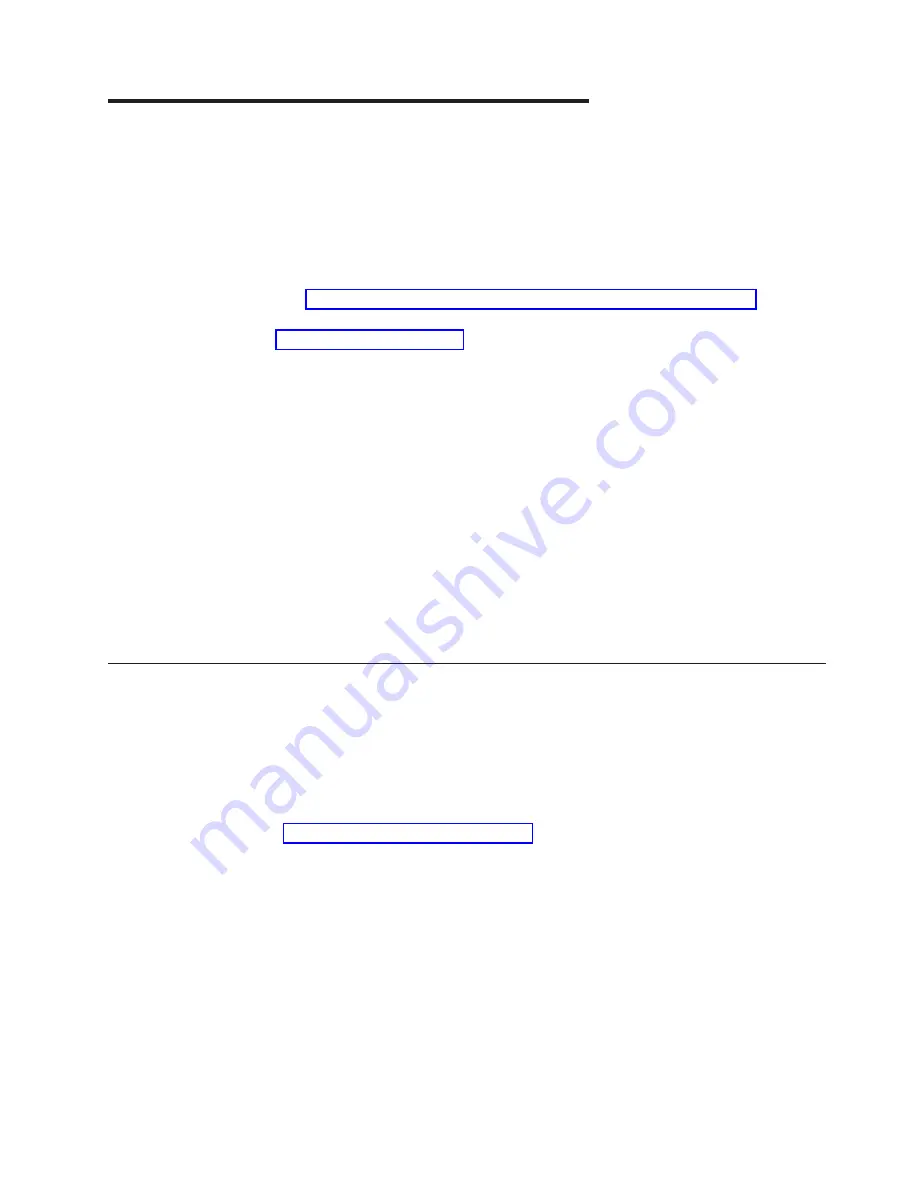
Chapter
5.
Installing
the
operating
system
To
install
the
operating
system
on
a
blade
server,
you
can
use
any
of
the
following
methods:
v
Use
the
ServerGuide
Setup
and
Installation
CD
to
install
a
supported
Microsoft
Windows
operating
system.
v
Use
Remote
Deployment
Manager
(RDM)
Version
4.20
(or
later)
to
install
a
supported
Microsoft
Windows
operating
system
or
Red
Hat
Advanced
Server
2.1.
To
determine
whether
the
operating
system
you
plan
to
install
supports
RDM,
see
http://www.ibm.com/servers/eserver/xseries/systems_management/.
v
Download
the
latest
operating-system
installation
instructions
at
and
install
the
operating
system.
Local
deployment
for
Microsoft
Windows
2000
requires
an
integrated
CD
that
contains
Windows
2000
with
Service
Pack
3
applied.
Instructions
for
creating
a
Windows
2000
Integrated
CD
are
contained
in
the
latest
operating-system
installation
instructions
for
Windows
2000
on
the
IBM
Support
Web
page.
Important:
1.
The
operating
system
in
the
blade
server
must
provide
USB
support
for
the
blade
server
to
recognize
and
use
the
keyboard,
mouse,
and
removable
media
drives.
The
BladeCenter
unit
uses
USB
for
internal
communication
with
these
devices.
2.
Some
operating
systems,
such
as
Red
Hat
Linux
7.3,
enable
you
to
select
the
type
of
mouse
that
is
being
used.
If
you
are
offered
this
choice,
select
USB
instead
of
PS/2.
Although
the
mouse
might
be
a
PS/2-style
device,
communication
with
the
mouse
is
through
an
internal
USB
bus
in
the
BladeCenter
unit;
therefore,
the
operating
system
in
the
blade
server
must
recognize
the
mouse
as
a
USB
device.
Using
the
ServerGuide
Setup
and
Installation
CD
to
install
the
operating
system
To
start
the
ServerGuide
Setup
and
Installation
CD,
complete
the
following
steps:
1.
While
the
blade
server
is
on,
press
the
KVM
select
button
on
the
front
of
the
blade
server
to
associate
the
BladeCenter
unit
CD-ROM
drive
with
the
blade
server.
2.
Insert
the
CD,
and
restart
the
blade
server.
If
the
CD
does
not
start,
see
3.
Follow
the
instructions
on
the
screen
to:
a.
Select
your
language.
b.
Select
your
keyboard
layout
and
country.
c.
View
the
overview
to
learn
about
ServerGuide
features.
d.
View
the
readme
file
to
review
installation
tips
about
your
operating
system
and
adapter.
e.
Start
the
setup
and
hardware
configuration
programs.
f.
Start
the
operating-system
installation.
You
will
need
your
operating-system
CD.
©
Copyright
IBM
Corp.
2006
49
Summary of Contents for BladeCenter HS20
Page 3: ...BladeCenter HS20 Type 7981 Installation and User s Guide...
Page 24: ...12 BladeCenter HS20 Type 7981 Installation and User s Guide...
Page 32: ...20 BladeCenter HS20 Type 7981 Installation and User s Guide...
Page 60: ...48 BladeCenter HS20 Type 7981 Installation and User s Guide...
Page 74: ...62 BladeCenter HS20 Type 7981 Installation and User s Guide...
Page 86: ...74 BladeCenter HS20 Type 7981 Installation and User s Guide...
Page 87: ......
Page 88: ...Part Number 31R1715 Printed in USA 1P P N 31R1715...
















































