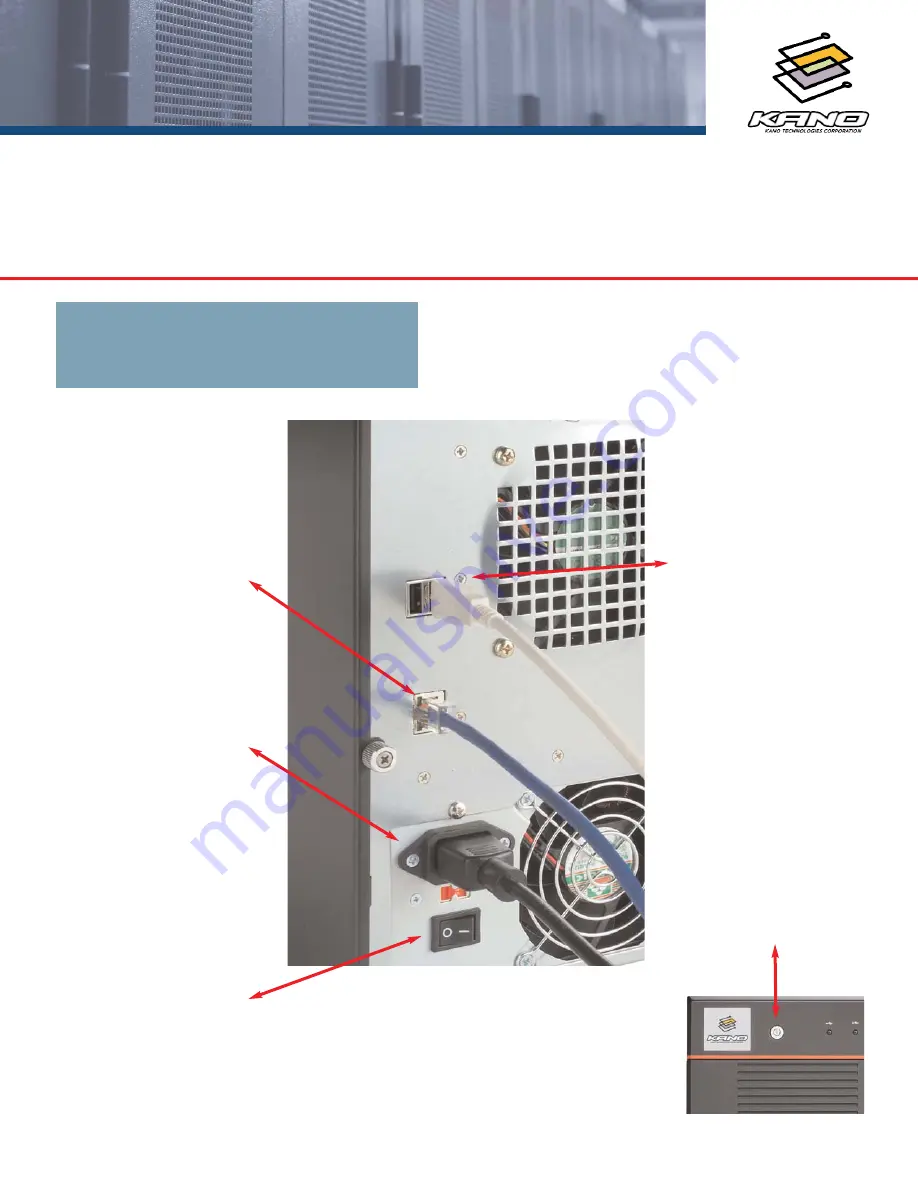
Connect the included
ethernet cable into the
NetCOR RJ-45 network
connection, and plug the
other end into the net-
work switch or router.
NetCOR™ Network Storage System
PART ONE: Connecting Your NetCOR
™
NAS
STEP 1: Network Cable
Connect the included AC
power adapter cord into
your NetCOR power con-
nection and the other
end into an AC wall out-
let.
STEP 2: POWER CABLE
Connect the USB data
cable into the NetCOR
USB port and the other
end into your external
USB hard disk storage for
additional data storage
capacity.
OPTIONAL: USB DATA
NetCOR
™
NAS SYSTEM (REAR)
Switch the power switch
to the ON postion.
STEP 3: POWER UP
!!!
Kano Technologies recommends that
you plug your NetCOR into a surge protec-
tor or UPS to prevent damage to the sys-
tem from power surges.
!!!
Note- The NetCOR will NOT power on
after the power switch is in the ON pos-
tion. Additional steps are required. See
PART TWO of Quick Start Guide
!!!
NetCOR USB data ports are not com-
patible with USB hubs or devices attached
to USB hubs
.
Press and release the
power button on the
front of the NetCOR sys-
tem. Once the green
power LED stops flashing,
the NetCOR has finished
booting.
STEP 4: POWER ON
!!!
If the power LED does not stop flash-
ing, please refer to the trouble shooting
section of your manual.
NetCOR STORAGE SYSTEM:
WINDOWS PC / MACINTOSH
XP / NT / 2000 / 2003
OS X - 10.x
QUICK START GUIDE





