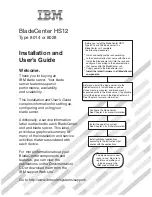Hardware and software requirements
Use this information to determine the minimum hardware and software
requirements for the blade server.
The IBM
Documentation
CD requires the following minimum hardware and
software:
v
Microsoft
®
Windows
®
XP, Windows 2000, or Red Hat Enterprise Linux
®
5 Server
v
100 MHz microprocessor
v
32 MB of RAM
v
Adobe
®
Acrobat Reader 3.0 (or later) or xpdf, which comes with Linux operating
systems
Using the Documentation Browser
Use these instructions to start the Documentation Browser.
Use the Documentation Browser to browse the contents of the CD, read brief
descriptions of the documents, and view documents, using Adobe Acrobat Reader
or xpdf. The Documentation Browser automatically detects the regional settings in
use in your system and displays the documents in the language for that region (if
available). If a document is not available in the language for that region, the
English-language version is displayed.
Use one of the following procedures to start the Documentation Browser:
v
If Autostart is enabled, insert the CD into the CD drive. The Documentation
Browser starts automatically.
v
If Autostart is disabled or is not enabled for all users, use one of the following
procedures:
– If you are using a Windows operating system, insert the CD into the CD or
DVD drive and click
Start
→
Run
. In the
Open
field, type
e
:\win32.bat
where
e
is the drive letter of the CD or DVD drive, and click
OK
.
– If you are using Red Hat Linux, insert the CD into the CD or DVD drive;
then, run the following command from the /mnt/cdrom directory:
sh runlinux.sh
Select your blade server from the
Product
menu. The
Available Topics
list displays
all the documents for your blade server. Some documents might be in folders. A
plus sign (+) indicates each folder or document that has additional documents
under it. Click the plus sign to display the additional documents.
When you select a document, a description of the document is displayed under
Topic Description
. To select more than one document, press and hold the Ctrl key
while you select the documents. Click
View Book
to view the selected document
or documents in Acrobat Reader or xpdf. If you selected more than one document,
all the selected documents are opened in Acrobat Reader or xpdf.
To search all the documents, type a word or word string in the
Search
field and
click
Search
. The documents in which the word or word string appears are listed
in order of the most occurrences. Click a document to view it, and press Crtl+F to
use the Acrobat search function, or press Alt+F to use the xpdf search function
within the document.
Click
Help
for detailed information about using the Documentation Browser.
4
BladeCenter HS12 Type 8014 or 8028: Installation and User's Guide
Summary of Contents for BladeCenter HS12 Type 8014
Page 3: ...BladeCenter HS12 Type 8014 or 8028 Installation and User s Guide...
Page 6: ...iv BladeCenter HS12 Type 8014 or 8028 Installation and User s Guide...
Page 44: ...34 BladeCenter HS12 Type 8014 or 8028 Installation and User s Guide...
Page 54: ...44 BladeCenter HS12 Type 8014 or 8028 Installation and User s Guide...
Page 60: ...50 BladeCenter HS12 Type 8014 or 8028 Installation and User s Guide...
Page 64: ...54 BladeCenter HS12 Type 8014 or 8028 Installation and User s Guide...
Page 72: ...62 BladeCenter HS12 Type 8014 or 8028 Installation and User s Guide...
Page 76: ...66 BladeCenter HS12 Type 8014 or 8028 Installation and User s Guide...
Page 77: ......
Page 78: ...Part Number 60Y1600 Printed in USA 1P P N 60Y1600...