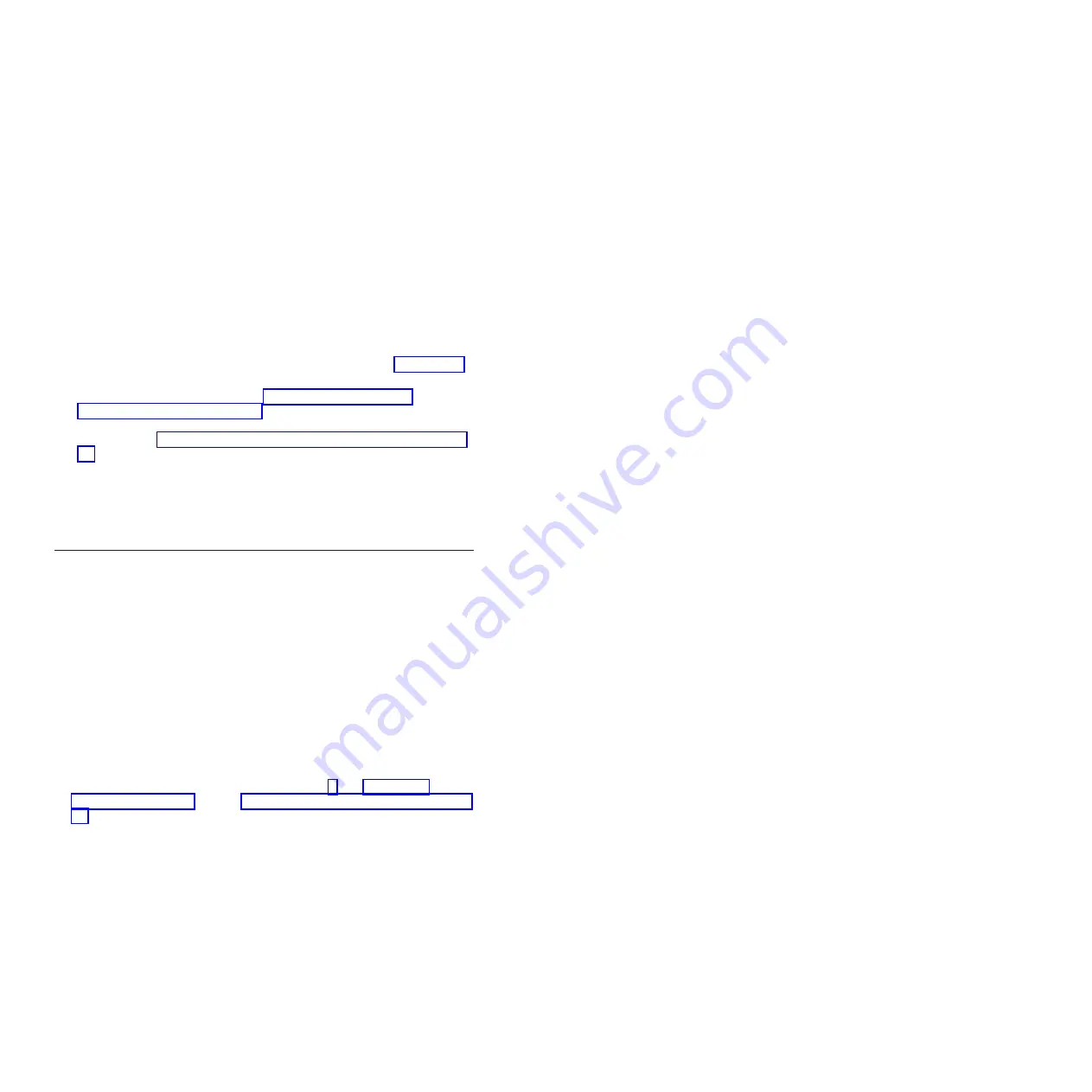
13.
Replace
any
external
components
that
you
removed
in
step
14.
If
this
is
the
only
management
module
in
the
BladeCenter
unit,
configure
the
new
management
module.
See
for
more
information.
If
this
is
a
standby
management
module,
and
you
followed
the
instructions
in
no
configuration
is
necessary.
The
standby
management
module
receives
the
configuration
and
status
information
automatically
from
the
active
management
module.
The
transfer
of
information
to
the
standby
management
module
can
take
up
to
45
minutes
after
it
is
installed.
Removing
a
management
module
Notes:
1.
These
instructions
assume
that
the
BladeCenter
unit
is
connected
to
power.
2.
If
you
are
replacing
the
only
management
module
in
the
BladeCenter
unit
and
the
management
module
is
functioning,
save
the
configuration
file
before
you
proceed.
See
the
management-module
User’s
Guide
or
the
Command-Line
Interface
Reference
Guide
for
instructions
for
saving
and
restoring
a
configuration
file.
3.
If
you
have
just
installed
a
standby
management
module
in
the
BladeCenter
unit,
do
not
remove
the
active
management
module
for
1
hour;
the
standby
management
module
needs
the
time
to
receive
initial
status
information
and
firmware
from
the
active
management
module.
To
remove
a
management
module,
complete
the
following
steps:
1.
Read
the
safety
information
that
begins
on
page
and
through
2.
If
you
are
removing
the
active
management
module
in
the
BladeCenter
unit,
stop
all
management-module
local
and
remote
sessions
before
you
proceed,
to
avoid
an
unexpected
termination
of
sessions.
3.
Save
the
management-module
configuration
file.
See
the
management-module
User’s
Guide
for
instructions.
4.
Remove
any
external
devices
that
block
access
to
the
rear
of
the
BladeCenter
unit.
See
the
Installation
and
User’s
Guide
for
your
BladeCenter
unit
for
instructions.
5.
Disconnect
any
cables
from
the
management
module.
6.
Pull
the
release
handle
all
the
way
toward
the
bottom
of
the
management
module
until
it
stops,
as
shown
in
the
illustration.
The
module
moves
out
of
the
bay
approximately
0.6
cm
(0.25
inch).
Chapter
3.
Installing
a
management
module
15
Summary of Contents for BladeCenter Advanced Management Module
Page 1: ...BladeCenter Advanced Management Module Installation Guide...
Page 2: ......
Page 3: ...BladeCenter Advanced Management Module Installation Guide...
Page 16: ...6 BladeCenter Advanced Management Module Installation Guide...
Page 20: ...10 BladeCenter Advanced Management Module Installation Guide...
Page 34: ...24 BladeCenter Advanced Management Module Installation Guide...
Page 38: ...28 BladeCenter Advanced Management Module Installation Guide...
Page 42: ...32 BladeCenter Advanced Management Module Installation Guide...
Page 64: ...54 BladeCenter Advanced Management Module Installation Guide...
Page 74: ...64 BladeCenter Advanced Management Module Installation Guide...
Page 78: ...68 BladeCenter Advanced Management Module Installation Guide...
Page 79: ......
Page 80: ...Part Number 44R5269 Printed in USA 1P P N 44R5269...






























