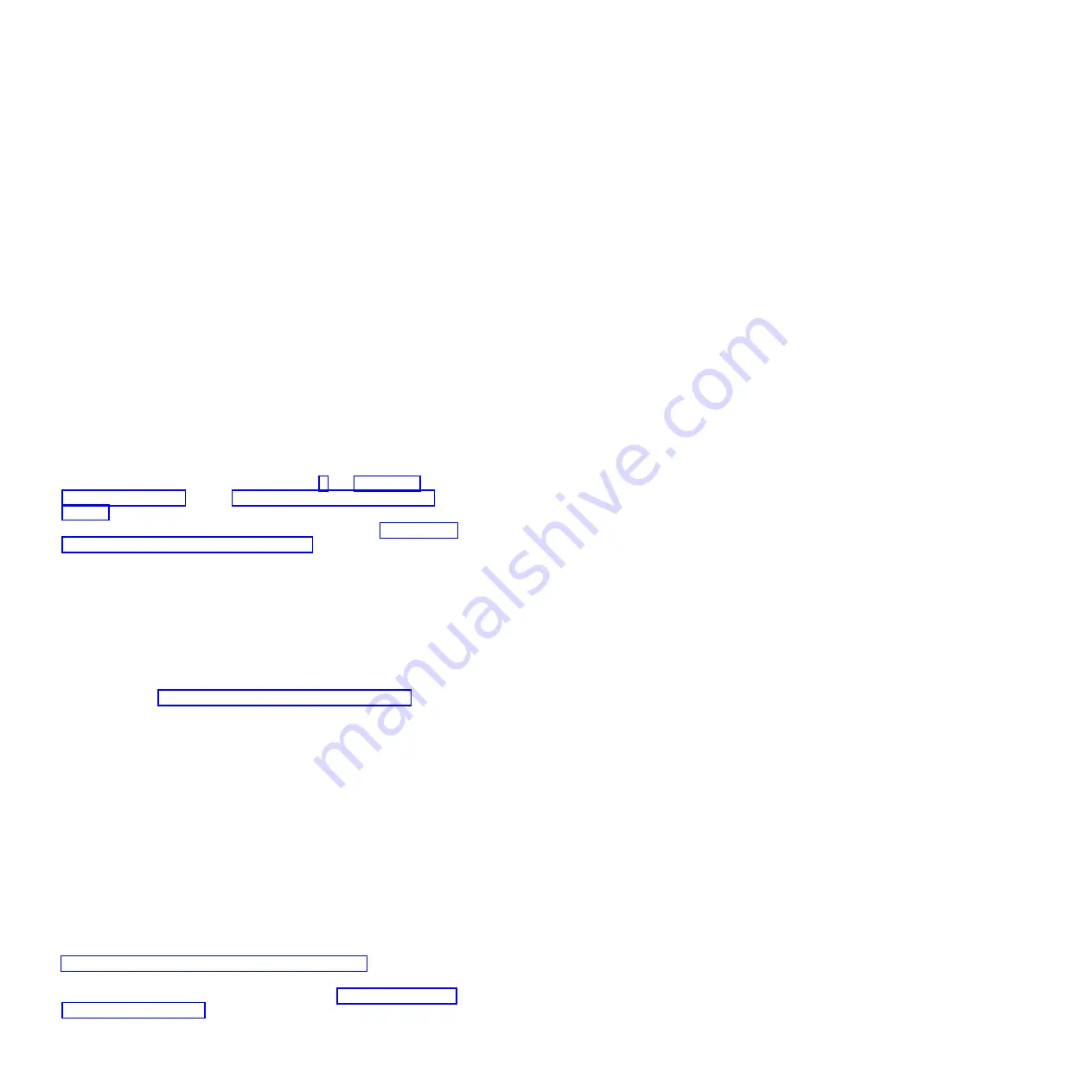
resolution
protocol
(ARP)
from
the
new
management
module
to
update
the
network
cached
ARP
table.
Without
this
information
relay,
the
new
MAC
address/IP
association
will
not
recognize
the
management
module.
This
condition
will
correct
itself
after
the
ARP
table
times
out.
To
prevent
this
condition,
reconfigure
the
network-routing
setup
tables
to
enable
ARPs
to
be
relayed
from
the
management
module.
To
install
a
management
module,
complete
the
following
steps:
1.
Read
the
safety
information
that
begins
on
page
and
through
2.
If
you
are
installing
a
secondary
management
module,
read
3.
Remove
any
external
devices
that
are
blocking
access
to
the
rear
of
the
BladeCenter
unit.
See
the
Installation
and
User’s
Guide
for
your
BladeCenter
unit
for
instructions.
4.
If
you
are
replacing
the
only
management
module
in
the
BladeCenter
unit,
and
the
management
module
is
functional,
save
the
configuration
file
before
you
proceed.
To
save
the
configuration
file
and
restore
it
to
the
replacement
management
module,
see
the
management-module
User’s
Guide
or
the
Command-Line
Interface
Reference
Guide
for
instructions.
5.
If
you
are
replacing
a
management
module,
remove
the
current
module
from
the
bay
(see
If
you
are
adding
a
new
management
module,
remove
the
module
filler
from
the
selected
management-module
bay
and
store
the
module
filler
for
future
use.
6.
If
you
have
not
already
done
so,
touch
the
static-protective
package
that
contains
the
replacement
management
module
to
an
unpainted
metal
part
of
the
BladeCenter
unit
or
any
unpainted
surface
on
any
other
grounded
rack
component
for
at
least
2
seconds.
7.
Remove
the
management
module
from
its
static-protective
package.
8.
Make
sure
that
the
release
handle
on
the
management
module
is
in
the
open
position
(perpendicular
to
the
module).
9.
Slide
the
management
module
into
the
selected
management-module
bay
until
it
stops.
10.
Push
the
release
handle
on
the
front
of
the
management
module
to
the
closed
position.
11.
Make
sure
that
the
power-on
LED
on
the
management
module
is
lit.
This
indicates
that
the
management
modules
are
operating
correctly.
See
to
locate
the
LED.
12.
Connect
the
cables
to
the
management
module.
See
for
more
information.
14
BladeCenter
Advanced
Management
Module:
Installation
Guide
Summary of Contents for BladeCenter Advanced Management Module
Page 1: ...BladeCenter Advanced Management Module Installation Guide...
Page 2: ......
Page 3: ...BladeCenter Advanced Management Module Installation Guide...
Page 16: ...6 BladeCenter Advanced Management Module Installation Guide...
Page 20: ...10 BladeCenter Advanced Management Module Installation Guide...
Page 34: ...24 BladeCenter Advanced Management Module Installation Guide...
Page 38: ...28 BladeCenter Advanced Management Module Installation Guide...
Page 42: ...32 BladeCenter Advanced Management Module Installation Guide...
Page 64: ...54 BladeCenter Advanced Management Module Installation Guide...
Page 74: ...64 BladeCenter Advanced Management Module Installation Guide...
Page 78: ...68 BladeCenter Advanced Management Module Installation Guide...
Page 79: ......
Page 80: ...Part Number 44R5269 Printed in USA 1P P N 44R5269...






























