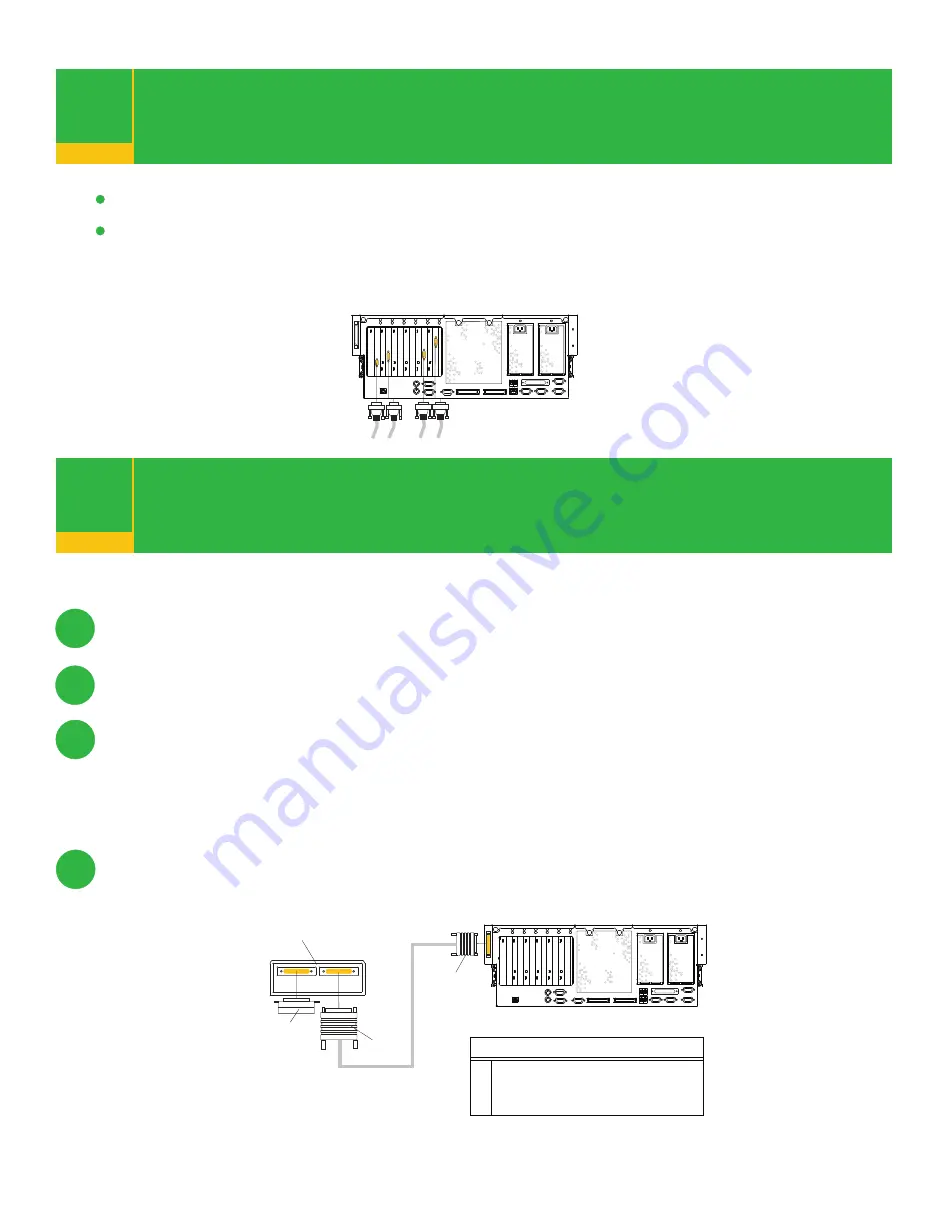
Connect the adapter cables
Connect the first external SCSI device
9
10
If you are using any optional adapters (such as token ring or 8-port EIA-232), connect the
cables to the appropriate adapter connectors in the PCI slots of your system. To locate
installed adapters, consult the "About Your Machine" document.
Connect the SCSI cable to the SCSI connector.
Connect the other end of the SCSI cable to the SCSI device.
If this is the last device connected, connect the SCSI device terminator.
If this is not the last device connected, go to the step 11.
Note:
The built-in SCSI interface is Ultra3 SCSI. When a cable is not attached
to the SCSI connector on the system, the SCSI bus is automatically terminated.
To set the SCSI device address, refer to the SCSI device documentation.
10.1
10.2
10.3
10.4
If you are not going to install any additional optional adapters, go to step 10.
If you are not going to install an external SCSI Device, go to step 11.
Rear View
1
3
4
2
1
External SCSI Connector
2
SCSI Cable to SCSI Device
3
SCSI Terminator
4
SCSI Device
Illustration Key
Rear View






























