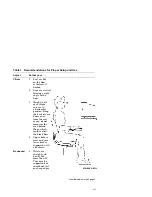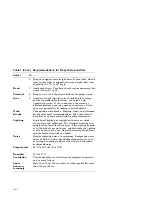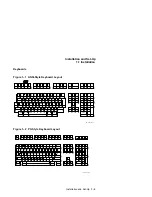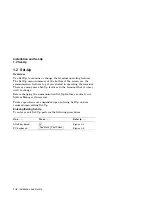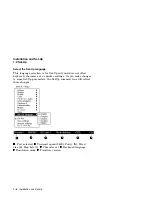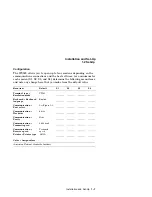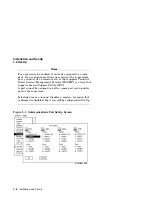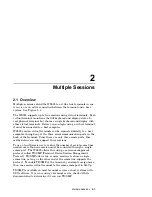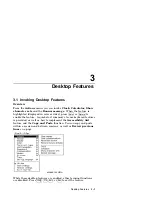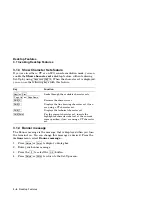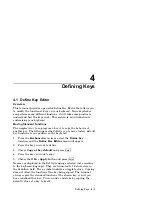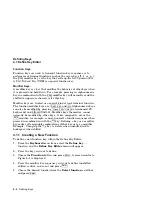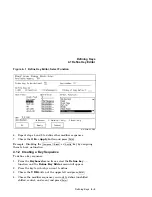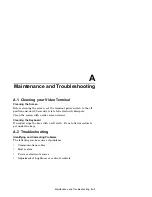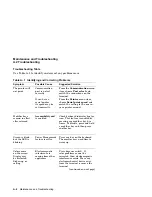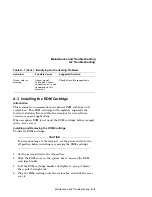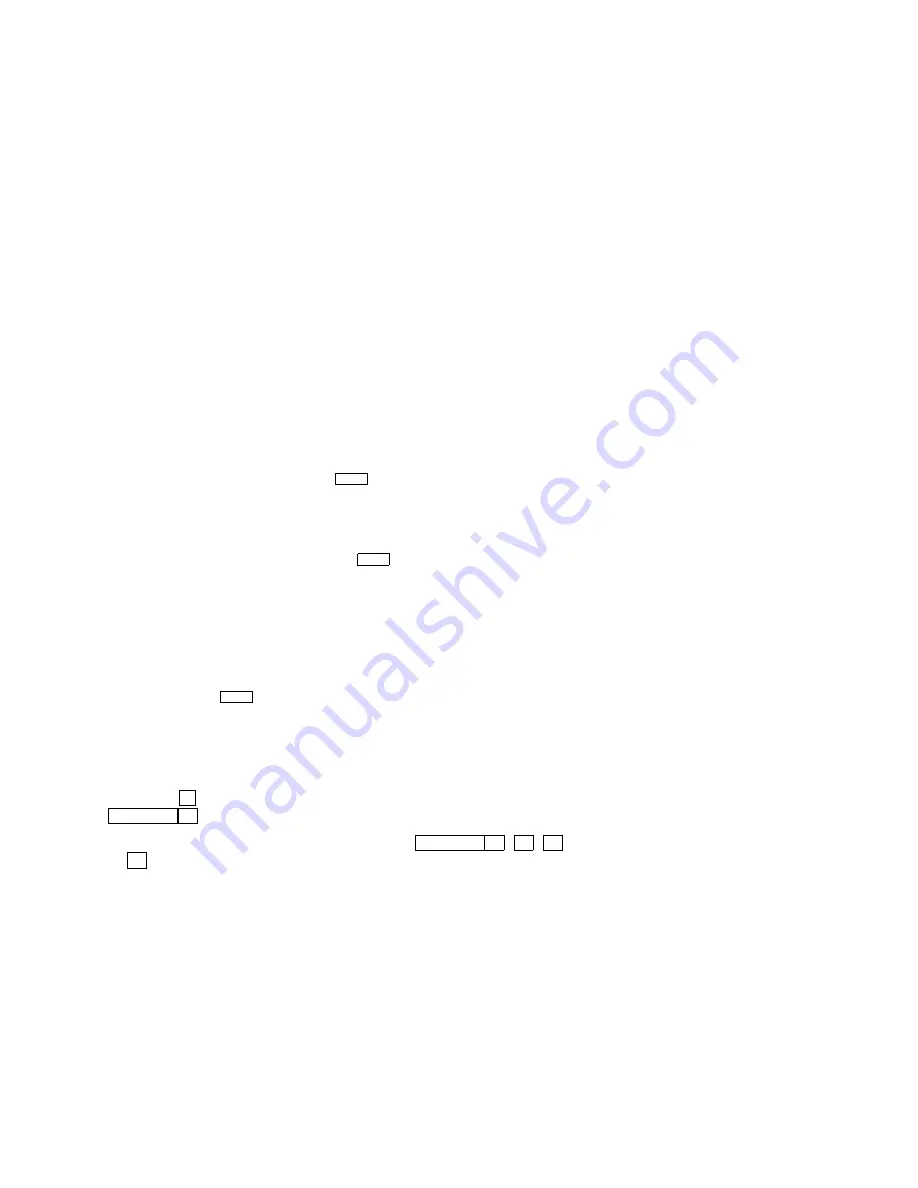
Multiple Sessions
2.2 Using a Terminal Server with TD/SMP
2.2 Using a Terminal Server with TD/SMP
At the
Local>
prompt, enter the following command:
Local> set port multi enable
Return
Continue with your login procedure.
To permanently set a terminal server port to use TD/SMP, type:
Local> define port multi enable
Return
2.2.1 Using SSU Host Software
If your WS525 is connected directly to a host computer without a
terminal server, you can still use TD/SMP by running the Session
Support Utility (SSU) on your host computer. On a system that has
SSU software, such as OSF/1 or OpenVMS, enable sessions as follows:
$ SSU ENABLE
Return
2.2.2 Opening Another Session
Once TD/SMP is enabled, you can open a new session and switch
between them as follows:
1. Press the
F4
(Session) key on a ANSI-style keyboard; or press
Caps Lock
0
kpd
on a PC keyboard.
2. To go directly to a particular session, press
Caps Lock
1
,
2
,
3
or
4
on the numeric keypad. The session number for the current
session is displayed at the lower left of the screen.
2–2 Multiple Sessions
Summary of Contents for Asynchronous Color Terminals WS525
Page 1: ...Asynchronous Color Terminals WS525 User Guide Order Number EK WS525 IN A01...
Page 22: ......
Page 44: ......