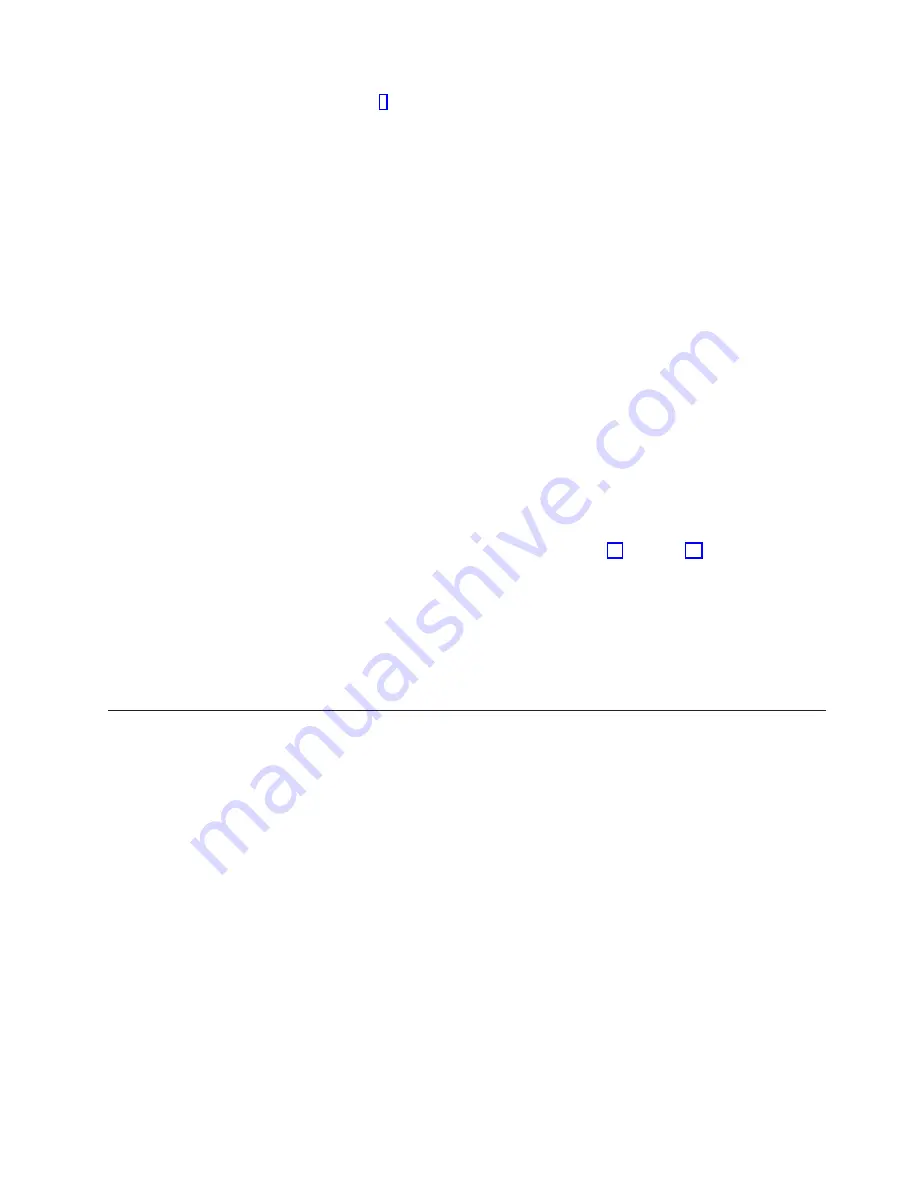
Go to step 8.
__ 6.
Look at the Function/Data display on the control panel.
__ 7.
Does
01 B V=S
appear in the Function/Data display and the Manual mode
indicator (a small hand) lit?
Yes
No
↓
Do the following:
__ a.
Press the Mode Select button until the Manual mode
indicator (a small hand) lights up.
__ b.
Press the Increment/Decrement push button until
02
appears
in the Function/Data display.
__ c.
Press the Enter push button on the control panel.
__ d.
Press the Increment/Decrement push button until
B
appears
in the Function/Data display.
__ e.
Press the Enter push button on the control panel.
__ f.
Press the Increment/Decrement push button until
S
appears
in the Function/Data display
__ g.
Press the Enter push button on the control panel.
__ h.
Press the Increment/Decrement push button until
01
appears
in the Function/Data display.
__ i.
Press the Enter push button on the control panel.
01 B S
should appear in the Function/Display panel. If it
does not appear, repeat steps 7a through 7h.
__ 8.
Press the Power push button that is located on the AS/400 control panel.
There is approximately a 10 second delay before the power-on light comes
on, and data appears in the Function/Data display.
Note:
The system takes approximately 5 to 10 minutes to power on and
complete an IPL. When the IPL is complete, the
IPL or Install the
System
display should appear on your system unit console.
Selecting AS/400 Operations Console as the console device
Use this section to select AS/400 Operations Console as the console device for your
dial-up LCS. When the
IPL or Install the System
display appears:
__ 1.
Select
Use Dedicated Service Tools (DST)
and press Enter.
__ 2.
Type
QSECOFR
for the
DST user
and the
DST password
on the
Dedicated
Service Tools (DST) Sign On
display and press Enter.
__ 3.
Select
Work with DST environment
from the
Use Dedicated Service Tools
(DST)
display and press Enter.
__ 4.
Select
System devices
from the
Work with DST Environment
display and
press Enter.
__ 5.
Select
Console mode
from the
Work with System Devices
display and press
Enter.
__ 6.
Select
Operations Console
from the
Select Console Type
display and press
Enter.
Important:
Make sure that you type 2 and press Enter even if 2 already
exists. This forces a rewrite of the value.
__ 7.
Press the F3 key until you return to the
Use Dedicated Service Tools (DST)
display.
Upgrading Twinaxial Console to Operations Console
3
Summary of Contents for AS/400e 270
Page 2: ......
Page 19: ...PCI card locations 270 System Unit Copyright IBM Corp 2000 13...
Page 25: ......
























