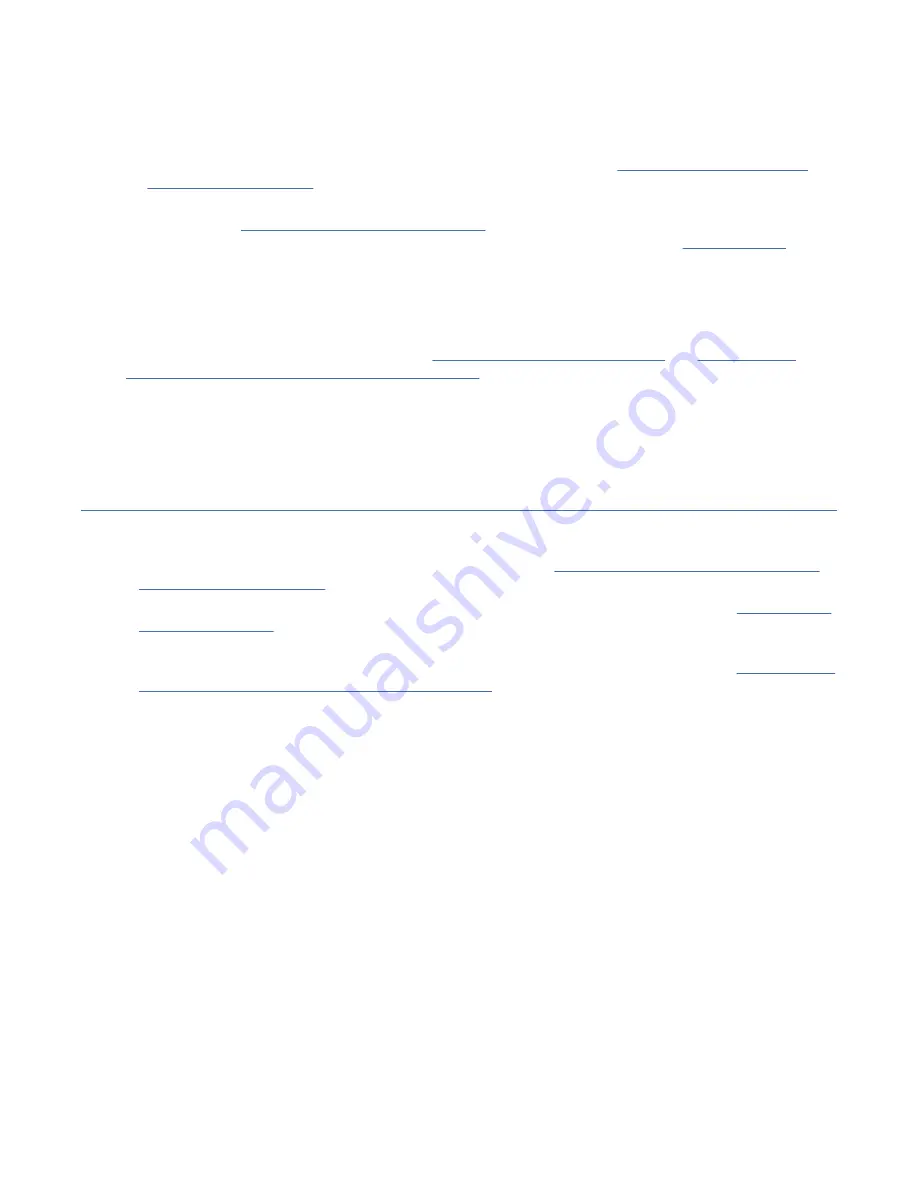
7. Each
essutils
command option displays a red or green system output. For any red system output,
try to debug the issue by using the system output, and rerun the command. For more information
about the
essutils
command error debug, see IBM Elastic Storage System 5000: Problem
Determination Guide.
If you have any general issues when you run the
essutils
flow, see Chapter 4, “Troubleshooting
8. When you run the Check and validate various install parameters option, write down the installed
version in the “Installation worksheet” on page 45 so that the customer knows whether they need to
upgrade or not. To check whether a higher version of ESS 5000 is available, see IBM Fix Central.
Installation flow
Connect USB to Ethernet dongle to your laptop, if no direct Ethernet connection is available.
When the SSR connects a laptop to each server, an IP address will automatically be assigned
(10.111.222.102). The ping tests to SSR port “Checking I/O servers” on page 30 and “Checking ESS
management server and protocol nodes” on page 39 fail, set the following static IP address manually
and try again:
• IP address: 10.111.222.102
• Netmask: 255.255.255.252
Node combination rules
The node combination rules are as follows:
• If you are installing only an EMS and/or protocol node, skip to “Checking ESS management server and
• If you are adding additional building blocks to an existing configuration, run only the flow “Checking I/O
servers” on page 30. Request the customer to provide a node already on the management network
that can be used to test ping.
• If you are adding additional protocol nodes to an existing configuration, run only the flow “Checking ESS
management server and protocol nodes” on page 39. Request the customer to provide a node already
on the management network that can be used to test ping.
Mixing ESS 3000, ESS 5000, and/or legacy ESS
IBM service support representatives (SSRs) must follow the following sequence of steps when they are
installing multiple solutions at one time:
1. Always start with WCII. WCII document has a table that shows what to do based on what the order is
whether they are racked or unracked. The WCII shows how to rack any Power-based nodes.
2. Use the IBM Elastic Storage System 5000: Hardware Installation Guide to do the following steps:
a) Complete the installation on Power nodes (including EMS), and then perform the installation
procedure on the ESS 5000 nodes.
b) After the racking is complete, start with the building block at the bottom, run the essutils tool on
each node, and set the management IP address and the HMC1 port.
Continue with any additional building blocks.
c) Check and configure the POWER9 protocol nodes and EMS, if applicable.
d) After the EMS is checked and IP addresses (Management, FSP IP, HMC1 port) is set, perform ping
tests from the EMS to all other Power nodes. If adding a building block this step is not applicable.
3. Use the instructions in the Elastic Storage System 3000 installation (SSR task) in the IBM Elastic
Storage System 3000: Hardware Planning and Installation Guide to check the nodes by using the
essutils tool, starting with the node that is at the bottom of the rack.
Chapter 3. Installing 29
Summary of Contents for Ambra Achiever 5000
Page 1: ...IBM Elastic Storage System 5000 Version 6 0 1 Hardware Guide IBM SC28 3155 00 ...
Page 6: ...vi ...
Page 7: ...Tables 1 Conventions x vii ...
Page 8: ...viii ...
Page 12: ...xii IBM Elastic Storage System 5000 Hardware Guide ...
Page 60: ...48 IBM Elastic Storage System 5000 Hardware Guide ...
Page 62: ...50 IBM Elastic Storage System 5000 Hardware Guide ...
Page 64: ...52 IBM Elastic Storage System 5000 Hardware Guide ...
Page 72: ...60 IBM Elastic Storage System 5000 Hardware Guide ...
Page 74: ...62 IBM Elastic Storage System 5000 Hardware Guide ...
Page 76: ...64 IBM Elastic Storage System 5000 Hardware Guide ...
Page 77: ......
Page 78: ...IBM Product Number 5765 DME 5765 DAE SC28 3155 00 ...
















































