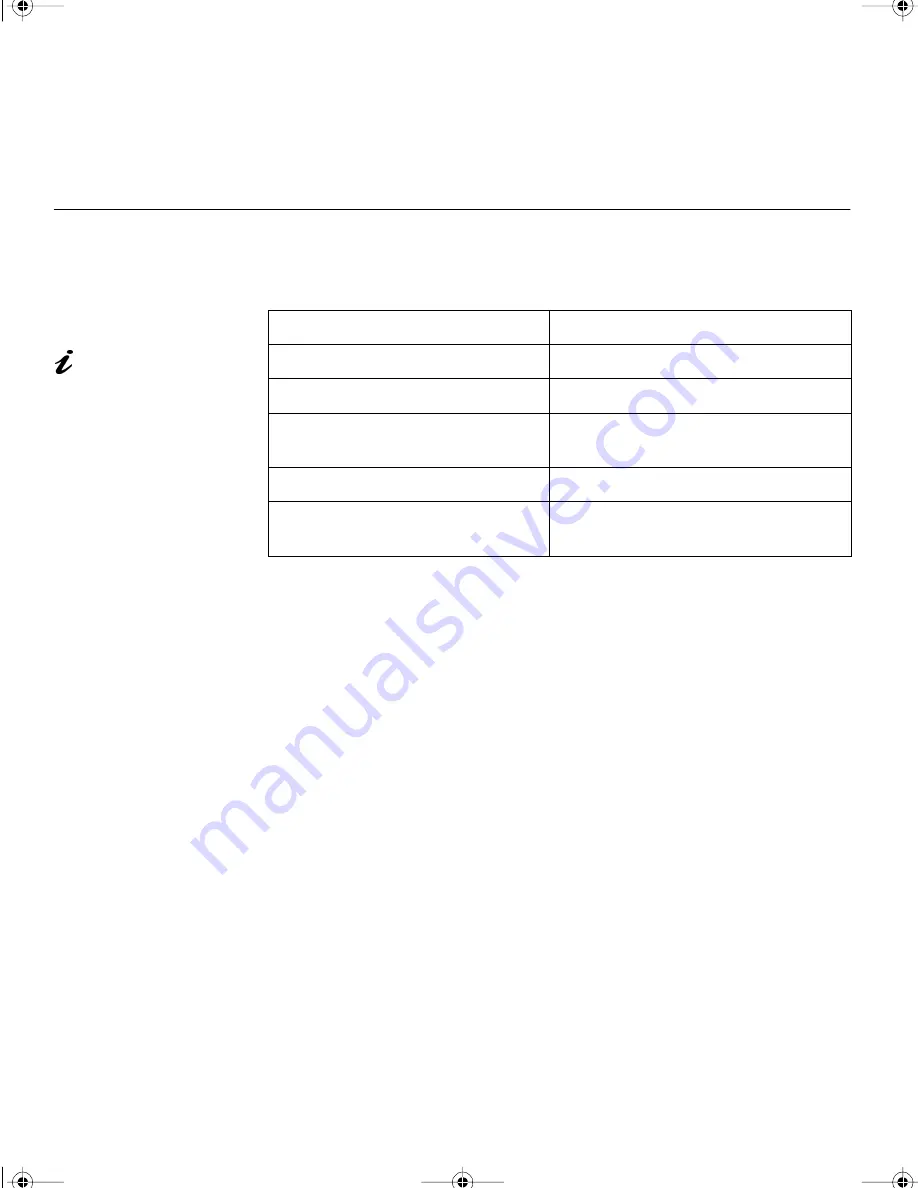
20
Specifications
Sync Signal Type
The following Sync signal types are supported :
•
Separate sync (TTL level).
•
Sync on green *.
•
Composite sync (TTL level).
* Horizontal sync pulses must not be suppressed during the vertical sync
period.
RGB input connector
BNC jack
Video input impedance (RGB)
75 ohms
Video amplification
0.7V
p-p
, 1.0V
p-p
(composite)
Input voltage (AC Adapter)
100 to 127 V rms 50/60 Hz
200 to 240 V rms 50/60 Hz
Power dissipation (max)
55 W
Power dissipation (in power-off
mode)
8 W
Some types of composite
sync signals are not
supported.
9514.book Page 20 Wednesday, March 25, 1998 10:12 PM









































