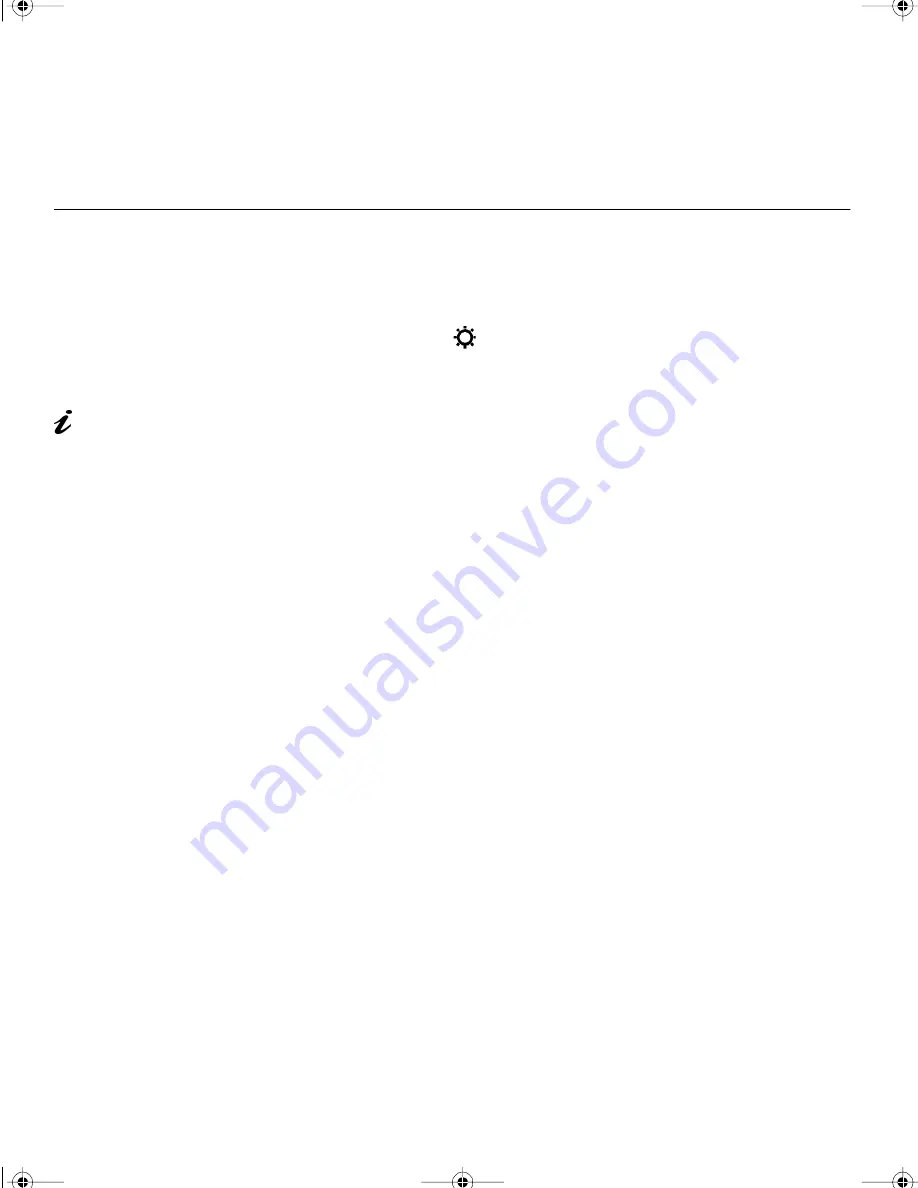
17
Troubleshooting
If you suspect something is not working correctly, you should :
1.
Turn on the computer and monitor.
2.
Set the brightness
control to the proper position.
3.
Ensure that all cables are securely connected.
4.
Disable standby mode if it is enabled. Push the setup switch on the
back of the monitor to determine whether standby mode is enabled.
5.
Disable the computer's screen saver program if it is enabled.
6.
Run the auto setup procedure described in
Configuring your Monitor
on page 7
7.
Adjust the CLOCK parameter in the
Intermediate Controls
on page 15
to suppress the display of vertical stripes.
8.
To restore all the auto setup settings to the original values in effect when
the monitor was shipped, press each minus button of the brightness and
the contrast control simultaneously and turn on the monitor. Both LED
indicators turn on and off, and all settings are restored.
9.
Set the screen mode to the
Supported screen addressability
in the
table on page 21.
10. Perform AUTO SETUP for each display mode (each screen resolution).
11. Disable Interlaced Mode. (The monitor does not support interlaced
mode).
The LCD contains over
2,300,000 thin-film
transistors (TFTs). A small
number of missing, discolored,
or lighted dots may be present
on the screen, which is an
intrinsic characteristic of the TFT
LCD technology and is not an
LCD defect.
9514.book Page 17 Wednesday, March 25, 1998 10:12 PM


























