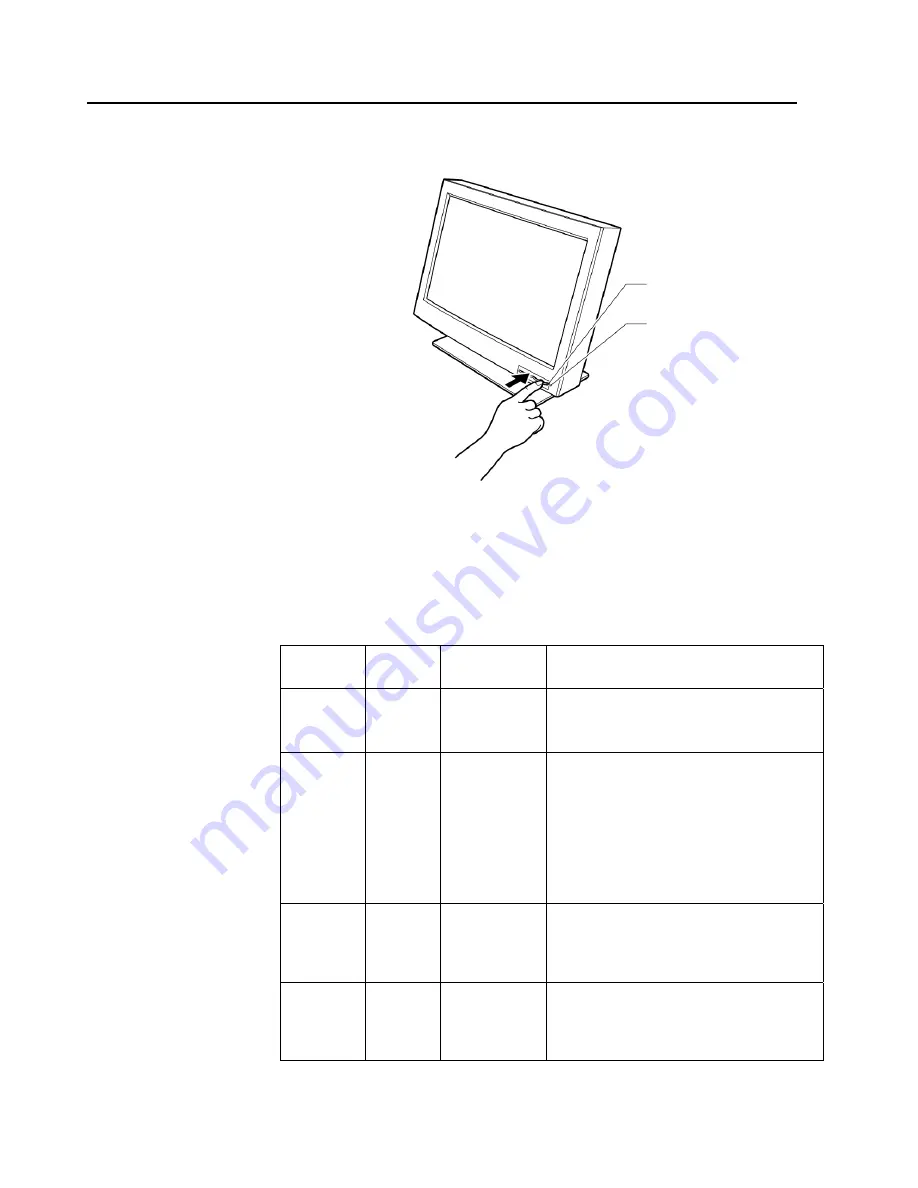
16
Checking the operating status of your monitor
You can check the status of your monitor by the color of the power light.
The color of the power light changes from green to amber when your
monitor receives a time-out video signal from the personal computer or
workstation and enters Standby mode to save power. A time-out video
signal is sent from your personal computer or workstation to the monitor
when the former detects inactivity on the keyboard or mouse for a set
duration of time. You can change the time-out duration for your monitor
from the personal computer or workstation. Refer to the manual shipped
with your personal computer or workstation to change the time-out
duration value.
Color
Mode
Power
Consumption
Description
Green
Normal
150 W
(Maximum)
The monitor is operating normally and is
receiving a correct video signal from the
personal computer or workstation.
Amber
Standby
Mode
Less than 5 W
Either:
- the monitor is in Standby mode to save
power, or
- the video cable is disconnected.
If the monitor is in Standby mode, it is not
receiving any video signals from the
personal computer or workstation.
If the video cable is disconnected, refer to
“Chapter 4. Troubleshooting” on page 19.
Amber
(fast
blinking at
0.25-sec.
intervals)
- -
An internal monitor fault has occurred.
Refer to “Chapter 4. Troubleshooting” on
page 19.
Amber
(slow
blinking at
1-sec.
intervals)
- -
The monitor does not support the incoming
video signal.
Power switch
Power light
















































