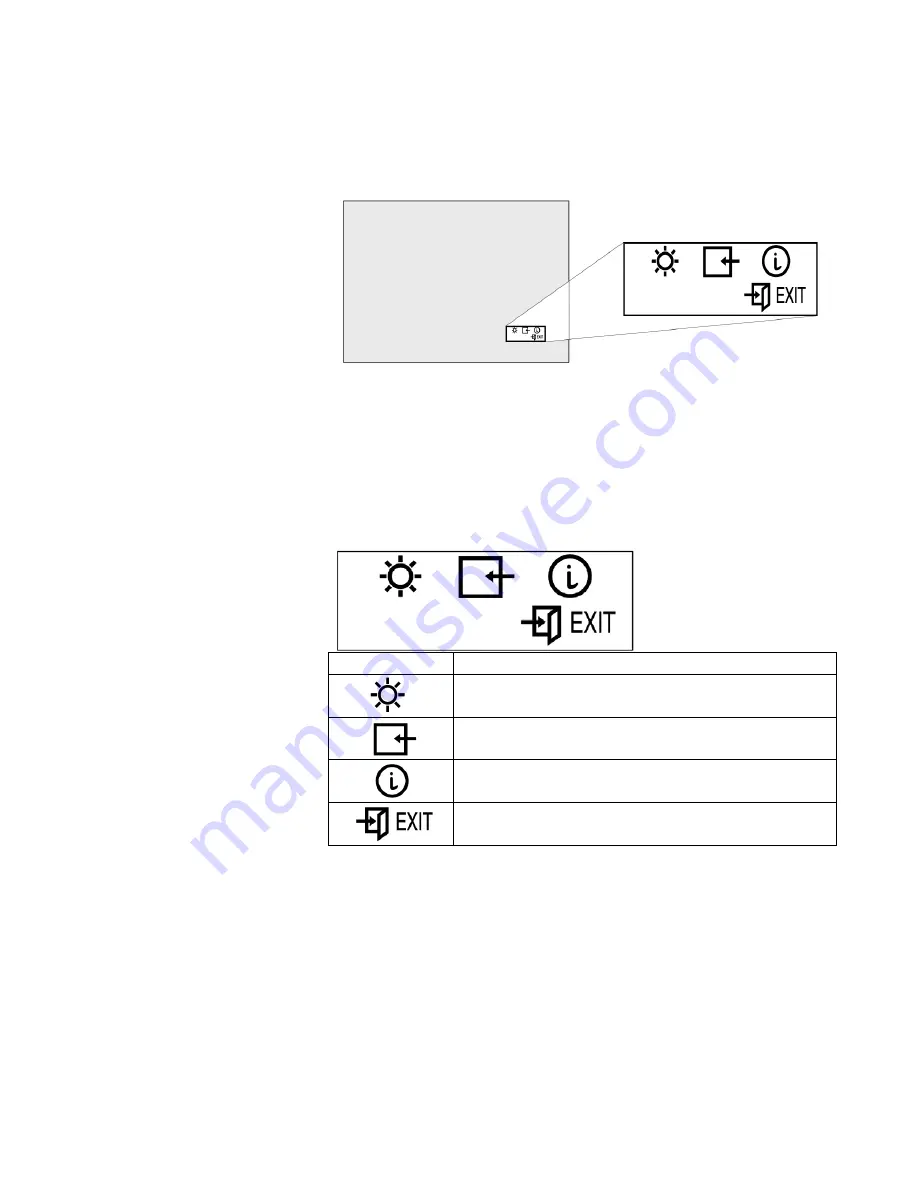
Chapter 3. Adjusting and maintaining your monitor
13
Accessing the on-screen display (OSD) menus
You can access the on-screen display (OSD) menus by pressing the
Menu/Enter
button. The OSD menus enable you to set the various
operating conditions of your monitor.
The OSD menus consist of the following:
Main menu (for menu selection)
Submenus (for controls setting)
- Brightness level
- Video input type (single, 2-Vertical stripes, 4-Vertical stripes, 4-tiles)
- Display key information (vertical frequency resolution)
Main menu
To access the Main menu, press the
Menu/Enter
button. The Main menu
appears on the display screen.
OSD Icon
Description
Used to display the Brightness submenu.
Used to display the Video Input submenu.
Used to display the Information submenu.
Exit from the Main menu.
To exit the Main menu, select the
Exit
icon using the
Left-Arrow
or the
Right-Arrow
button, then press the
Menu/Enter
button.
To reset the OSD settings to the default value, do the following:
1. Power off the monitor.
2. While pressing the
Menu/Enter
button, press the Power switch to on.
The Power light changes cyclically between green and amber for
several seconds. And the screen remains blank before the default
settings are restored.
Note:
This does NOT reset any changes to the EDID settings.






























