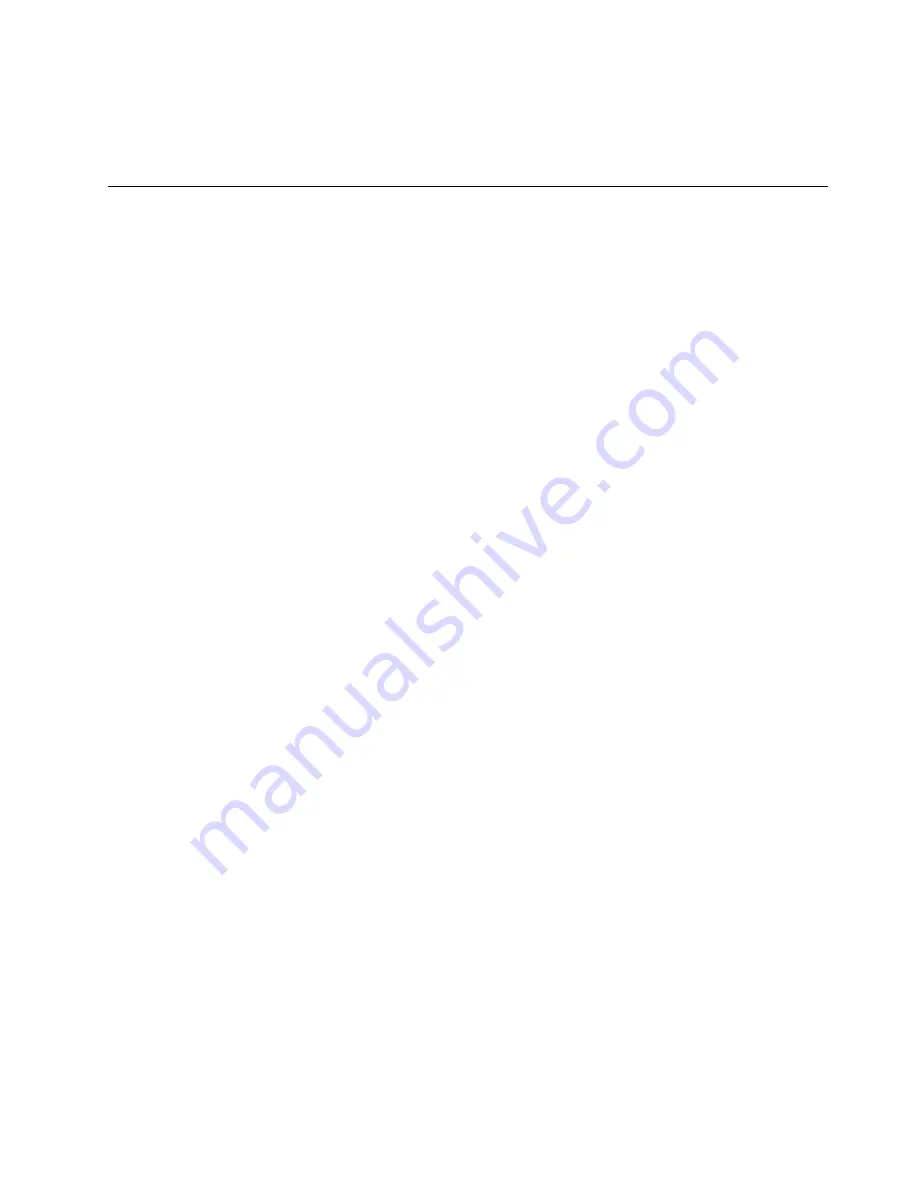
The 3745 and 3746 controllers require a certain level of microcode to be Year 2000
ready. For more detailed information, access the URL listed above and click
Product Readiness.
Trademarks
The following terms are trademarks of International Business Machines Corporation
in the United States, or other countries, or both:
NetView and Tivoli are trademarks of Tivoli Systems, Inc. in the United States, or
other countries, or both.
Java and all Java-based trademarks and logos are trademarks or registered
trademarks of Sun Microsystems, Inc. in the United States and/or other countries.
Microsoft, Windows, Windows NT, and the Windows logo are trademarks or
registered trademarks of Microsoft Corporation.
Pentium is a registered trademark of Intel Corporation in the U.S. and other
countries.
UNIX is a registered trademark in the United States and other countries licensed
exclusively through X/Open Company Limited.
Other company, product, and service names may be trademarks or service marks
of others.
APPN
ESCON
IBM
Nways
PowerPC (logo)
RETAIN
Notices
xix
Summary of Contents for 950
Page 2: ......
Page 12: ...x 3746 9X0 MAE Installation and Maintenance ...
Page 22: ...xx 3746 9X0 MAE Installation and Maintenance ...
Page 28: ...xxvi 3746 9X0 MAE Installation and Maintenance ...
Page 48: ...Go to Step 6 Customizing the MAE on page 1 21 1 20 3746 9X0 MAE Installation and Maintenance ...
Page 176: ...4 58 3746 9X0 MAE Installation and Maintenance ...
Page 184: ...Figure 5 4 Current Boot Sequence 5 8 3746 9X0 MAE Installation and Maintenance ...
Page 243: ...Installing Options Programming None Chapter 6 Installing Options 6 7 ...
Page 254: ...Installing Options 6 18 3746 9X0 MAE Installation and Maintenance ...
Page 258: ...Installing Options 7 4 3746 9X0 MAE Installation and Maintenance ...
Page 264: ...B 4 3746 9X0 MAE Installation and Maintenance ...
Page 266: ...C 2 3746 9X0 MAE Installation and Maintenance ...
Page 278: ...D 12 3746 9X0 MAE Installation and Maintenance ...
Page 294: ...E 16 3746 9X0 MAE Installation and Maintenance ...
Page 300: ...F 6 3746 9X0 MAE Installation and Maintenance ...
Page 302: ...G 2 3746 9X0 MAE Installation and Maintenance ...
Page 306: ...H 4 3746 9X0 MAE Installation and Maintenance ...
Page 382: ...X 6 3746 9X0 MAE Installation and Maintenance ...
Page 389: ......
















































