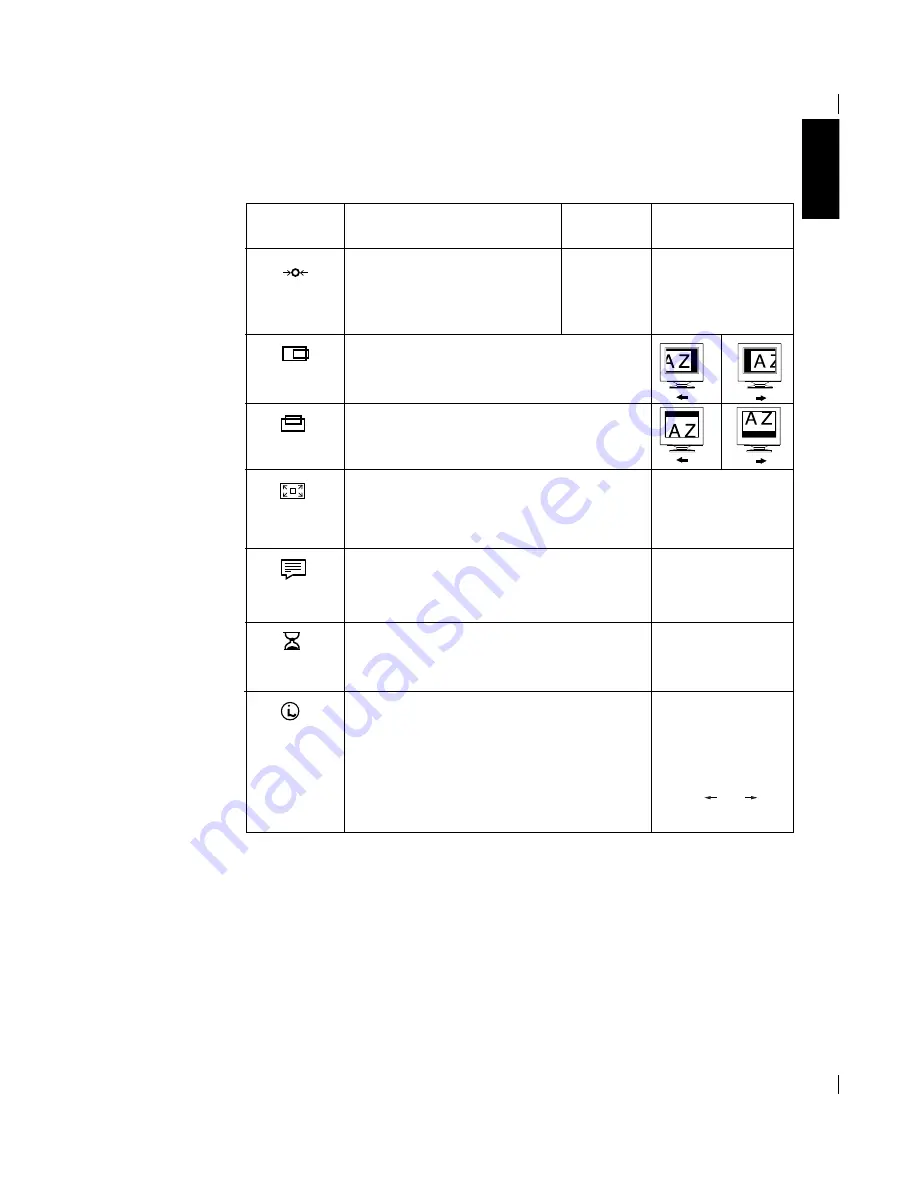
ENGLISH
17
Moves the screen up and down.
Moves the screen left and right .
OSD Icon
Sub-menu(S)
• YES
• NO
Controls and
Adjustments
Description
RESET
Reset should return all available functions
(apart from language which should not
change unless adjusted via the
LANGUAGE menu) fo their factory
presets.
IMAGE SIZE
Language
This function displays the image in its original size or
enlarged size so as to fit in the full screen of the LCD
panel.
The language chosen affects only the language of the OSD.
Select one of the five language to use for the OSD.
It has no effect on any software running on the computer.
• ENGLISH
• FRANCAIS
• DEUTSCH
• ITALIANO
• ESPANOL
H-POSITION
V-POSITION
NORMAL-image at
normal size.
EXPANDED-image
enlarged fill screen.
• INFORMATION
• PRESET MODES
• USER MODES
Use the and
buttons to move between
information screens.
Information
Display model name, serial number, year of manufacture
and microcode level.
Display all preset modes stored in the monitor.
Display all user modes stored in the monitor.
The current display mode will be shown at the base of all
information screens.
OSD time
To select OSD display duration time.
(5 - 60 seconds)
Summary of Contents for 9493
Page 6: ...ENGLISH English ...
















































