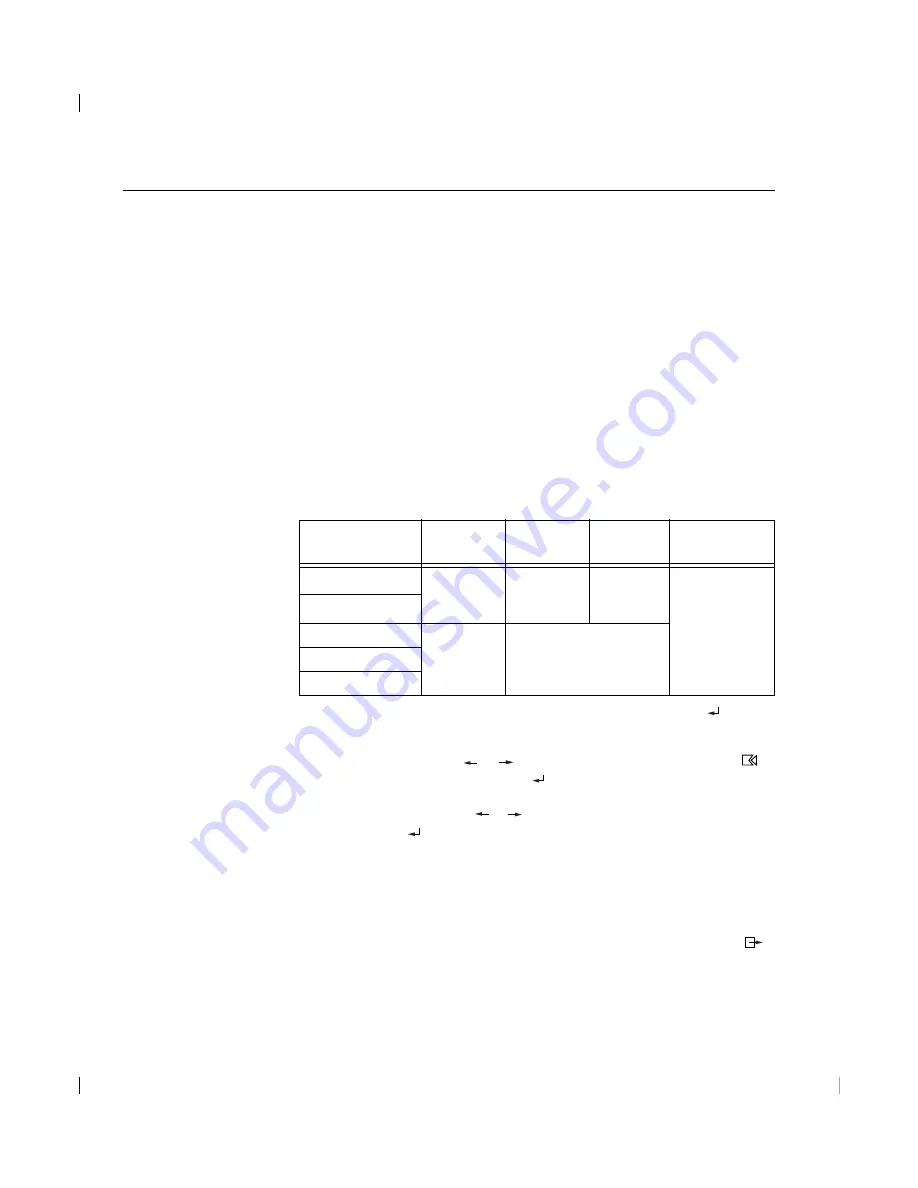
10
1. Turn on the monitor first; then the PC.
If the message CHECK SIGNAL CABLE is displayed, or if nothing is
displayed check:
• that the video interface cable is not connected properly.
• the correct video adapter card is not installed.
2. Wait approximately 15 minutes, until the monitor warms up.
3. Drag the icon bar and tool bar, if they are displayed, to the bottom of
the screen.
4. Insert the diskette labelled ‘IBM Monitor Installation Disk’ into the
diskette drive.
5. Check the operating system installed on your PC and follow the
instructions from the table below.
6. When the test pattern appears, press the OSD Enter button
at the
bottom of the monitor to display the initial OSD menu.
7. Use an Arrow button ( or ), to select the IMAGE SET-UP icon
and press the OSD Enter button to access the function.
8. Using an Arrow button ( or ), select AUTO and press the OSD
Enter button . This activates the AUTO SETUP procedure, which will
optimize the display settings with the provided test pattern. The image
may be affected during this procedure and you may notice small
changes to the test pattern.
To abort the AUTO SETUP function, press the ESC key.
9. When finished, the OSD main menu returns. Press the Exit button
once to exit from the OSD.
Auto Setup for Windows 3.1, Windows 95, Windows 98, Windows NT
or Windows 2000
i
If the monitor is in standby
mode (STANDBY ON), it
may automatically turn off while
you are waiting for it to warm up.
i
The size and diversity of the
dot pattern varies with the
screen resolution.
i
Position the mouse pointer
at the bottom center of the
screen. This allows AUTO
SETUP to run properly
Operating
System
Windows NT 3.5
Windows 3.1
Windows 95 / 98
Windows 2000
Windows NT 4.0
Step1
Open
PROGRAM
Manger
Open
PROGRAM
Manger
Select
START
Select RUN
Select
RUN
Type
‘A:\TESTPAT’
and press
ENTER
Step2
Step3
Step4
Summary of Contents for 9493
Page 6: ...ENGLISH English ...






























